Frequently asked questions – Sony PCG-Z1VAP2 User Manual
Page 146
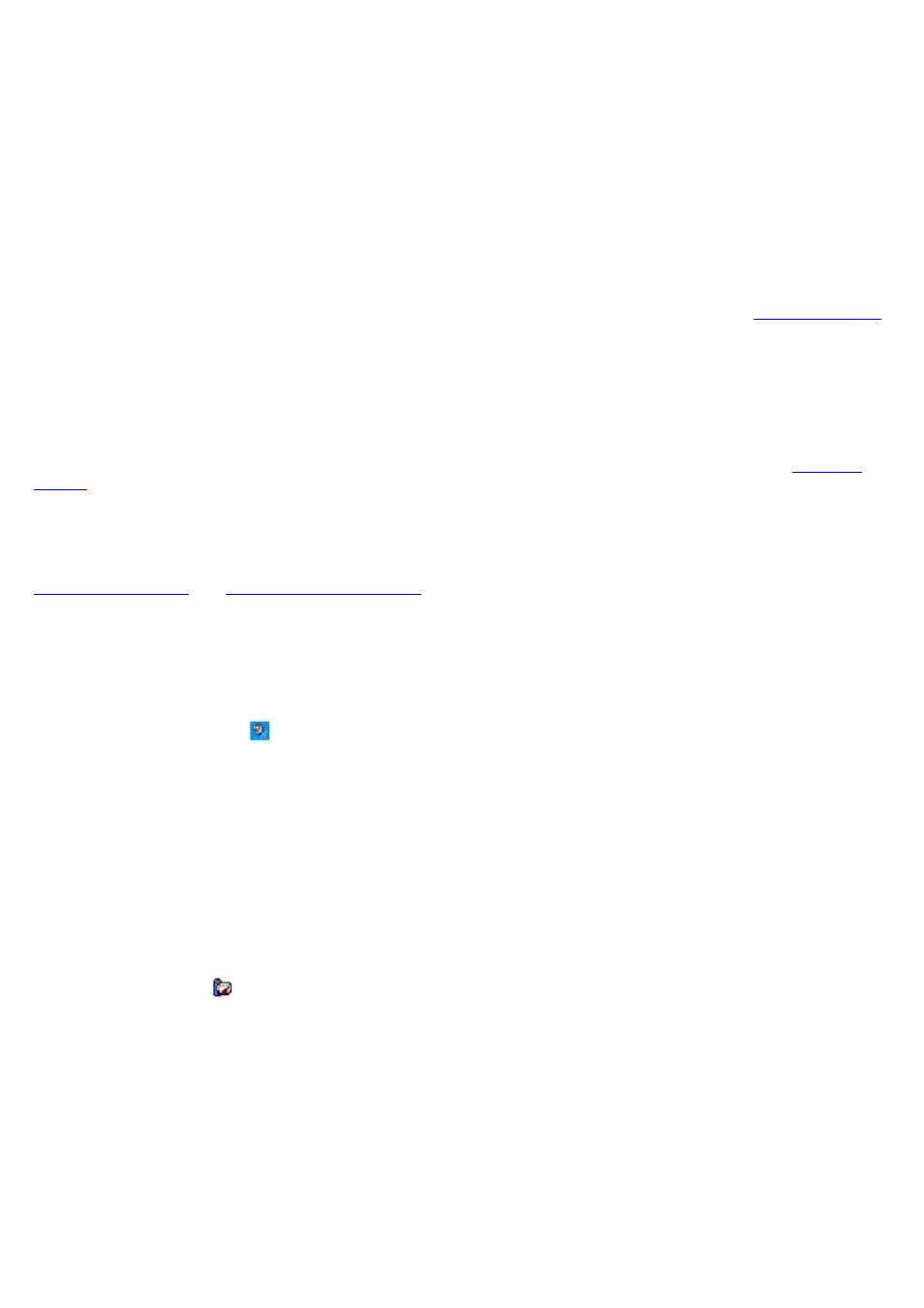
Frequently asked questions
Why won't my speakers work?
Make sure the speakers are properly connected and the volume is turned up loud enough to hear sound.
Your speakers may not be designed for computer use.
If the speakers have a mute button, set the button to off.
If the speakers have a volume control, make sure the volume is turned up loud enough to hear sound.
If you have connected an audio cable to the Headphone jack, disconnect the cable and use the speaker cable that
was supplied with the speakers.
If you are using battery power, make sure the battery(s) is inserted properly and is charged. See
for more information.
If the speakers require external power, make sure the speakers are connected to a power source. See the guide
that accompanied the speakers for more information.
Why can't I hear sound from my speakers?
If the computer is using battery power, make sure the battery is properly inserted and is charged. See
for more information.
If you are using a program that has its own volume control, make sure the volume control is properly set. See that
program's help guide for more information.
Your speakers may be set to mute, the volume setting may be too low, or the audio option may be disabled. See
Why don't the Fn+F3 or the Fn+F4 key combinations work?
The Fn+F3 keys toggle the built-in speakers on and off. The Fn+F4 keys adjust the built-in speaker volume. The computer
may not recognize the Fn+F3 and Fn+F4 keys if the correct speakers are not selected. Follow these steps:
1.
Right-click the Volume icon
on the taskbar, and select Adjust Audio Properties.
2.
On the Volume tab, click Advanced in the Speaker settings box. The Advanced Audio Properties window
appears.
3.
On the Speakers tab, select the correct speaker setup from the Speaker setup drop-down menu.
Why do I hear noise distortion while listening to music with speakers or headphones?
You may experience noise distortion while listening to music with speakers or headphones if the CPU control is set to
Automatic Profile Selection. If your computer is using battery power, use the preinstalled PowerPanel program to set the
CPU control to Maximum Performance. Follow these steps:
Right-click the CPU icon
on the Windows
®
taskbar, point to Profiles, and select Maximum Performance.
Page 146
