Frequently asked questions – Sony PCG-Z1VAP2 User Manual
Page 58
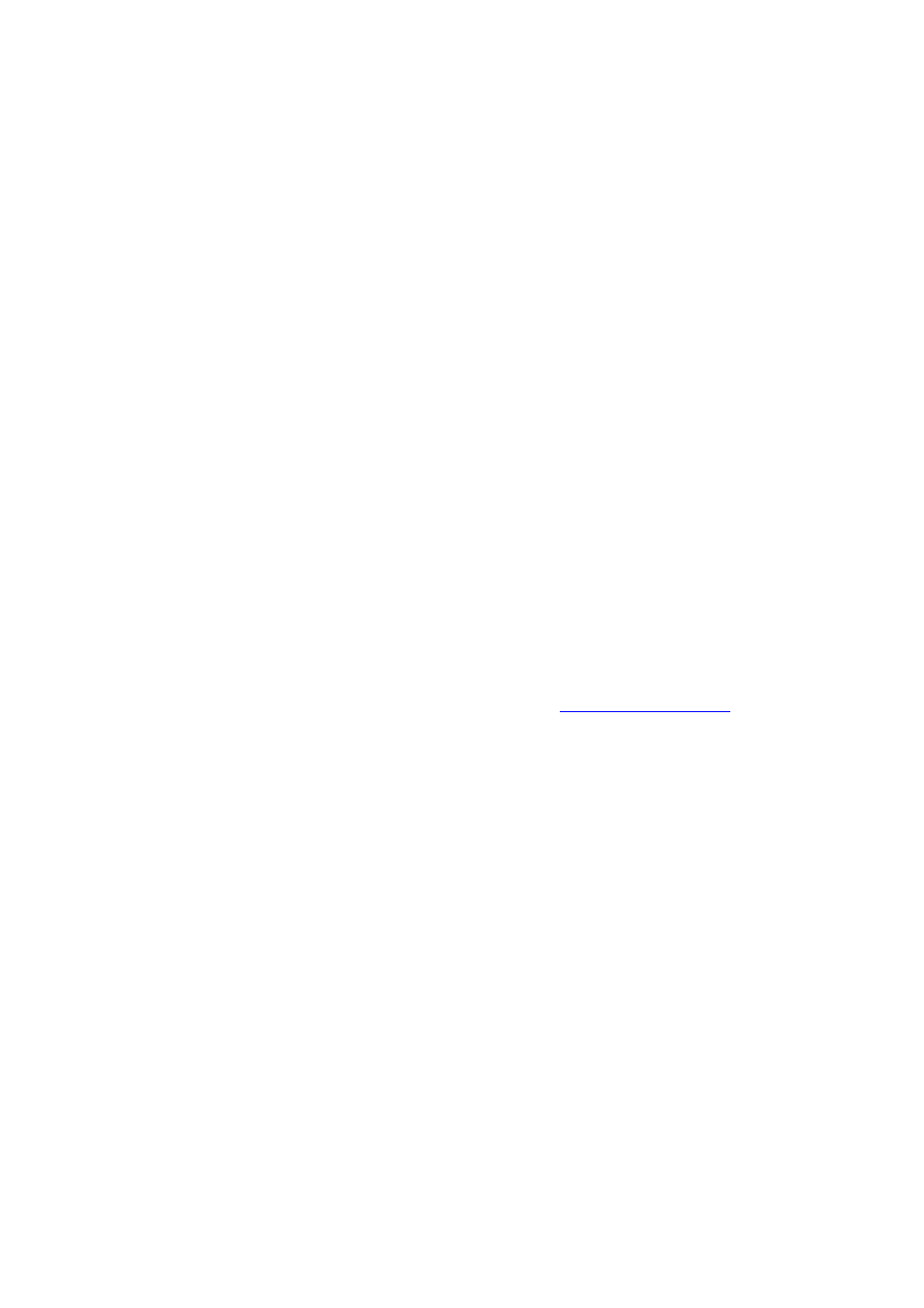
Frequently asked questions
Why can't other Bluetooth devices discover my computer?
Make sure both devices have the Bluetooth feature enabled.
Your computer and the device may be too far apart. Wireless Bluetooth technology works best when the devices
are within 32 feet (10 meters) of each other.
The discovery option on your computer may be disabled. To ensure the discovery option is available, follow these
steps:
1.
From the Start menu, click Control Panel.
2.
Click Printers and Other Hardware, and then click Wireless Link.
The Wireless Link window appears.
3.
On the Bluetooth tab, click Options.
The Bluetooth Options window appears.
4.
In the Discovery box, click to select the Allow Bluetooth devices to find this computer check box. Click
OK.
Your security settings may not permit a response to device discovery. To ensure your computer sends a response,
follow these steps:
1.
From the BlueSpace NE window, click Setting, and then click BlueSpace NE settings.
2.
Click to open the Security tab.
3.
If it is not already selected, click to select the Respond to Device Discovery check box.
Why can't other Bluetooth devices connect to my computer?
Make sure the other device is authenticated. For more information, see
Your computer may not allow connections from other devices. To enable Bluetooth device connections, follow these
steps:
1.
On the BlueSpace NE window, click Setting, and then click BlueSpace NE settings.
2.
Click to open the Security tab.
3.
If it is not already selected, click to select the Allow connection from other devices check box.
4.
The incoming connections option on your computer may be disabled. To ensure the incoming connections
option is available, follow these steps:
1.
From the Start menu, click Control Panel.
2.
Click Printers and Other Hardware, and then click Wireless Link.
The Wireless Link window appears.
3.
On the Bluetooth tab, click Options.
The Bluetooth Options window appears.
4.
In the Allow Incoming Connections box, click to select the Allow incoming connections check
box.
5.
Click OK.
How will I know when another Bluetooth device is requesting authentication?
A notification prompt appears on the Windows
®
taskbar. To verify the notification feature is enabled, follow these steps:
Page 58
