Sony PCG-Z1VAP2 User Manual
Page 37
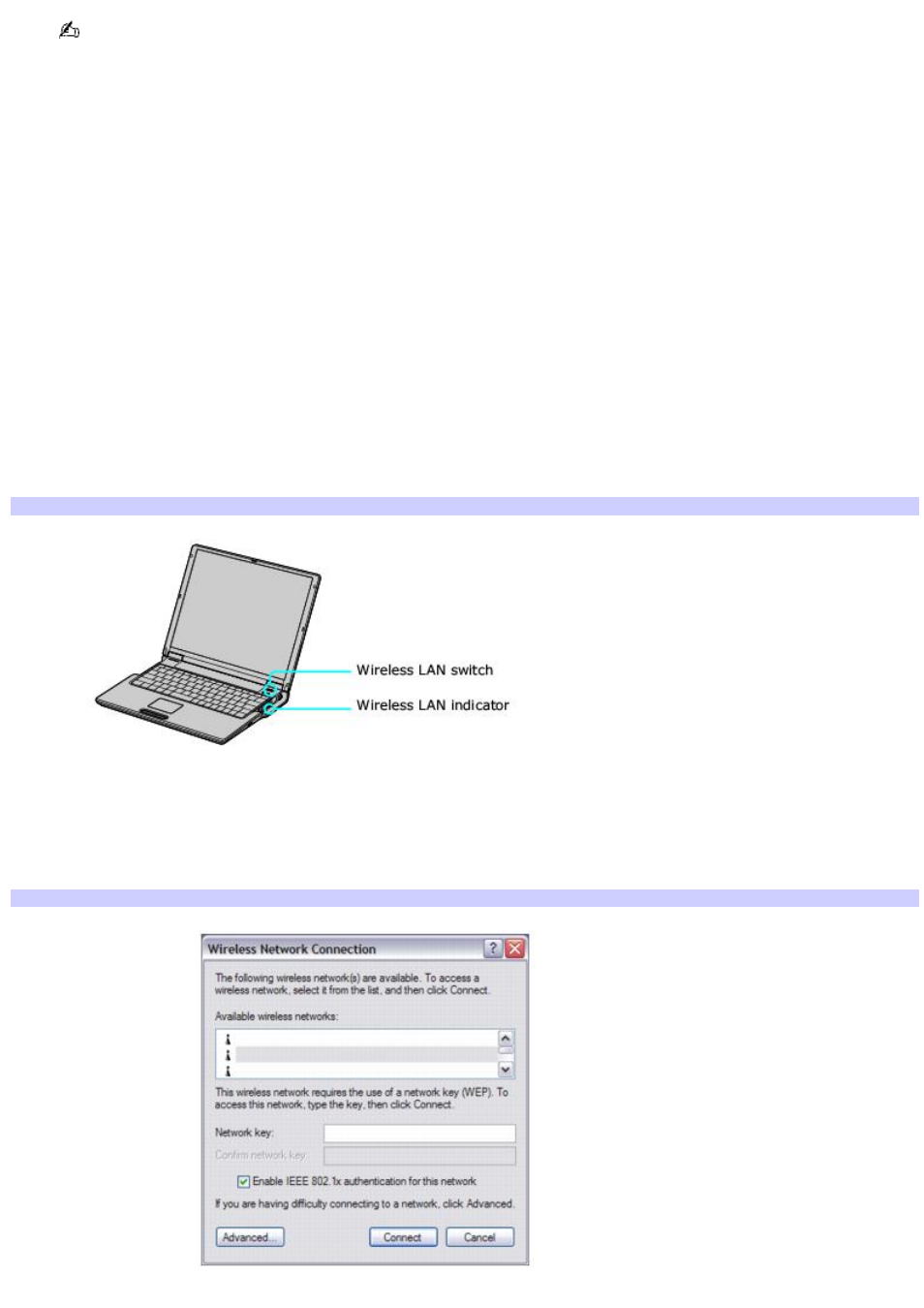
The following steps are for networks that require a network key. If you do not know the network key or are not
sure a network key is required, see the network administrator or the guide that accompanied your access point for
more information.
4.
If available, make sure the Data encryption (WEP enabled) check box is selected.
If the Data encryption (WEP enabled) check box is not available:
1.
Select an authentication method from the Network Authentication menu.
2.
Select a data encryption method from the Data Encryption menu.
5.
Click to cancel the The key is provided for me automatically check box.
6.
Type the network key in the Network key box if it is required by the selected authentication method.
7.
Retype the network key in the Confirm network key box.
8.
Click OK. The network name appears in the Preferred networks list box.
To set up a computer-to-computer (ad-hoc) network
The computer-to-computer (ad-hoc) network is only supported by the IEEE 802.11b wireless standard by means of the
current WiFi standard.
1.
Move the Wireless LAN switch to ON.
Turning on the Wireless Network Switch
2.
Click Start, Control Panel, Network and Internet Connections, and then click Network Connections. The
Network Connections window appears.
3.
In the right panel under LAN or High-Speed Internet, click Wireless Network Connection. The Wireless
Network Connection window appears.
Wireless Network Connection
Page 37
