Sony PCG-Z1VAP2 User Manual
Page 39
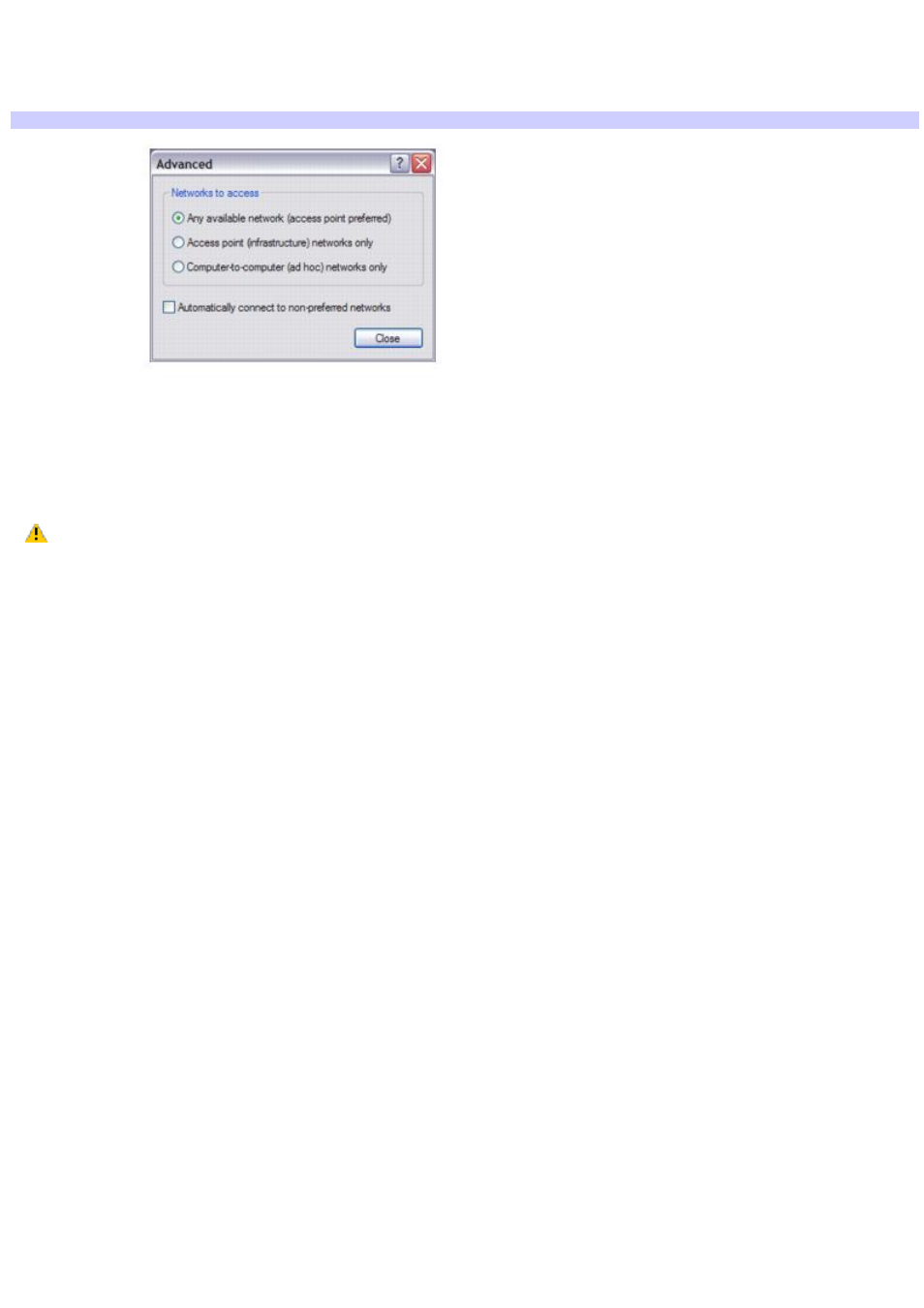
11. Click to select This is a computer-to-computer (ad hoc) network; wireless access points are not used.
12. Click OK. The network name appears in the Preferred networks list box.
13. Click Advanced. The Advanced dialog box appears.
Adv anced
14. Click to select Computer-to-computer {ad hoc} networks only, and then click Close.
To disconnect from a wireless network
For computers with built-in wireless LAN functionality, move the Wireless LAN switch to OFF.
Turning off the wireless LAN functionality while accessing remote documents, files, or resources may
result in data loss.
To disconnect from a computer-to-computer (ad-hoc) network
1.
Click Start, Control Panel, Network and Internet Connections, and then click Network Connections. The
Network Connections window appears.
2.
In the right panel under LAN or High-Speed Internet, click Wireless Network Connection Enabled. The
Wireless Network Connectioin Status window appears.
3.
Click Properties. The Wireless Network Connection Properties dialog box appears.
4.
On the Wireless Networks tab, click Advanced. The Advanced dialog box appears.
5.
Click to select Any available network (access point preferred), and click Close.
6.
Move the Wireless LAN switch to OFF.
Page 39
