About scene recognition [35, Superior auto – Sony ILCA-77M2 User Manual
Page 48
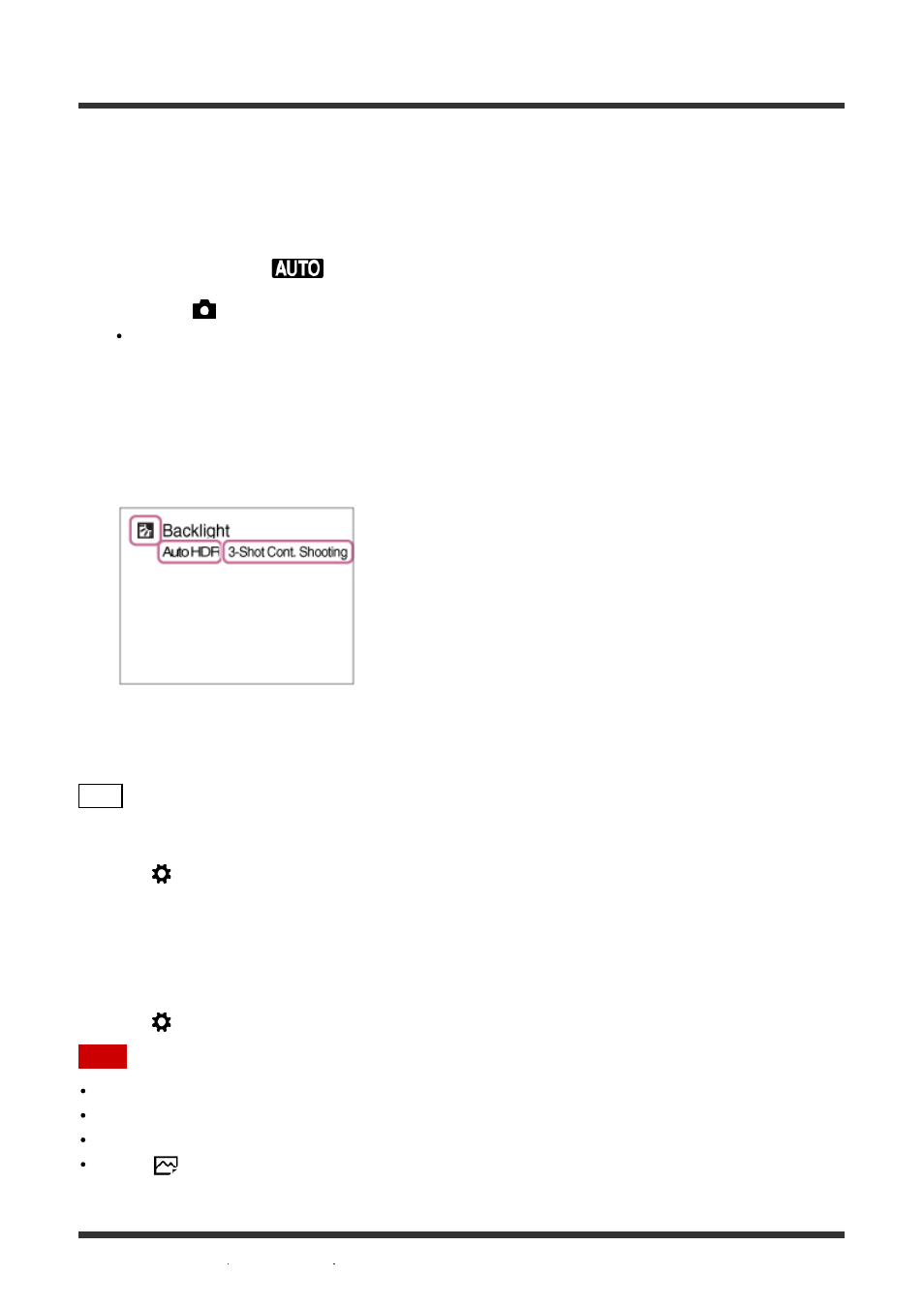
Superior Auto
The product automatically recognizes and evaluates the shooting conditions, and the appropriate settings
are set automatically.
The product may shoot multiple images and create a composite image, etc., using more shooting
settings than in Intelligent Auto mode to record higher quality images.
1. Set the mode dial to
(Auto Mode).
2. MENU
→
(Camera Settings
) → [Auto Mode] → [Superior Auto].
When [Mode Dial Guide] is set to [On], you can select the desired settings after you have
changed the position of the mode dial.
3. Point the camera to the subject.
When the camera recognizes a scene, scene recognition icon appears on the screen. If necessary,
appropriate shooting function for the recognized scene and the number of times the shutter is
released also appear.
4. Adjust the focus and shoot the image.
Hint
How to shoot continuous images in [Superior Auto] mode
MENU →
(Custom Settings) → [Superior Auto] → [Cont. Shooting] → desired settings.
How to change the save method for continuous images
recorded in [Superior Auto] mode
You can select whether to save all continuous images or just a single image that is automatically
selected as the best shot.
MENU →
(Custom Settings) → [Superior Auto] → [Image Extraction] → desired settings.
Note
When the product is used to create composite images, the recording process takes longer than usual.
The product will not recognize the scene when you use zoom functions other than optical zoom.
The product may not properly recognize a scene under some shooting conditions.
When [
Quality] is set to [RAW] or [RAW & JPEG], the product cannot create a composite image.
