Object operations, Arranging objects, Moving objects – Sony DCR-TRV39 User Manual
Page 152
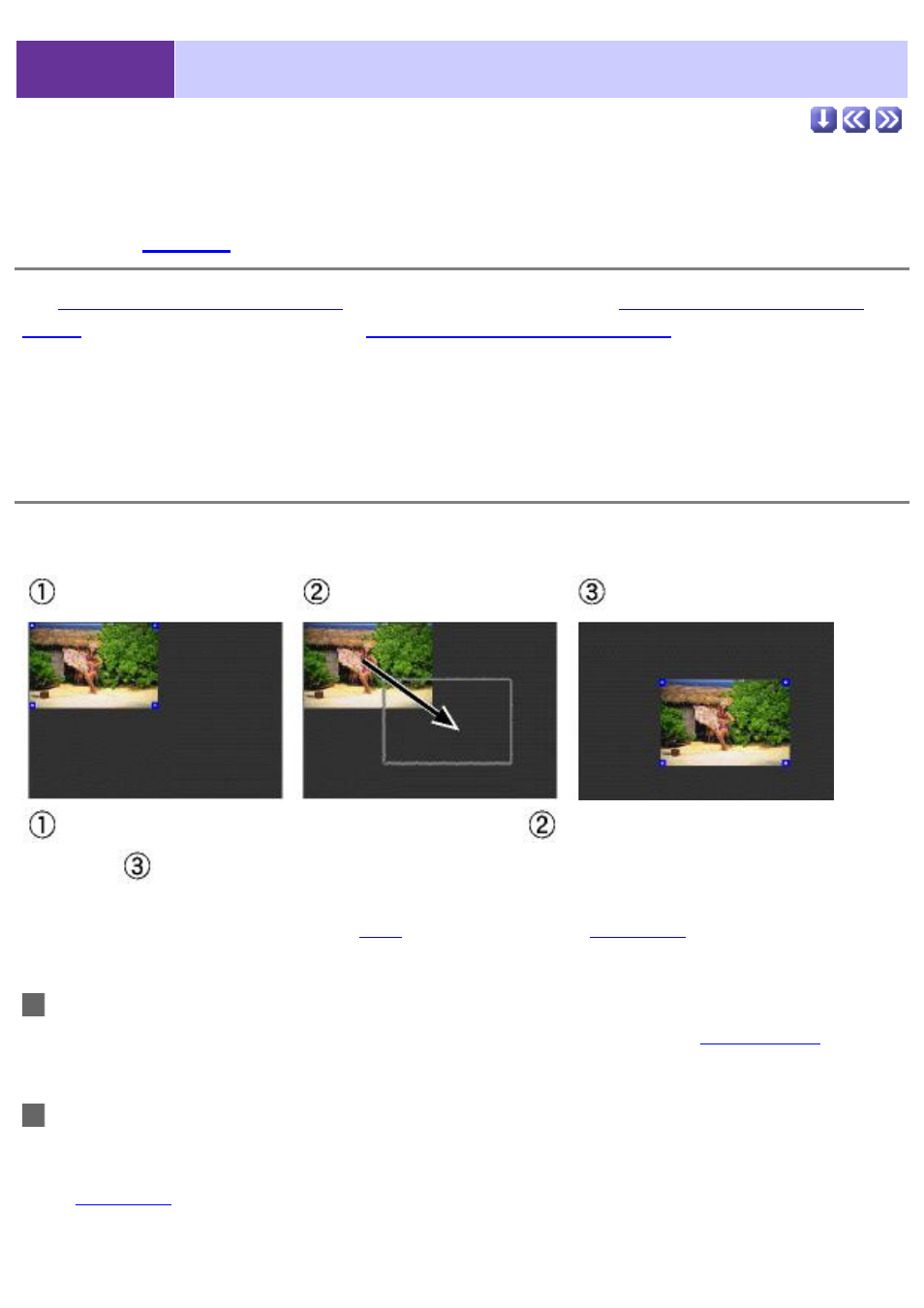
5-4-1
Object Operations
Arranging
See
Arranging and editing text objects
to learn about character objects,
Arranging and editing figure
objects
to learn about figure objects, and
Arranging and editing image objects
to learn about image
objects.
Moving objects
Click and drag to move objects.
Right-click on an object, hold down the mouse button,
drag the object to the desired location,
and finally
release the mouse button.
Click inside the object to be moved (inside the
, you will change the size of
the object.
Moving more than one object
In Windows, select the objects to be moved and drag the one defined by the blue
In Macintosh, drag any of the selected objects.
Moving objects with the keyboard
Use the arrow keys to move objects without using the mouse. Select one object and move it by pressing
an arrow key, or hold down 'Shift' + an arrow key to move multiple objects.
In the
preferences
window, you can set the distance objects move each time the arrow keys are pressed.
Different values can be set for both the arrow key and the 'Shift' + arrow key operations.
