Sony DSC-TX55 User Manual
Page 213
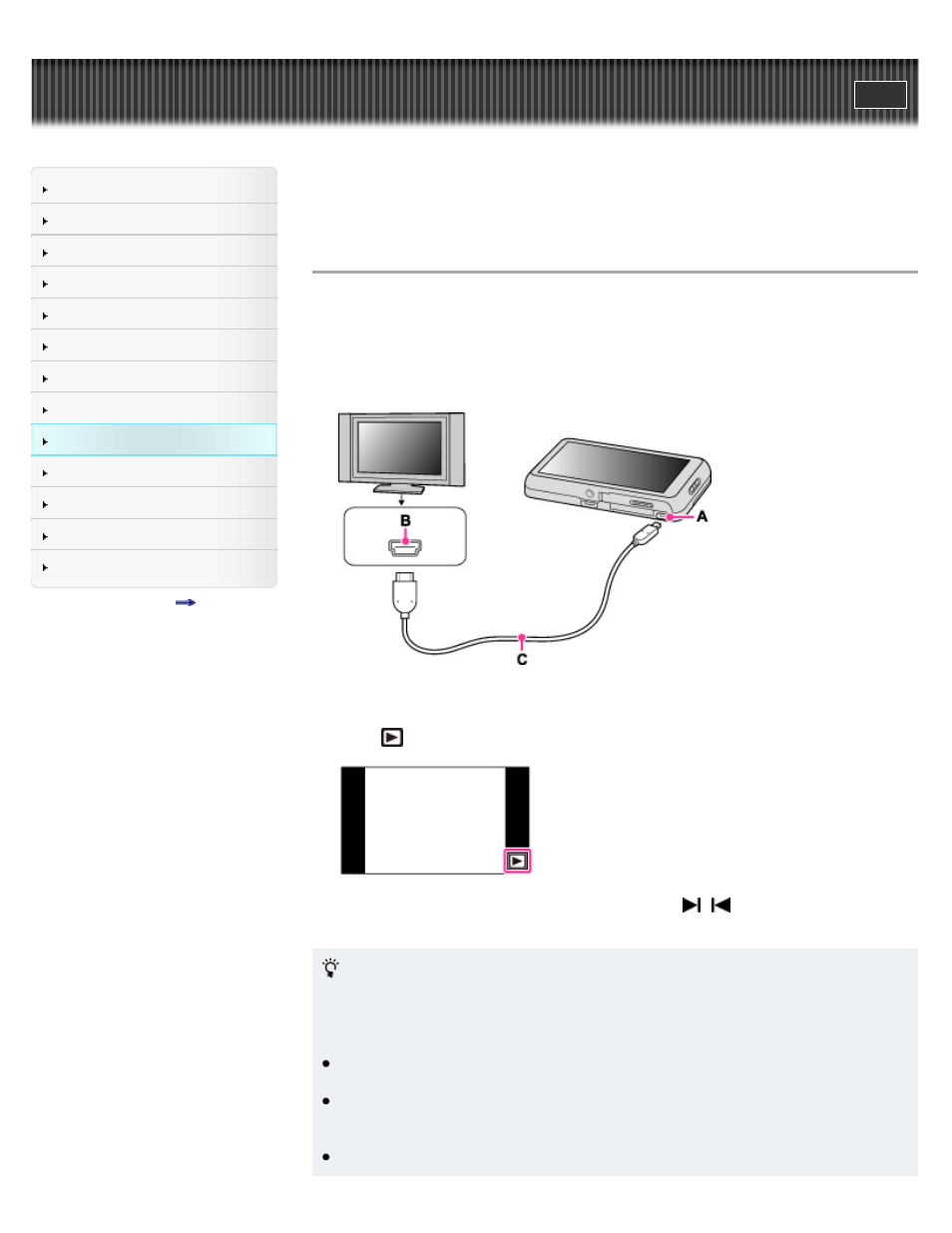
Top page > Viewing images on a TV > Viewing an image on a High Definition (HD)
TV > Viewing an image on an HD TV using the HDMI Cable (sold separately)
Viewing an image on an HD TV using the HDMI Cable (sold
separately)
Connect the camera to an HD (High Definition) TV that has an HDMI jack using the HDMI Cable
(sold separately).
1. Turn off both the camera and the TV.
2. Connect the HDMI connector of the camera (A) and the HDMI jack of the TV (B) using an
HDMI Cable (sold separately) (C).
3. Turn on the TV and set the input.
4. Lower the lens cover to turn on the camera.
5. Touch
(Playback).
Images shot with the camera appear on the TV. Touch / on the screen to select the
desired image.
“PhotoTV HD”
This camera is compatible with the “PhotoTV HD” standard.
By connecting a Sony TV compatible with “PhotoTV HD” using an HDMI Cable (sold
separately), a whole new world of photos can be comfortably enjoyed in breathtaking Full
HD quality.
“PhotoTV HD” allows for a highly-detailed, photo-like expression of subtle textures and
colors.
When the camera is connected to a Sony TV compatible with Video A mode using an HDMI
Cable, your TV is automatically set to the picture quality suitable for still images. When the
setting of the TV is set to Video, the picture quality is set to that suitable for movies.
When playing back movies in [AVCHD view], it is recommended that you set [View Mode] to
213
