Scene recognition, Details – Sony DSC-TX55 User Manual
Page 135
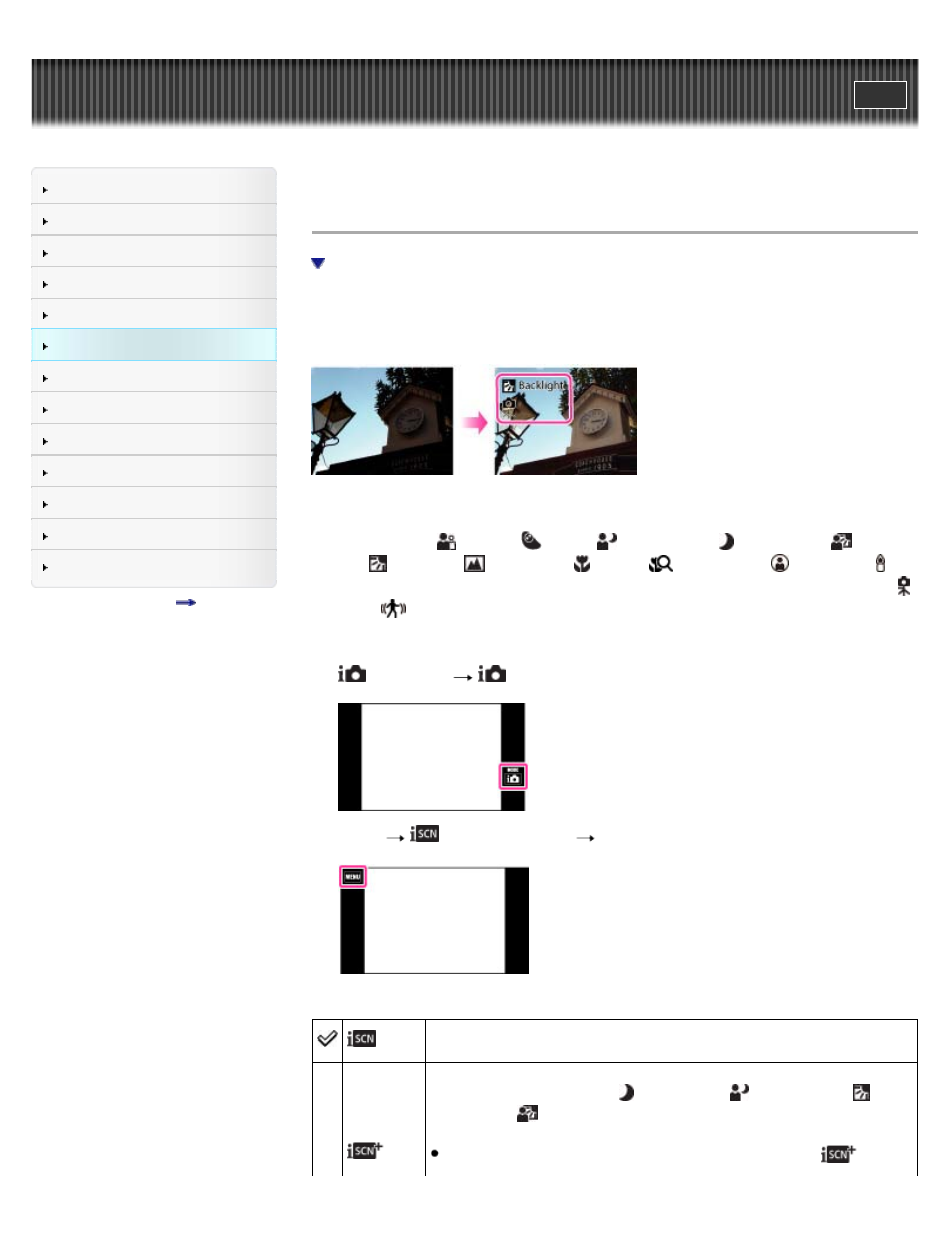
Top page > Using MENU items (Shooting) > MENU items (Shooting) > Scene Recognition
Scene Recognition
The camera automatically detects shooting conditions, and then takes the shot. When a motion
is detected, the ISO sensitivity is increased according to the movement to reduce subject blur.
When the camera is set to Intelligent Auto mode, you can select [Advanced] mode, in which the
camera automatically shoots two images.
In Scene Recognition, the position of an icon displayed on the screen is different depending on
whether the camera recognizes a scene or condition. If the camera recognizes a scene, icons
and guides such as (Portrait),
(Infant),
(Night Portrait), (Night Scene),
(Backlight
Portrait), (Backlight),
(Landscape), (Macro),
(Close Focus), (Spotlight) or
(Low Light) are displayed on the first line. If the camera recognizes a condition, icons such as
(Tripod) or
(Move) are displayed on the second line. The camera may recognize both the
scene and condition, or just one.
1.
(REC Mode)
(Intelligent Auto)
2. MENU
(Scene Recognition)
desired mode
(Auto)
When the camera recognizes the scene, it switches to the optimal settings
and shoots the image.
When the camera recognizes the scene, it switches to the optimal settings.
When the camera recognizes (Night Scene),
(Night Portrait),
(Backlight) or
(Backlight Portrait), it automatically changes the setting and
shoots another image.
When you shoot 2 images consecutively, the + mark on the
icon will
135
