Rescanning a hard disk drive (rescan hdd), Help guide – Sony HAP-S1 User Manual
Page 141
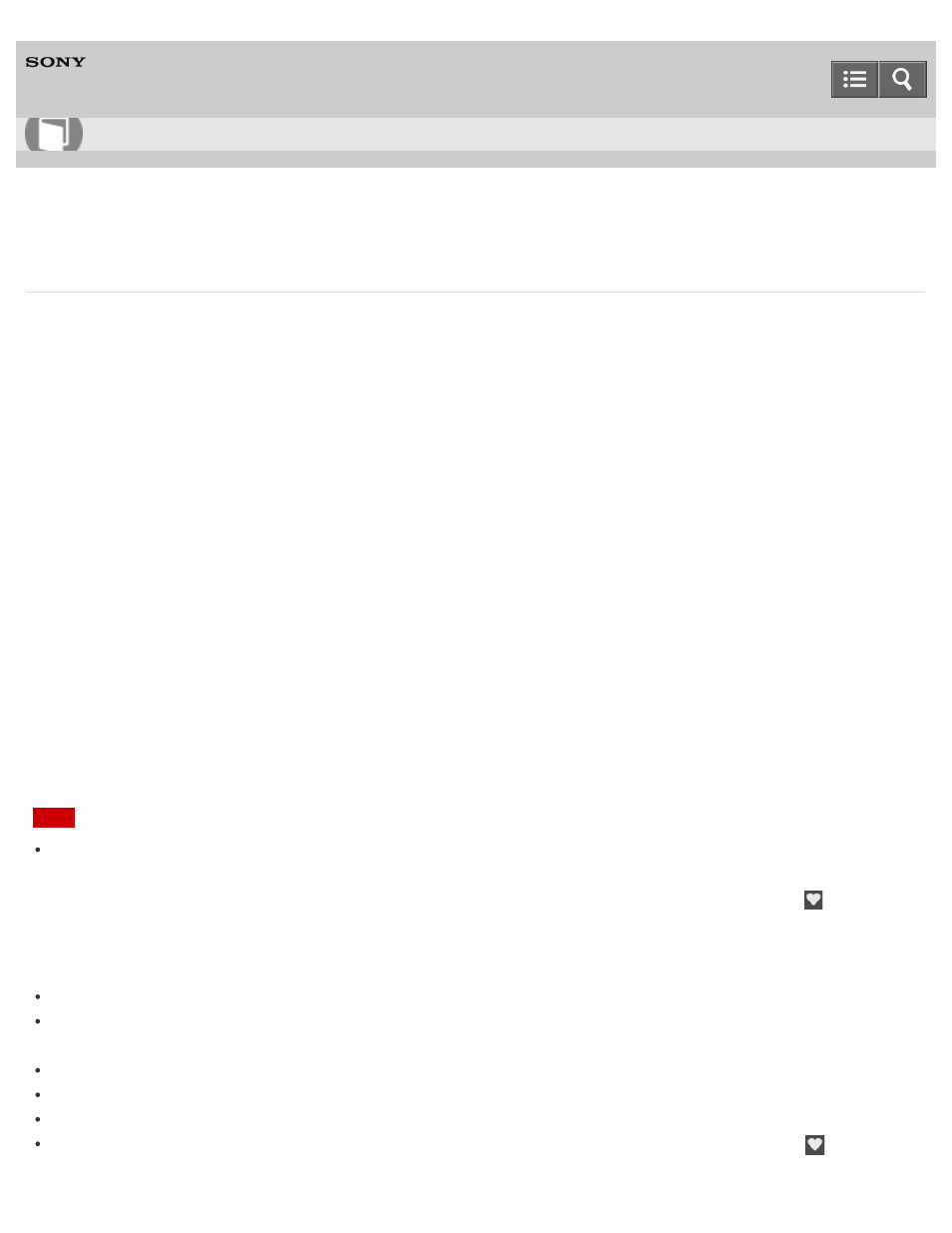
HDD AUDIO PLAYER
HAP-S1
Rescanning a hard disk drive (Rescan HDD)
You can forcibly match the content of a hard disk drive and the content displayed on the screen of the
HDD AUDIO PLAYER by rescanning the hard disk drive.
For example, if the analysis of music files is interrupted by an unexpected reason such as a sudden
power outage, a mismatch may occur between the content displayed on the screen of the HDD AUDIO
PLAYER and the actual content stored in the external hard disk drive. In this case, rescan the hard disk
drive to correct the difference between the content displayed on the screen and the current database of
the hard disk drive.
1. Select [Settings] - [HDD Settings] in the Home screen.
2. Select [Rescan HDD].
A screen to select the internal or external hard disk drive appears.
3. Select [Rescan Internal HDD] or [Rescan External HDD].
A confirmation screen appears.
4. Select [Yes].
Rescanning of the hard disk drive starts.
5. When rescanning of the hard disk drive is complete, select [OK].
Note
Performing the Rescan HDD function restores all information of the music files stored in the hard disk
drive. Therefore, all configurations or information such as the music information edited by the HDD
Audio Remote, playlist information (playback times, newly added), or the favorite status (
) are
reset.
If a playlist made by HDD Audio Remote contained music files stored in the external hard disk drive,
rescan and then create the playlist again.
When starting to rescan the hard disk drive, playback of music files stops.
If no external hard disk drive is connected, [Rescan External HDD] is disabled and grayed out in step
3.
Do not turn the HDD AUDIO PLAYER off during rescanning.
Do not disconnect the external hard disk drive during rescanning.
You cannot operate the HDD AUDIO PLAYER during rescanning.
Rescanning the hard disk drive may reset the playback count, addition date and favorite (
) status of
tracks and/or change the contents of playlists or the “Favorites” list.
How to Use
141
