Using the voice recording option menu – Sony NWZ-E475BLK User Manual
Page 120
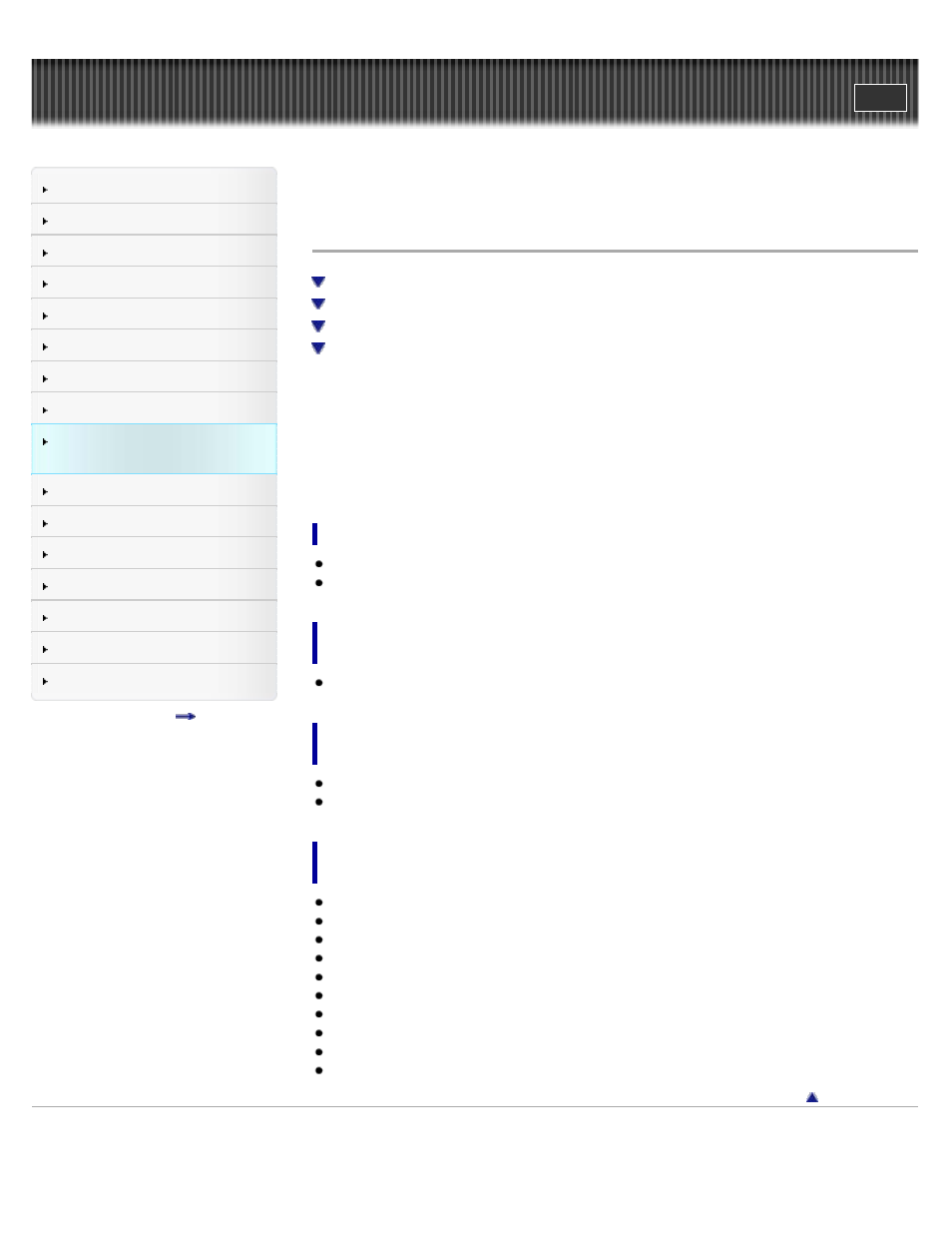
Search
Making/ Playing Voice
Recordings
Top page > Making/ Playing Voice Recordings > Voice Recording Option Menu > Using the
voice recording option menu
Using the voice recording option menu
You can bring up the voice recording option menu by pressing the OPTION/PWR OFF button on
the Voice Recording screen. You can also bring up the voice recording option menu from the
folder/file list of recorded voices or the music playback screen of recorded voices. For details on
how to use the option menu, see
The option items shown on the option menu vary depending on the screen from which you bring
them up. See the reference page for settings and usage.
Option items appearing on the [Voice Recording] screen
[New Folder]
Option items appearing on the file list screen of recorded voice
files
[Select a Song to Delete]
Option items appearing on the folder list screen of recorded
voice files
[Select a Folder to Delete]
[Delete All Folders]
Option items appearing on the music playback screen of
recorded voice files
[Play Mode]
[Playback Range]
[Karaoke/Language Study]
[DPC (Speed Control)]
[Display Lyrics]
[VPT (Surround)]
[Detailed Information]
[Set As Alarm Song]
Copyright 2012 Sony Corporation
120
