Setting the sound quality (clear bass) [equalizer, Details – Sony NWZ-E475BLK User Manual
Page 134
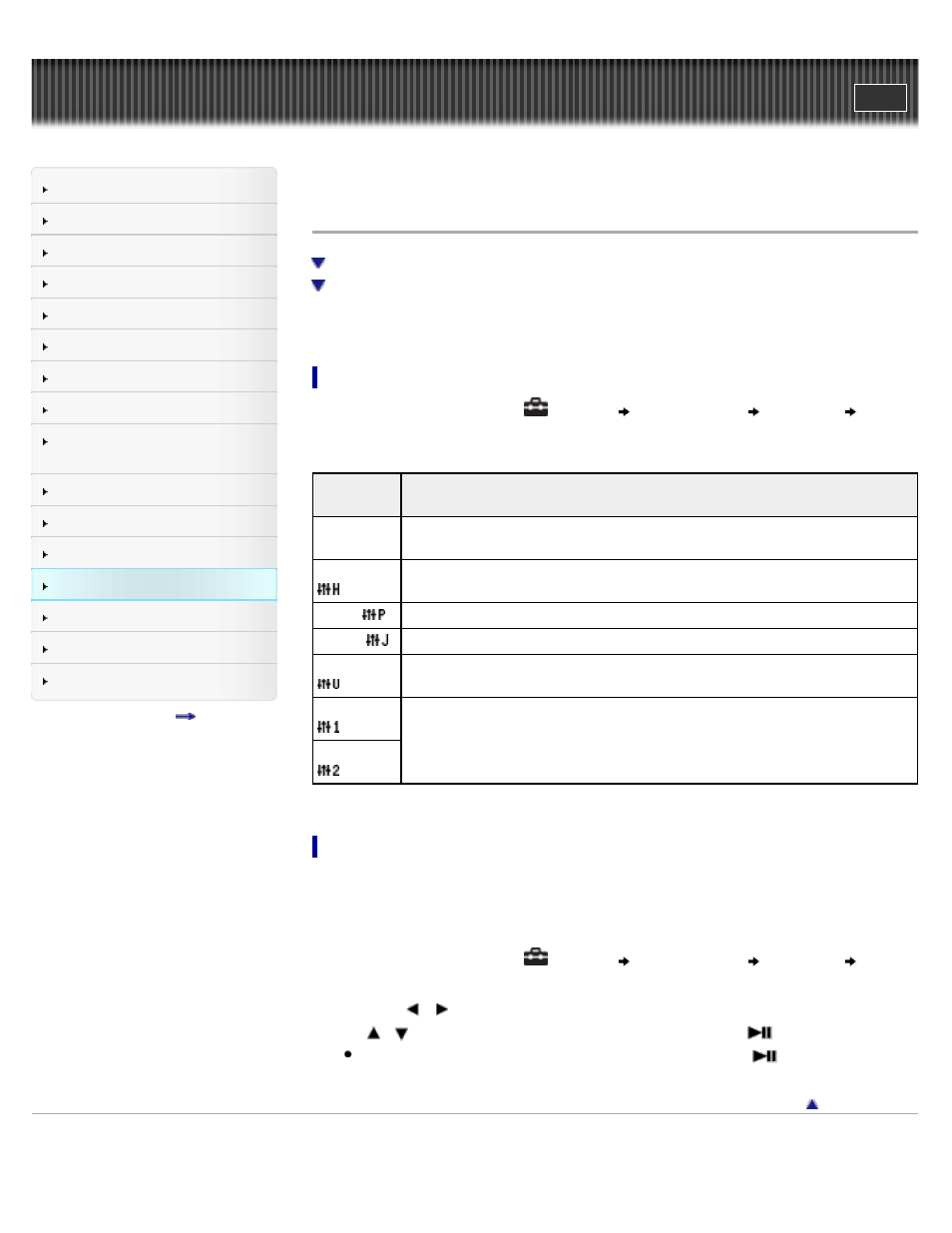
Search
Making/ Playing Voice
Recordings
Top page > Settings > Music Settings > Setting the sound quality (CLEAR BASS) [Equalizer]
Setting the sound quality (CLEAR BASS) [Equalizer]
Setting the sound quality
Customizing sound quality
You can set the sound quality according to the music genre, etc.
Setting the sound quality
1. From the Home menu, select
[Settings]
[Music Settings]
[Equalizer]
desired
equalizer type.
Type -
icon
Description
[None] - No
icon
Sound quality setting is not activated.
[Heavy] -
Emphasizes high and low ranges for a powerful sound.
[Pop] -
Stresses the middle range audio, ideal for vocals.
[Jazz] -
Emphasizes high and low ranges for a lively sound.
[Unique] -
Emphasizes high and low ranges, so that even soft sounds can be heard easily.
[Custom 1] -
User-customizable sound settings for which you can adjust each frequency
[Custom 2] -
Customizing sound quality
Equalizer settings contain the CLEAR BASS setting. Increasing the CLEAR BASS setting value
allows your Walkman to reproduce dynamic deep bass without distortion, even at a high volume.
You can preset the value of CLEAR BASS (bass) and 5 band Equalizer as [Custom 1] or
[Custom 2].
1. From the Home menu, select
[Settings]
[Music Settings]
[Equalizer]
[Custom 1] or [Custom 2].
2. Press the
/
button to select CLEAR BASS or the frequency range setting, and press
the
/
button to adjust the setting level, and then press the
button to confirm.
After you have adjusted the setting level, be sure to press the
button to confirm. If
you press the BACK/HOME button before you confirm, the setting will be canceled.
Copyright 2012 Sony Corporation
134
