Browsing and using the video screen – Sony NWZ-E475BLK User Manual
Page 91
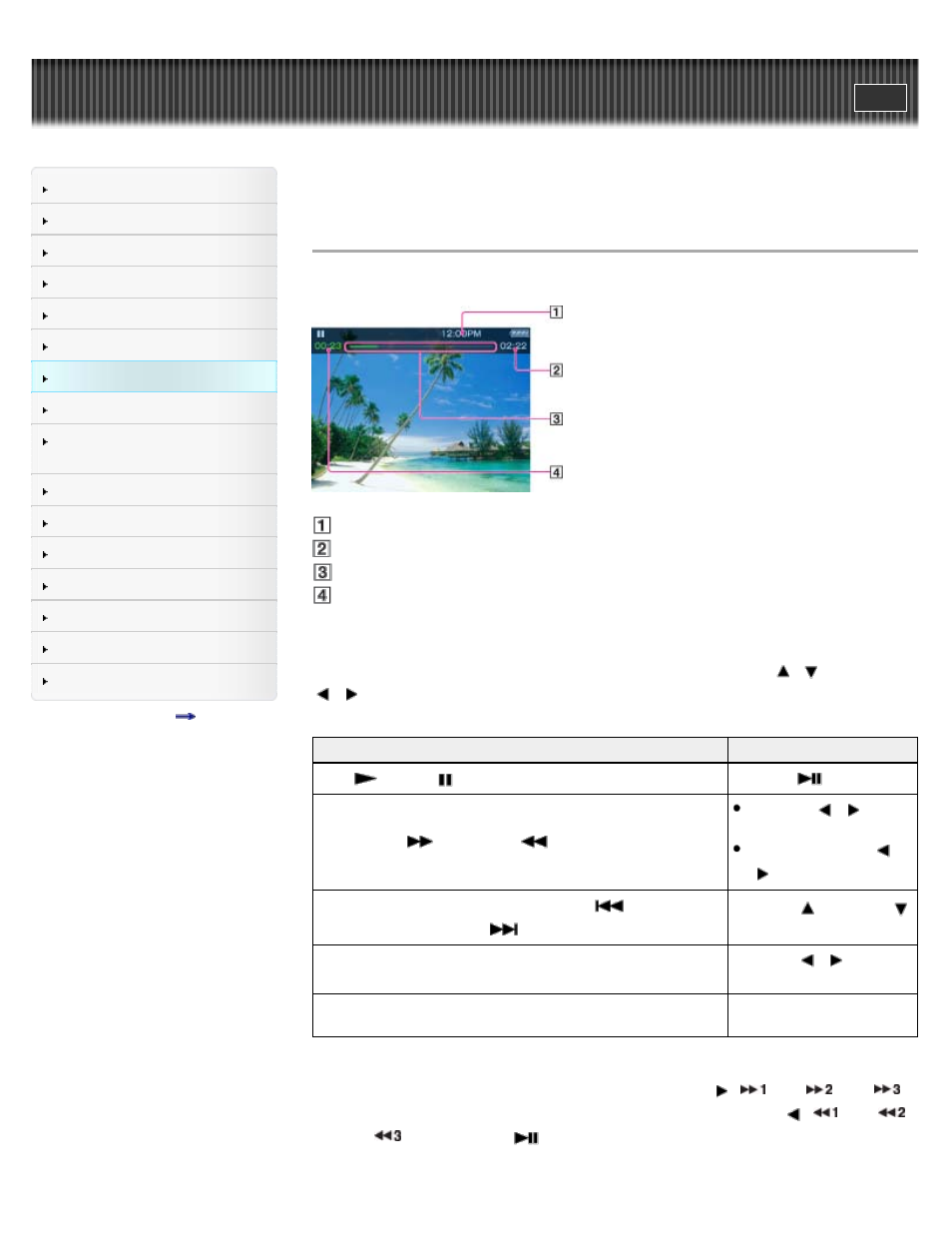
Search
Making/ Playing Voice
Recordings
Top page > Videos/ Podcasts/ Photos > Watching Videos > Browsing and using the video
screen
Browsing and using the video screen
Your Walkman plays back videos in landscape orientation.
Information area
Total time
Progress bar
Elapsed time
These indications disappear after a while.
Operations on the video playback screen
While your Walkman is playing back a video in landscape orientation, the
/
buttons and
/
buttons swap functions.
To (Screen indication)
Do this
Play (
)/pause (
) (*1)
Press the
button.
Fast forward (
)/fast rewind (
)
Press the
/
button.
(*2)
Press and hold the
/
button. (*3)
Move to the previous scene (*4) or chapter (
)/move to the
next scene (*4) or chapter (
)
Press the
(previous)/
(next) button.
Forward slightly/rewind slightly
Press the
/
button
during pause.
Return to the list screen
Press the BACK/HOME
button.
(*1) During pause, if there is no operation for a while, your Walkman automatically enters standby mode.
(*2) Forward speed changes through 3 levels by repeatedly pressing
(
(Ч10),
(Ч30),
(Ч100)). Also, rewind speed changes through 3 levels by repeatedly pressing
(
(Ч10),
(Ч30),
(Ч100)). Press the
button to exit the operation and resume normal playback.
(*3) You can also change the speed of fast forward/fast rewind during pause but the speed will vary
91
