Video podcast playback screen – Sony NWZ-E475BLK User Manual
Page 101
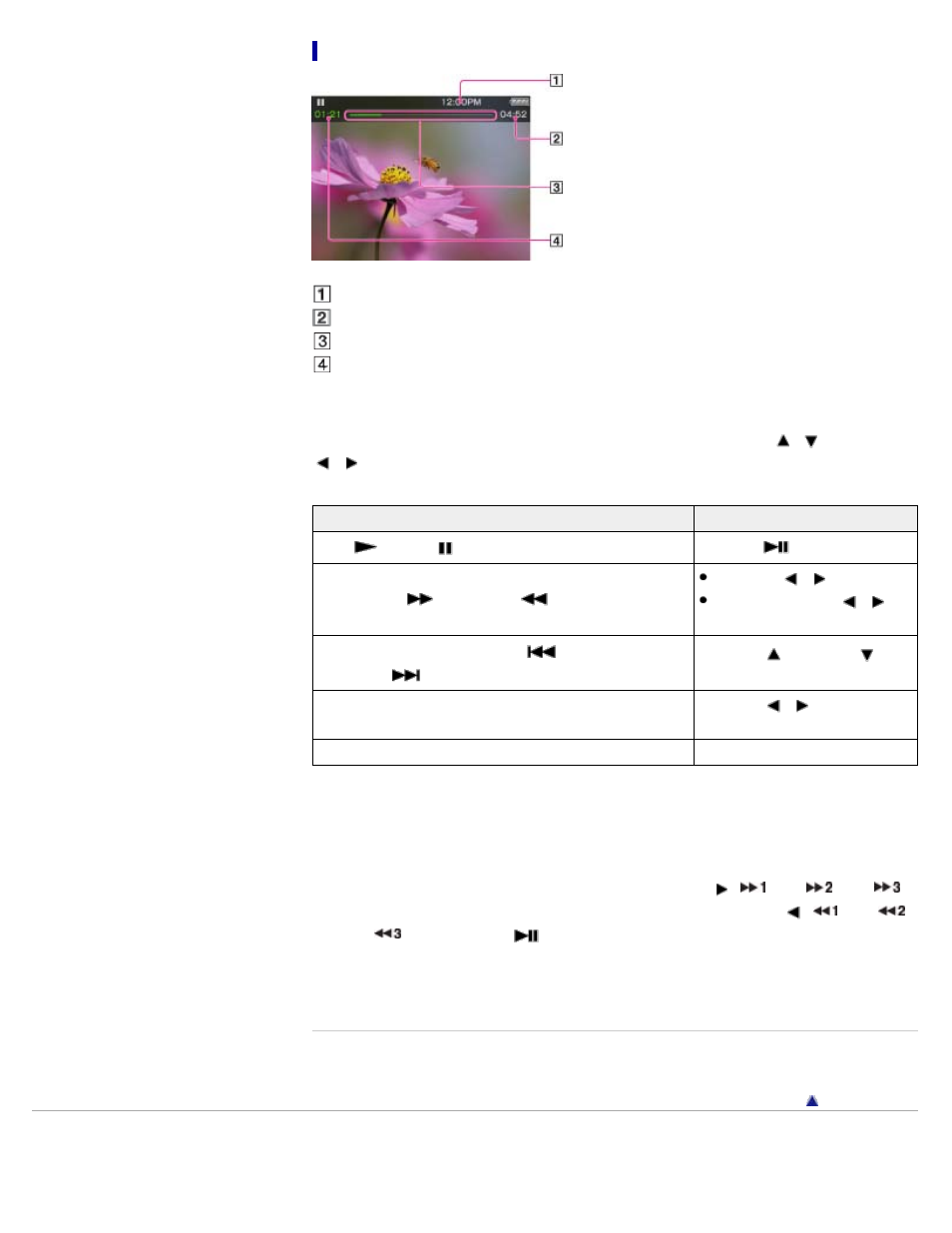
Video podcast playback screen
Information area
Total time
Progress bar
Elapsed time
These indications disappear after a while.
Operations on the video podcast playback screen
While your Walkman is playing back a video in landscape orientation, the
/
buttons and
/
buttons swap functions.
To (Screen indication)
Do this
Play (
)/pause (
) (*1)
Press the
button.
Fast forward (
)/fast rewind (
) (*2) (*3)
Press the
/
button. (*4)
Press and hold the
/
button. (*5)
Move to the previous scene (*6) (
)/move to the next
scene (*6) (
)
Press the
(previous)/
(next) button.
Rewind slightly/forward slightly
Press the
/
button during
pause.
Return to the list screen
Press the BACK/HOME button.
(*1) During pause, if there is no operation for a while, your Walkman automatically enters standby mode.
(*2) If you fast-forward to the end of the episode, playback pauses. If you fast-rewind to the beginning of
an episode during playback, playback restarts automatically. If you fast-rewind to the beginning of an
episode during pause, playback remains paused.
(*3) These buttons may not work as described above depending on the episode.
(*4) Forward speed changes through 3 levels by repeatedly pressing
(
(Ч10),
(Ч30),
(Ч100)). Also, rewind speed changes through 3 levels by repeatedly pressing
(
(Ч10),
(Ч30),
(Ч100)). Press the
button to exit the operation and resume normal playback.
(*5) You can also change the speed of fast forward/fast rewind during pause but the speed will vary
depending on the length of the video.
(*6) If there is no chapter in the video, the playback position moves with an interval of 5 minutes.
Related Topics
Copyright 2012 Sony Corporation
101
