B troubleshooting an installation, Installing the media server hardware, Troubleshooting an installation – Avaya S8710 User Manual
Page 89
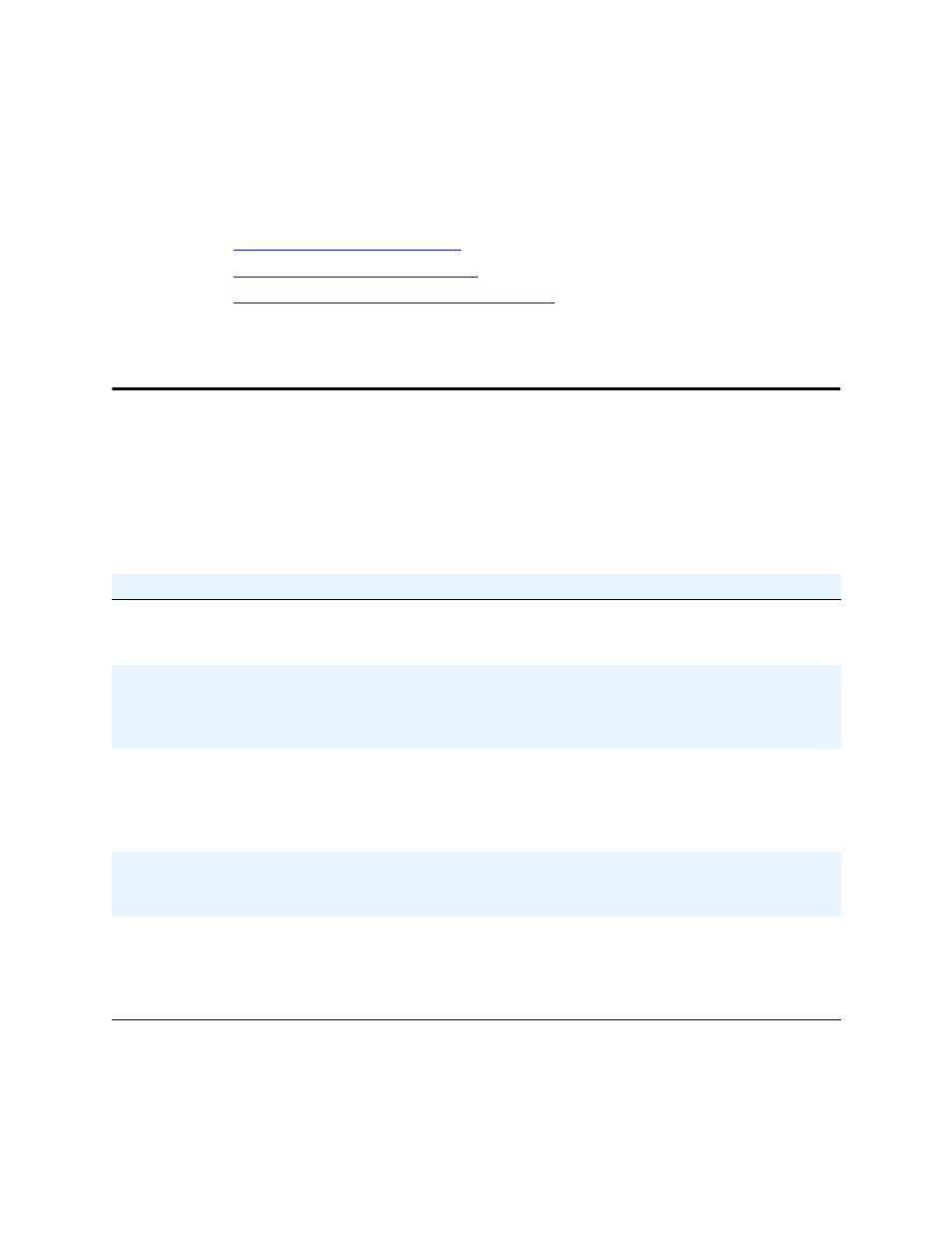
B
Troubleshooting an installation
Installing the media server hardware
Installing and Configuring the Avaya S8700 or S8710 Media Server
89
June 2004
B
Troubleshooting an installation
This section provides some simple strategies for troubleshooting an installation of a media server. It
focuses on possible problems when
•
Installing the media server hardware
•
Configuring the media server hardware
•
Installing the license and Avaya authentication files
Installing the media server hardware
The media server hardware includes the
•
Media server(s)
•
Ethernet switch
•
Uninterruptible power supply (UPS)
•
TN2312BP IP Server Interface circuit pack
.
Problem
Solution
No power to the UPS
- Make sure the UPS is plugged into the outlet.
- Make sure the outlet has power.
- See the user’s guide that comes with UPS for other solutions.
No power to the Ethernet switch
- Make sure the Ethernet switch is plugged into the UPS or outlet.
- Make sure the UPS or outlet has power.
- See the user’s guide that comes with the Ethernet switch for other
solutions.
No power to the media server
- Make sure the media server is plugged into the UPS.
- Make sure the UPS has power.
-
S8700
: Open the door on the front of the media server and push the
power button.
-
S8710
: Push the power button on the front of the media server.
Servers are not shadowing
- Make sure you are using a crossconnect cable.
- Make sure fiber optic cable is plugged in correctly. RX to TX and
TX to RX.
IPSI LEDs flash
- Make sure it is in the correct slot: (slot 1 for G650 Media Gateway,
slot 2 for G600 Media Gateway, Tone-Clock slot for all others).
- Ping IPSI from server.
- Ping server from IPSI (it is connected to the top Services port on the
IPSI).
