Installing avaya communication manager – Avaya S8710 User Manual
Page 35
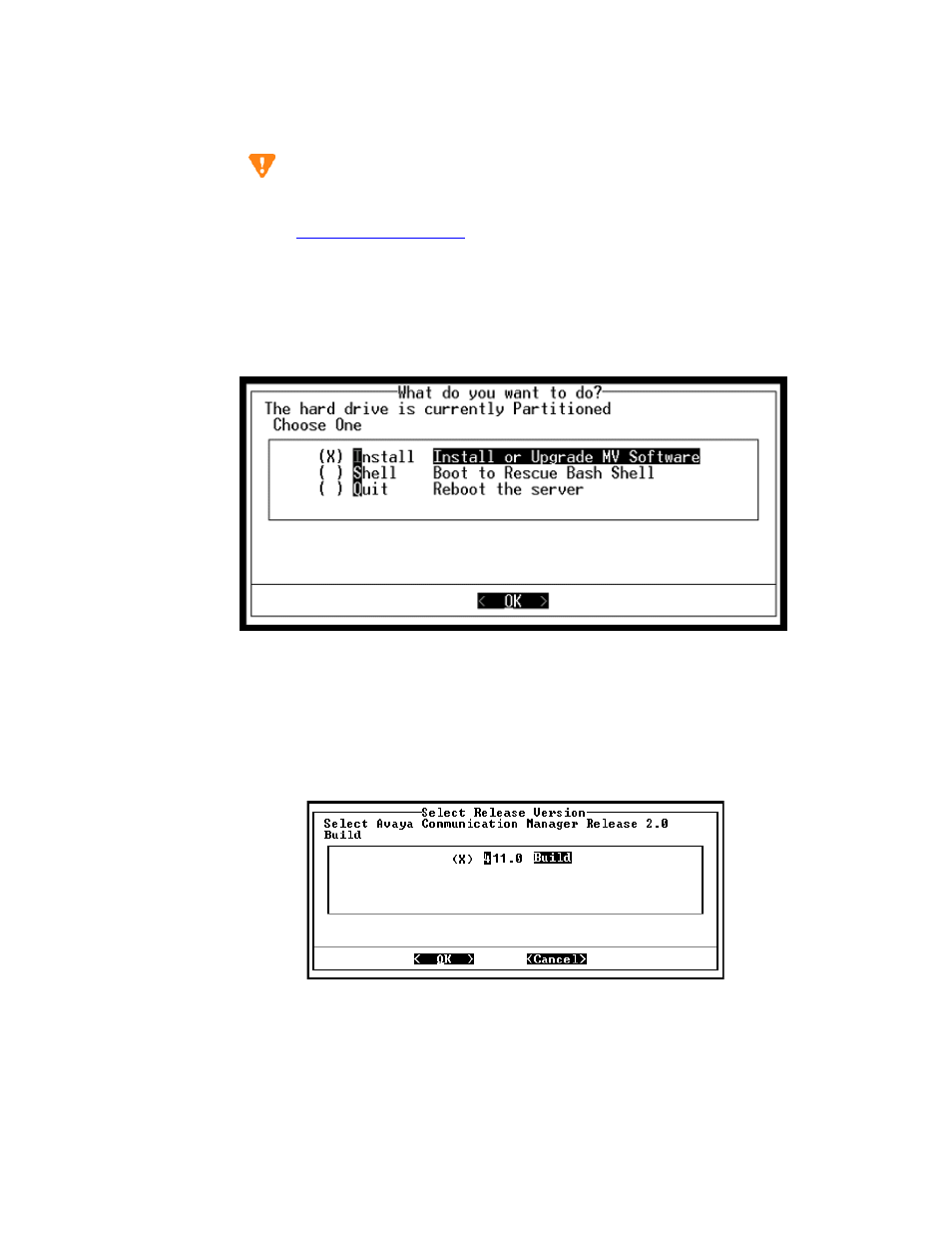
Configuring the media server
Installing and Configuring the Avaya S8700 or S8710 Media Server
35
June 2004
Installing Avaya Communication Manager
CAUTION:
If after you open a Telnet session on the media server and you get a login prompt, you may
have a hard drive with software on it rather than a blank hard drive. If that is the case, go
to
on page 41, then come back to this step.
NOTE:
Use a telnet session to access the information on the CD.
1
Type
telnet 192.11.13.6
and press Enter to view the first screen.
NOTE:
To navigate on these screens, use the arrow keys to move to an option, then press the space
bar to select the option. Press Enter to submit the screen.
2
Select Install, make sure OK is highlighted, and press Enter.
3
Select
