Copying, cutting, or deleting a selection, Copying within an image document, Copying and pasting into another application – Apple Color OneScanner 600/27 User Manual
Page 83
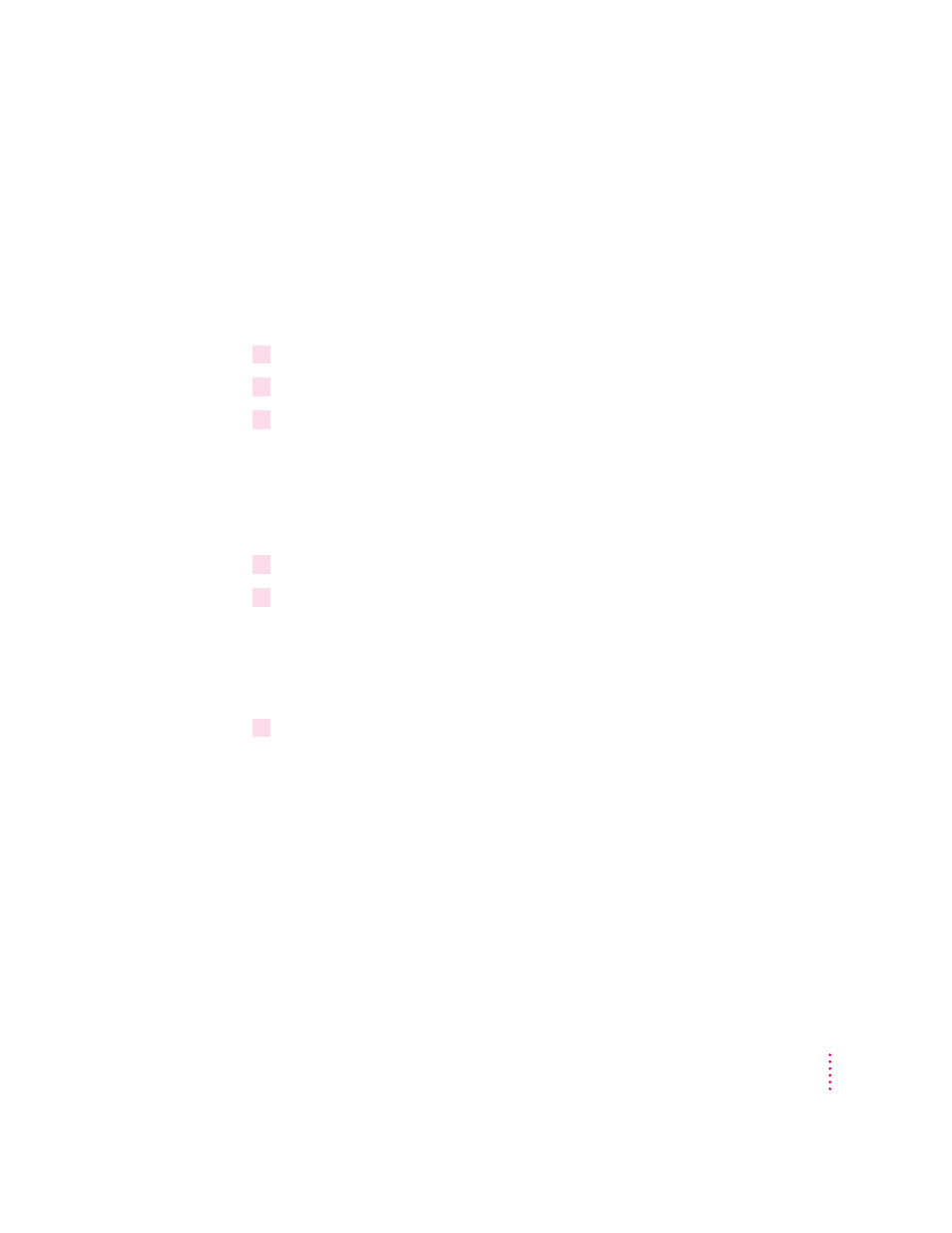
75
Editing Scanned Images
Copying, cutting, or deleting a selection
You may want to copy part or all of an image and paste it into a word-
processing or desktop publishing document.
Copying within an image document
To copy and paste a selection within an image document:
1
Select the area you want to copy.
2
Choose Copy from the Edit menu (or press
x
–C).
3
Click anywhere in the image area and choose Paste from the Edit menu (or press
x
–V).
The copy is pasted where you clicked.
Copying and pasting into another application
To copy and paste a selection into a document in another application:
1
Select and copy a portion of an image as described in the previous steps.
2
If the other application is running and the document is open, click the document to
activate it.
You can open another application and create a new document without losing
the contents of the Clipboard. The copy you made remains on the Macintosh
Clipboard until you copy something else.
3
Set the insertion point in the document and choose Paste from the Edit menu
(or press
x
–V).
The copy is pasted into the document.
Note: Some publishing applications do not allow you to paste the selection.
