Apple Color OneScanner 600/27 User Manual
Page 160
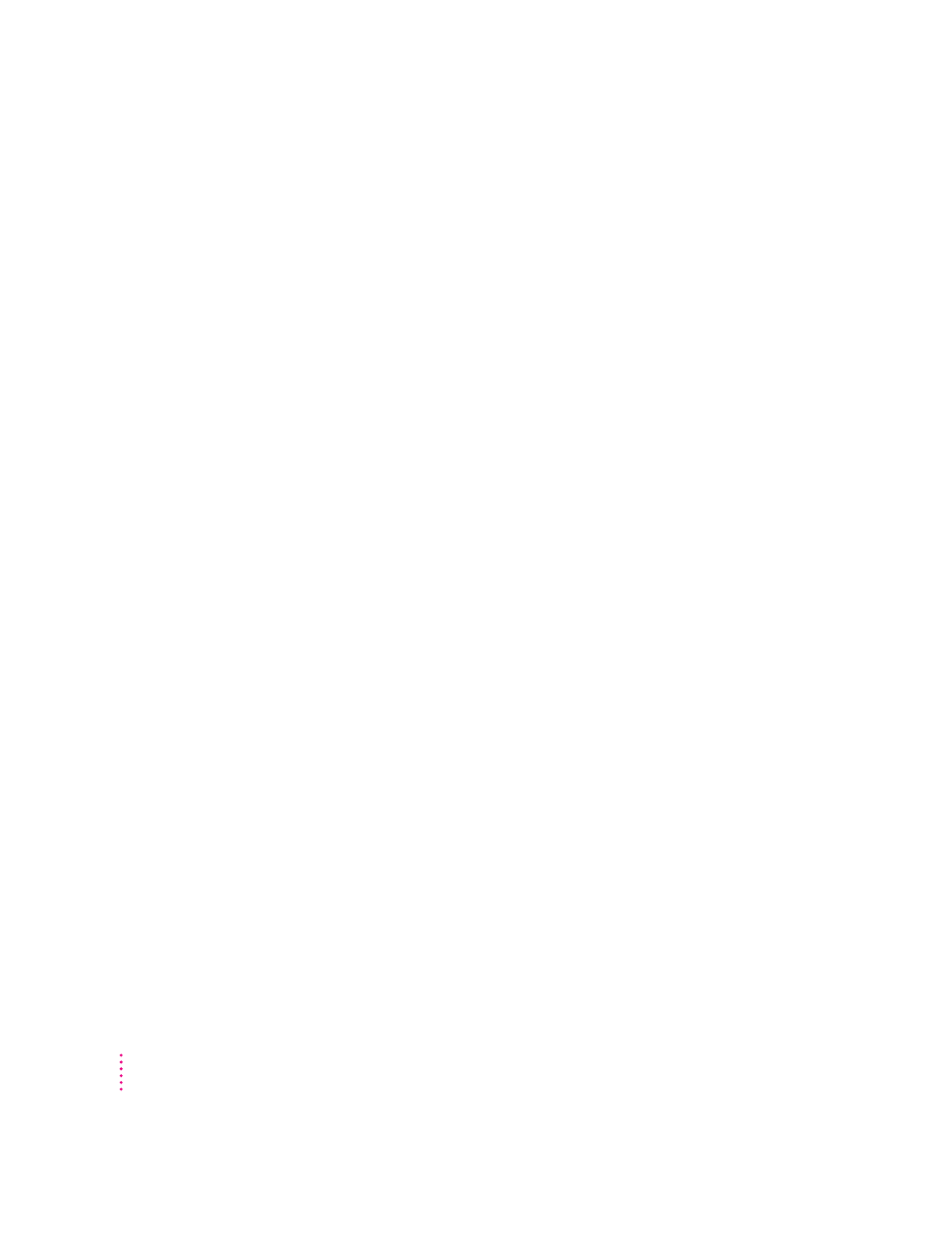
An irregular blotch or line consistently appears in the same place in scanned images.
m The diffuser may be dirty.
Carefully wipe the diffuser with a clean, soft, dry cloth. See
“Maintenance,” earlier in this chapter.
m There may be a scratch or other mark on the diffuser.
Contact an authorized Apple service center. For the location of the center
nearest you, please call your Apple reseller.
m The film or transparency may be dirty.
Carefully wipe the film with a clean, soft, dry cloth.
m There may be a scratch or other mark on the film or transparency.
Replace the film with a copy that has not been scratched or marked.
The edge of an image is dark.
m The adapter may not be securely shut.
Make sure the adapter is closed before you scan.
Scanned images from negatives contain faded or whitened areas.
m Gaps around the edge of the negative film can allow overexposure
(halation) to occur.
Make sure the film and the shutter strips are correctly positioned in the
film guide. For details, see “Inserting Film Into a Film Guide for
Scanning,” earlier in this chapter. If necessary, you can use black paper (or
any opaque paper) to mask the gaps.
You see a striped or moiré pattern on a scanned image.
m Moisture on the film or the document glass causes the film to stick to
the glass.
Use a soft, clean, dry cloth to wipe the moisture (or oil) from the diffuser,
the film, or the document glass.
152
Chapter 10
