Adding text, Erasing a selection – Apple Color OneScanner 600/27 User Manual
Page 78
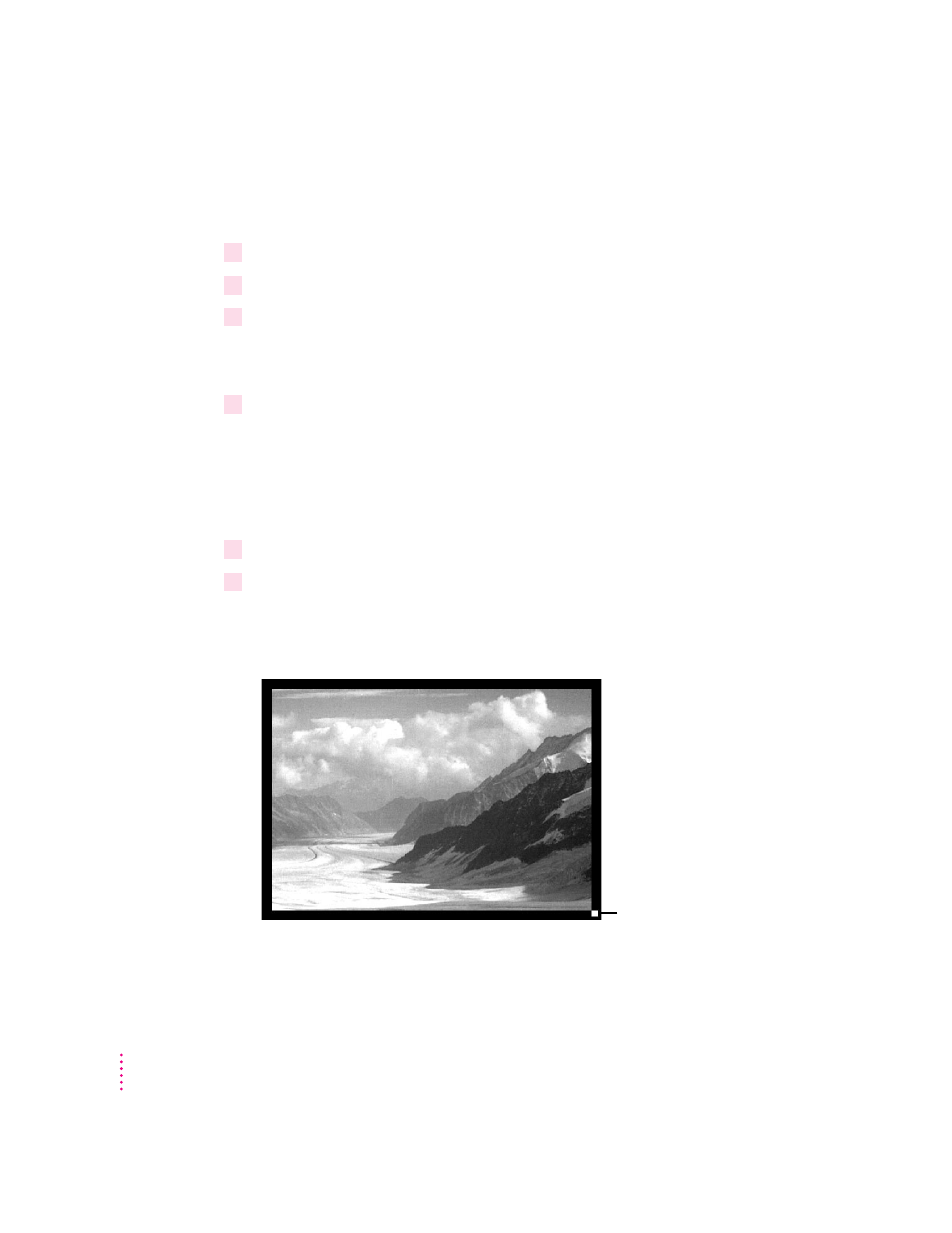
Adding text
To type some text in the image:
1
Click the text tool.
2
Click the part of the image where you want to add text.
3
In the dialog box that appears, type the text you want.
You can also use the dialog box to choose the font you want, its size, style,
and color.
4
When you’ve got the text the way you want it, click OK.
The text appears in the image.
Erasing a selection
To erase parts of the image:
1
Click the eraser.
2
Drag the eraser over the areas you want to erase.
The area you drag over fills with the background color.
Note: On 68000 series Macintosh computers, the eraser takes longer to work.
70
Chapter 5
The eraser tool was used to
create a black border.
This manual is related to the following products:
