Zooming in, Filling a space with color – Apple Color OneScanner 600/27 User Manual
Page 77
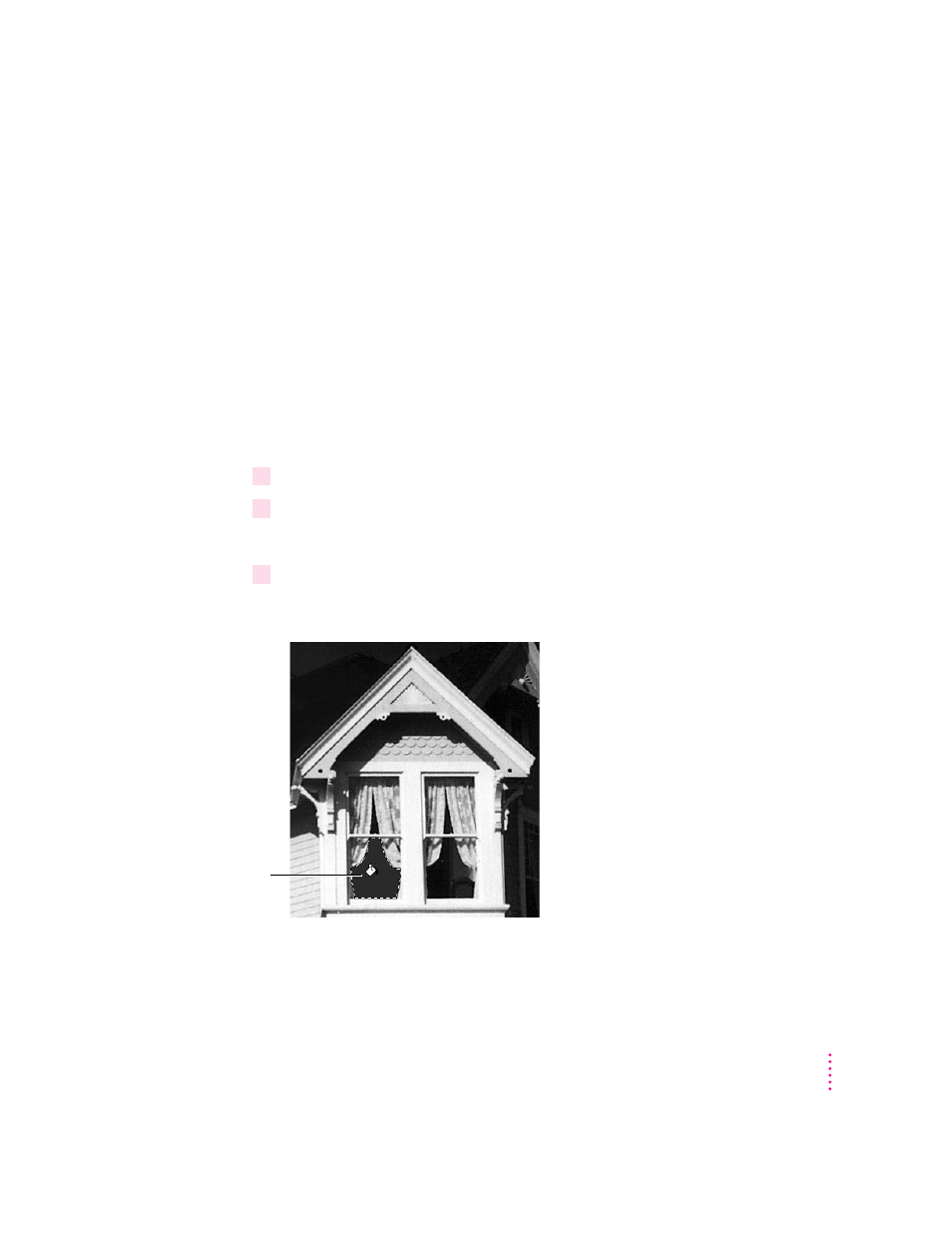
Zooming in
To zoom in close:
m
Click the magnifying glass and then click a spot in the image.
The image is enlarged.
To zoom back out:
m
With the magnifying glass still selected, press Option and click the image.
You can also choose Zoom In or Zoom Out from the Image menu.
Filling a space with color
To fill a space with color:
1
Click the paint bucket.
2
Click a color on the color palette.
The foreground color changes to the color you clicked.
3
Click the space you want to fill.
The space fills with the foreground color.
69
Editing Scanned Images
Space filled
This manual is related to the following products:
