Setting the colorsync system profile – Apple AppleVision 850 User Manual
Page 85
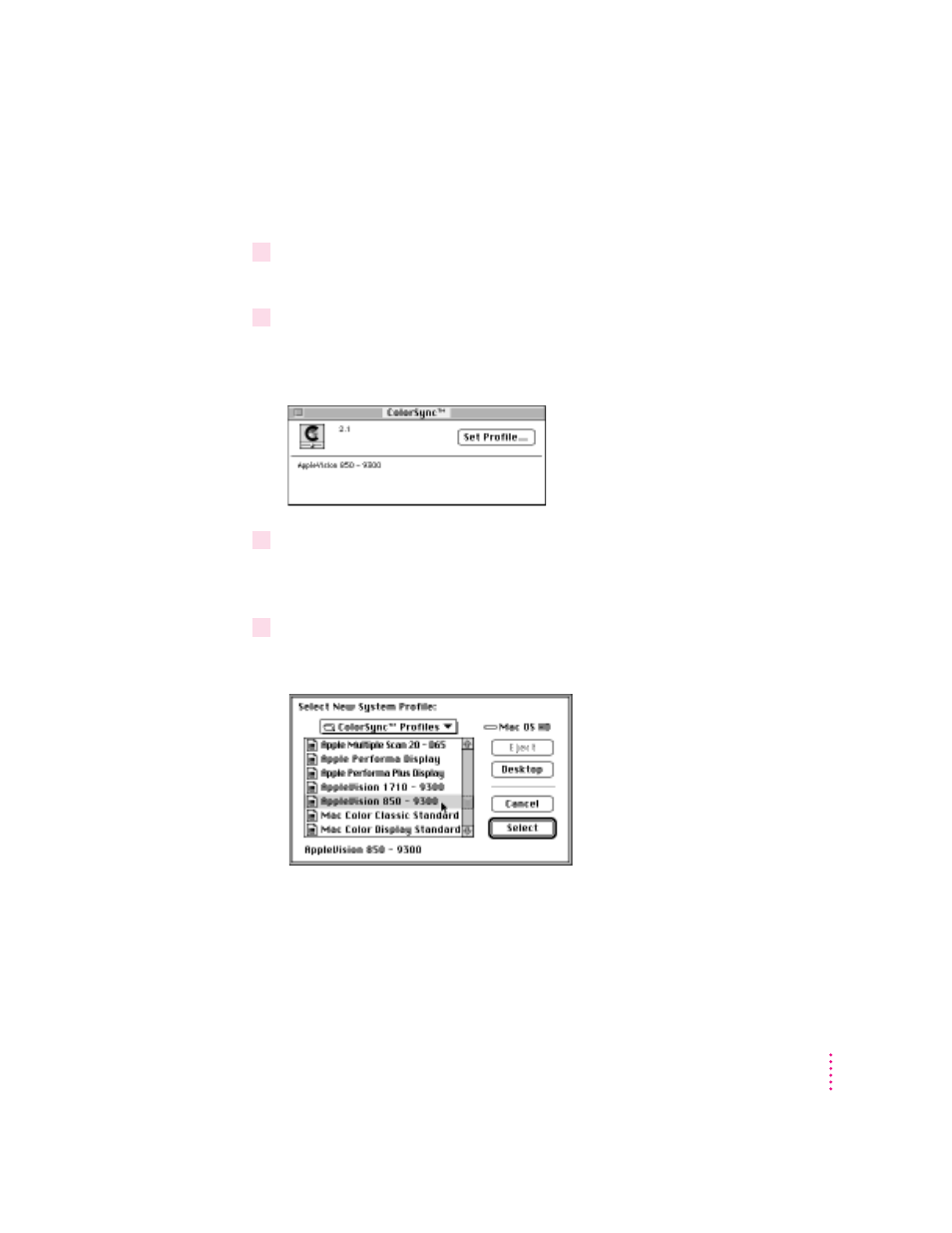
Setting the ColorSync System Profile
To set the System Profile, follow these steps:
1
Make sure the profile you want to use is located in the ColorSync Profiles folder.
This folder is located in the Preferences folder in your System Folder.
2
Choose Control Panels from the Apple (
K
) menu and open the ColorSync System Profile
control panel.
The ColorSync System Profile control panel appears.
3
Click Set Profile.
A dialog box appears with a list of ColorSync profiles installed on
your computer.
4
Click the profile you want to use or create your own custom profile.
Note: The profile names may appear different on your screen.
Select the profile for the AppleVision 850 monitor. If you’ve created a custom
ColorSync profile that describes your color settings, select it as the system
profile instead. See Monitors & Sound Guide or the Monitors & Sound
doc.pdf file for more information on creating custom ColorSync profiles.
85
Using ColorSync
