Screen controls at a glance – Apple AppleVision 850 User Manual
Page 32
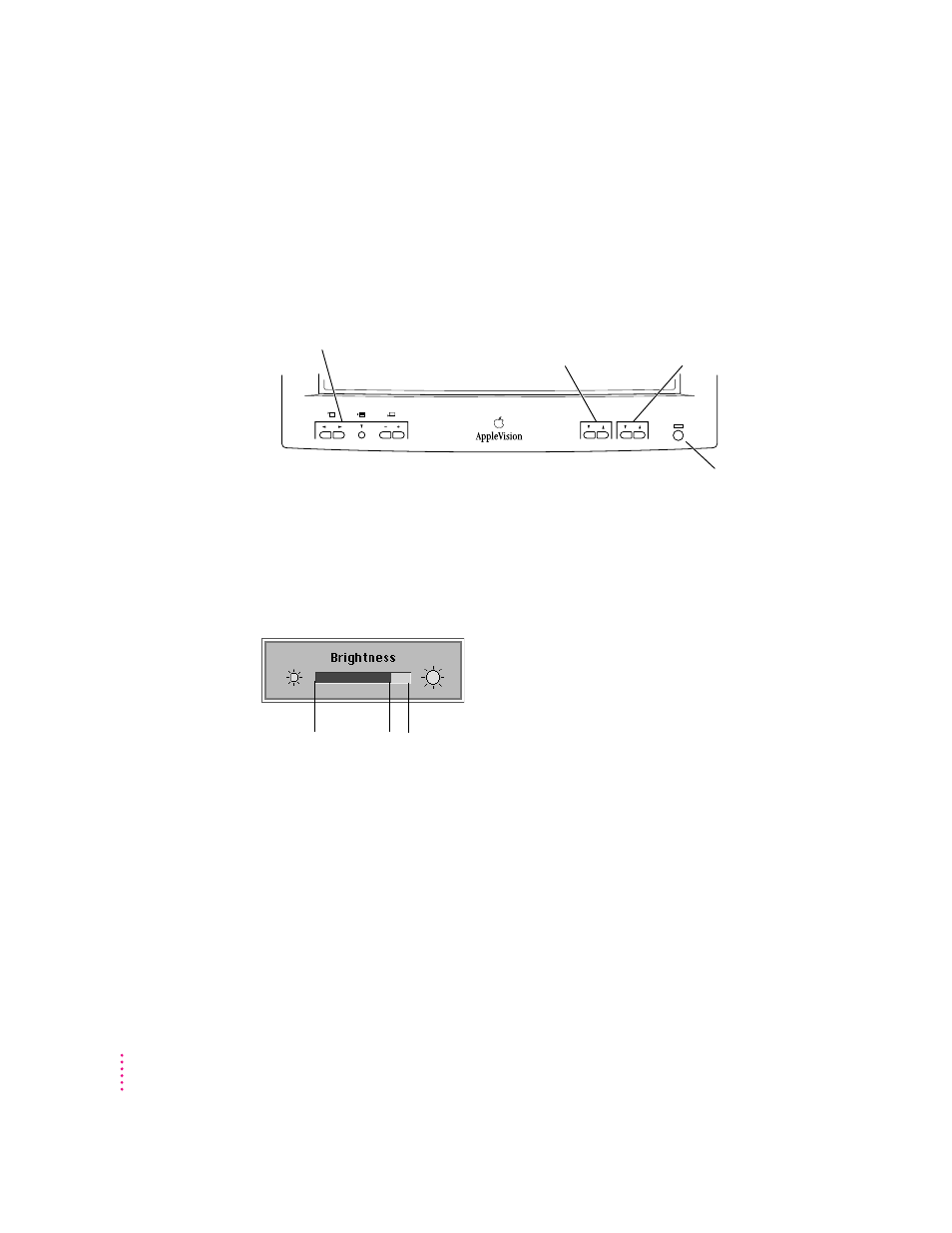
Screen controls at a glance
The buttons on the front of your monitor provide a quick way to adjust the
screen image. In most cases, you won’t need to adjust the screen image unless
you make changes to screen resolution.
The Contrast and Brightness adjustments have an onscreen indicator that
appears when you press a button on the front of your monitor. For example,
pressing a Brightness button displays the Brightness indicator.
When you make an adjustment, the indicator bar moves to show the
current setting. When you’ve finished making adjustments, the indicator
disappears automatically.
®
O
¤
Control buttons
Press any button to open the
Monitors & Sound control panel.
Contrast controls
Press
¿
to increase
contrast; press
÷
to
decrease contrast.
Brightness controls
Press
¿
to increase
brightness; press
÷
to
decrease brightness.
Power button
Press to turn
power on or off.
32
Chapter 2
Highest
setting
Current
setting
Lowest
setting
