Apple AppleVision 850 User Manual
Page 74
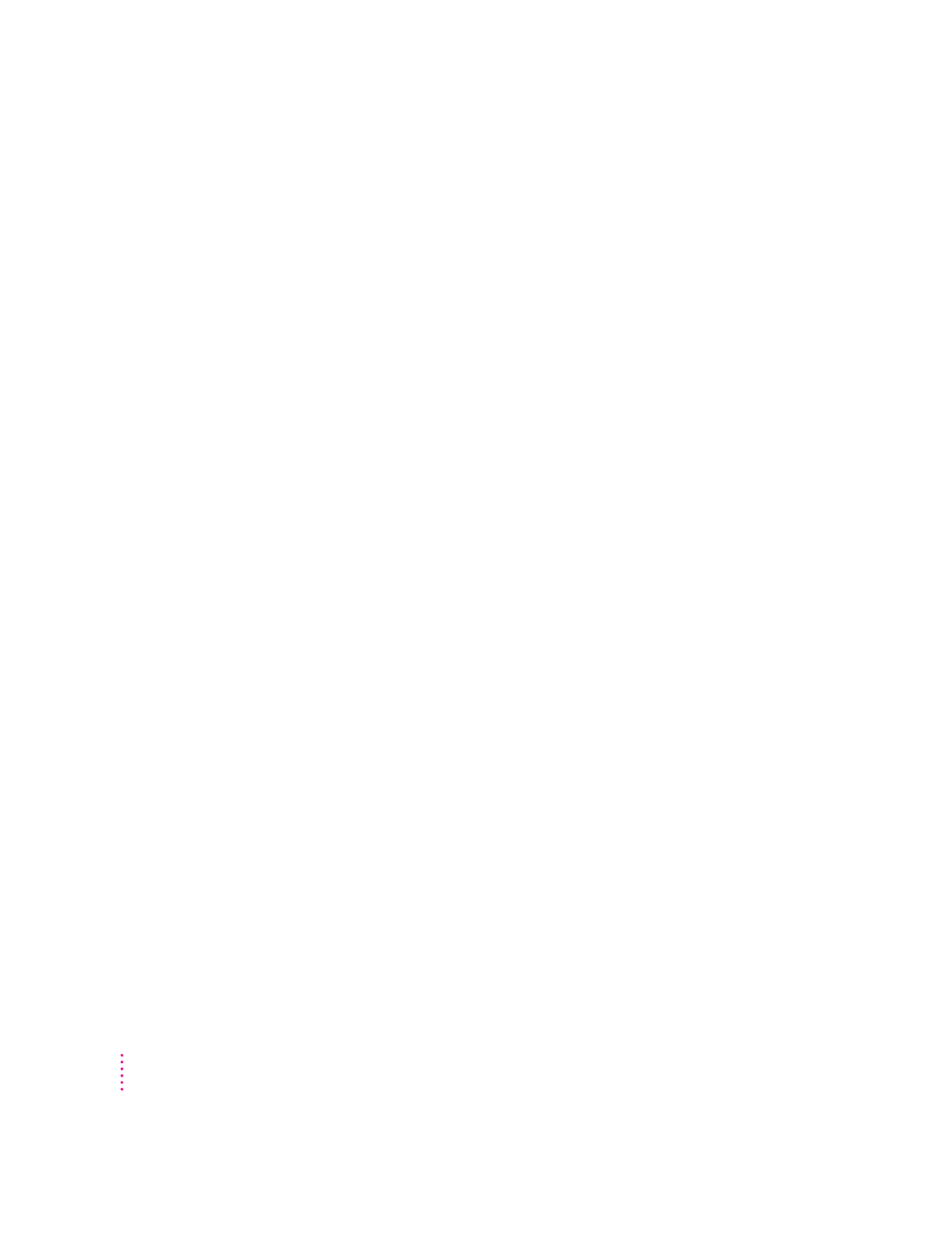
The internal microphone doesn’t record.
m Turn on the microphone by pressing the microphone button (marked by Z)
on the front of your monitor. When the microphone is on, the microphone
indicator light is on.
m For Mac OS–based computers, after you have pressed the microphone
button on the monitor, make sure you’ve selected the internal microphone
as the sound input source in the Sound window of the Monitors & Sound
control panel.
m Make sure the monitor’s sound cable is connected properly. See
“Connecting Sound Equipment to Your AppleVision 850
AV
Display” in
Chapter 1.
The microphone button on your keyboard doesn’t turn on your monitor microphone.
m Some adjustable keyboards for Mac OS–based computers have a button
marked by
Z. This button does not turn on the built-in microphone on
your AppleVision 850
AV
Display. Instead, use the microphone button
(marked by
Z) on the front of the monitor.
You can still hear internal computer speakers when playing sound on the AppleVision
850
AV
speakers.
m On some computers, you must manually mute the internal computer
speakers. Click the Sound button in the Monitors & Sound control panel;
then make sure that mute is selected in the Computer System Volume
dialog box. See Macintosh (or Mac OS) Guide or the manuals that came
with your computer for more information.
AppleVision 850
AV
speakers don’t mute when headphones are connected.
m Make sure “Mute speakers when headphones are connected” is selected in
the Preferences dialog box. Click the Monitor Sound button in the
Monitors & Sound control panel; then, click Preferences.
Playback doesn’t work on your AppleVision monitor.
m Some third party sound cards do not support simultaneous input and
output, meaning playback won’t work if the AppleVision monitor is
plugged into both ports. If this happens, unplug one port in order to make
the other port work. See the information that came with your sound card or
computer for more information.
74
Chapter 5
