Sony VGN-SZ5VWN User Manual
Page 21
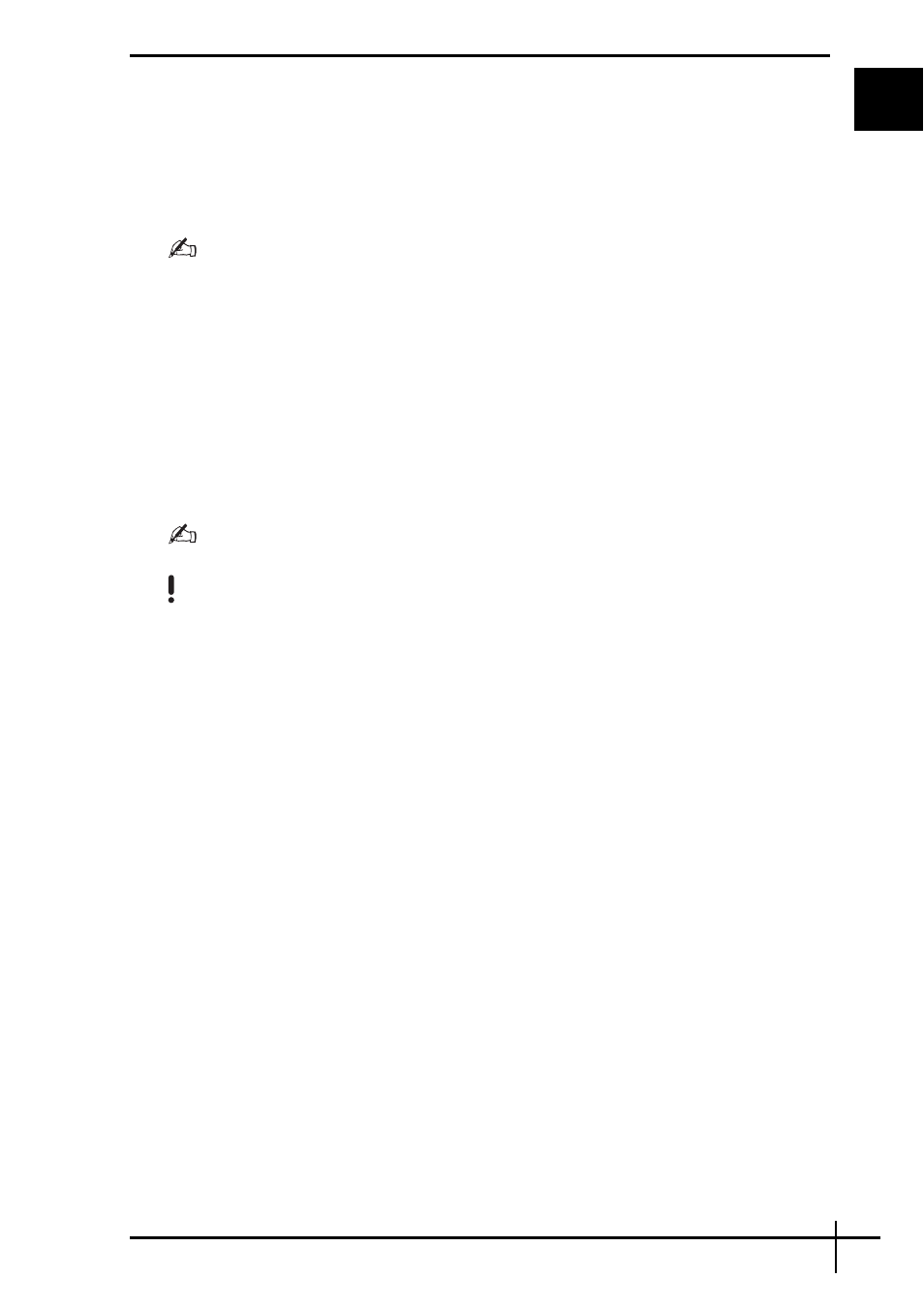
19
GB
Recovering your VAIO system when you cannot
start Windows
If you cannot start Windows, follow these steps to recover your computer system.
1
Insert a recovery disc to the drive while the computer is on, turn off your computer, and
turn on the computer again.
The System Recovery Options window appears.
If you have not yet created recovery discs, follow these steps:
1 Turn on your computer.
2 Press the F10 key (press and hold the Fn key and press the F10 key on VGN-UX series
models) when the VAIO logo appears.
If the Edit Boot Options window is displayed, press the Enter key.
3 Skip the following steps 2 to 4.
2
Select a keyboard layout and click Next.
3
Select an operating system and click Next.
4
Select VAIO Recovery Utility.
5
Click Next.
If you have data you want to back up, click Rescue Data.
You can examine your computer hardware (a CPU, memory module, hard disk, etc.) by clicking
VAIO Hardware Diagnostics. Click Next if you do not examine the computer hardware. For
instructions on how to use the software, see the help file on the VAIO Hardware Diagnostics
software.
6
Read the tutorial information and click Next.
7
Follow the steps after step 4 in “Recovering your VAIO system when you can start
Windows” on page 18.
After completing the recovery process, restore your data from the backup copy made with
the Rescue Data software. To restore the data from the backup copy, see “Backing up and
restoring your data with the VAIO software” on page 11.
