Sony VGN-SZ5VWN User Manual
Page 12
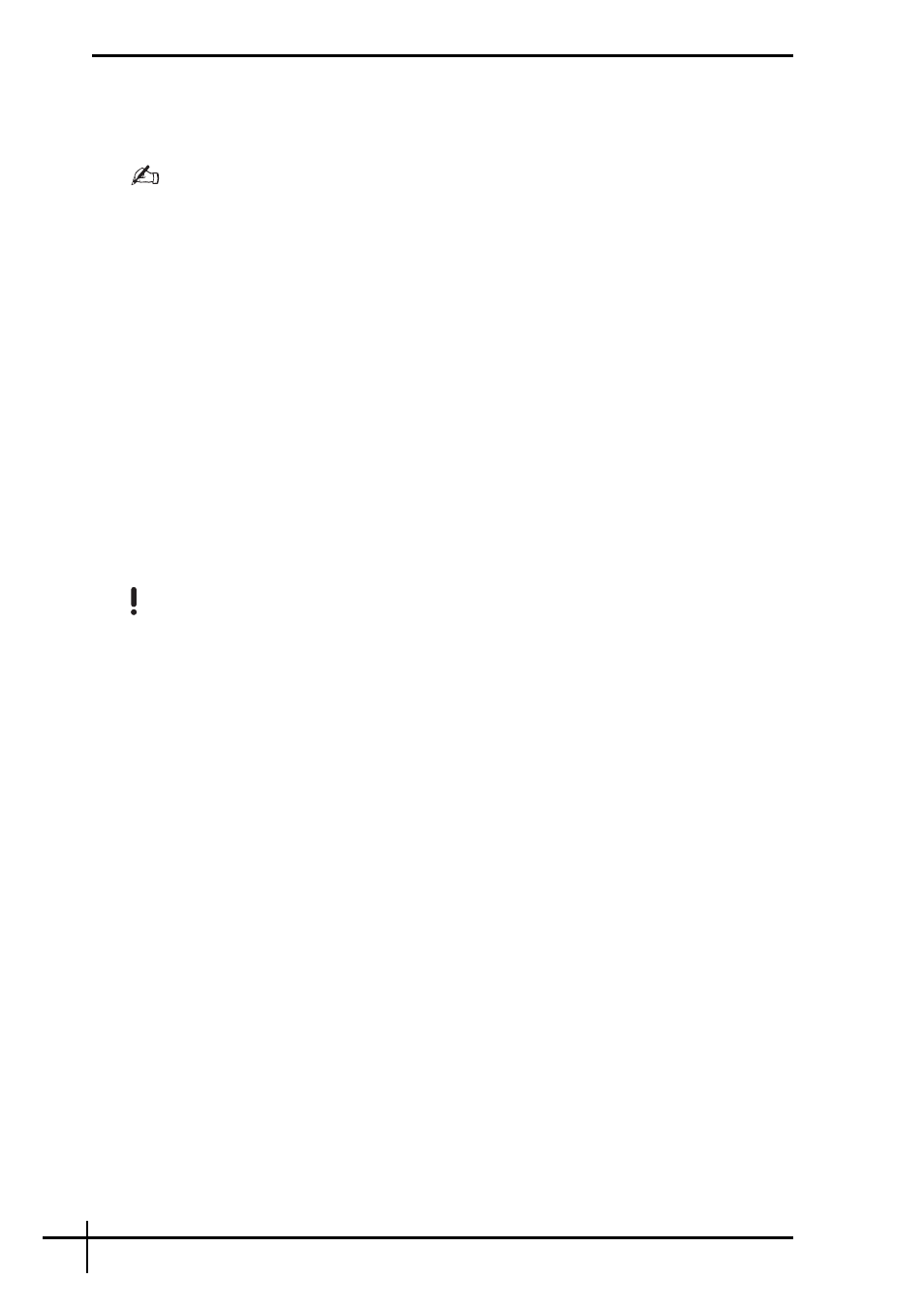
10
If you cannot start Windows, follow these steps:
1
Insert a recovery disc to the drive while the computer is on, turn off your computer, and
turn on the computer again.
The System Recovery Options window appears.
You can also display the System Recovery Options window without using recovery discs. To
display the window, follow these steps:
1 Turn on your computer.
2 Press the F8 key (press and hold the Fn key and press the F8 key on VGN-UX series models)
when the VAIO logo appears.
3 Make sure the option to restore the computer, which is listed on the top of the boot option
window, is selected, then press the Enter key.
4 Select a keyboard layout and click Next.
5 Select a user name and enter the password.
Skip the following steps 2 to 3.
2
Select a keyboard layout and click Next.
3
Select an operating system and click Next.
4
Select System Restore.
5
Follow the on-screen instructions.
If you are using the SonicStage software, use the SonicStage Backup Tool software to make
backup copies of music or graphics data before running the System Restore command in order
to avoid loss of important data.
If you do not use the SonicStage Backup Tool software to make the backup copies, the
management information in the music database will become inconsistent, which may make all
the music data you recorded or imported earlier unavailable for playback.
After having restored your system (through the System Restore command), be sure to use the
SonicStage Backup Tool software to make the saved music data available for playback.
For more information on how to use the SonicStage Backup Tool software, see the software’s
help files.
