Sony VGN-SZ5VWN User Manual
Page 10
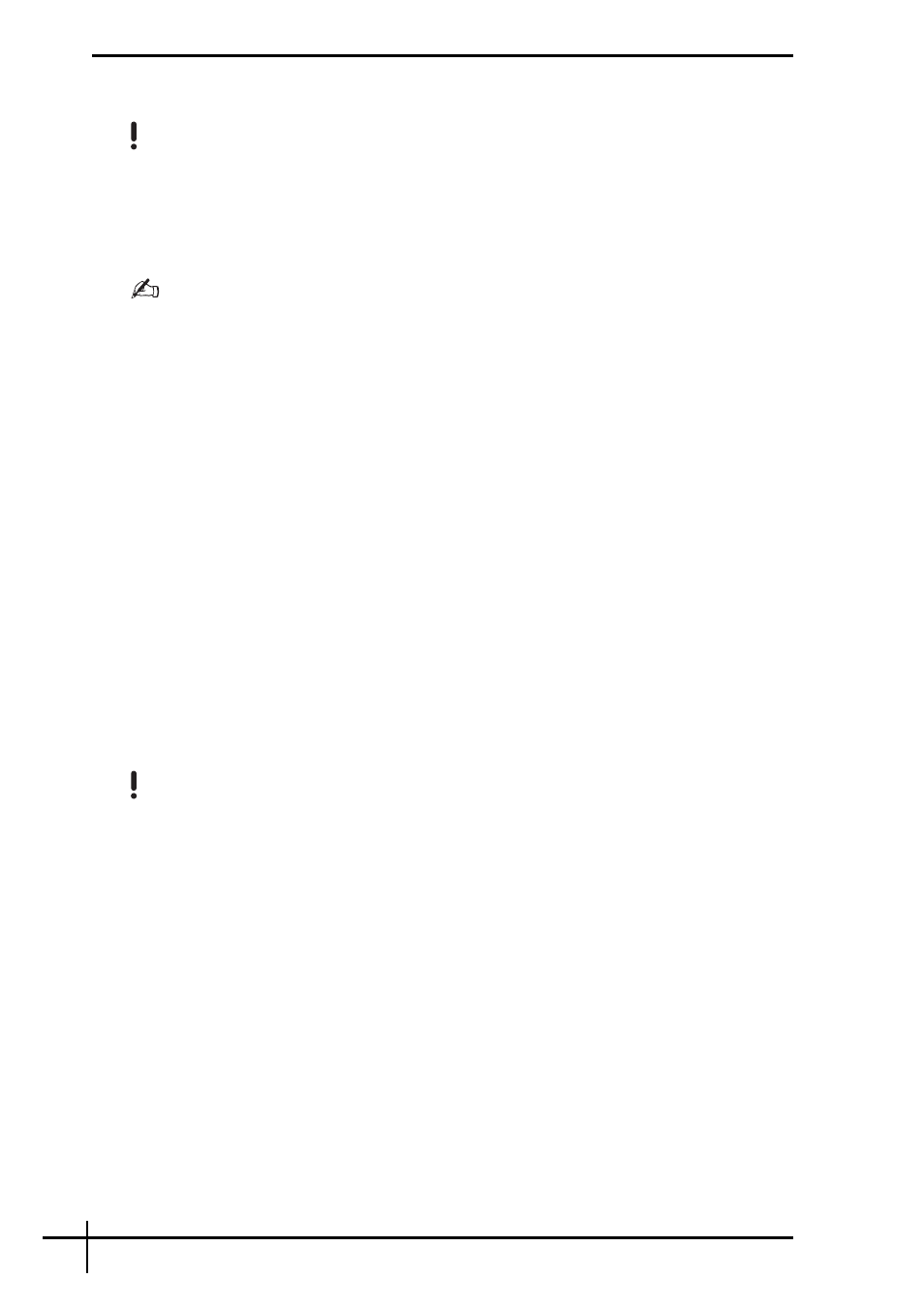
8
To restore your data from the backup copy made with the Windows Complete PC
Backup and Restore feature
Your computer may not work properly after the restore process because restoring your data
changes system files. Be sure to make a backup copy of your data before restoring the data.
1
Insert a recovery disc to the drive while the computer is on, turn off your computer, and
turn on the computer again.
The System Recovery Options window appears.
You can also display the System Recovery Options window without using recovery discs. To
display the window, follow these steps:
1 Turn on your computer.
2 Press the F8 key (press and hold the Fn key and press the F8 key on VGN-UX series models)
when the VAIO logo appears.
3 Make sure the option to restore the computer, which is listed on the top of the boot option
window, is selected, then press the Enter key.
4 Select a keyboard layout and click Next.
5 Select a user name and enter the password.
Skip the following steps 2 to 3.
2
Select a keyboard layout and click Next.
3
Select an operating system and click Next.
4
If you have saved a backup copy of your data to an external hard disk drive or discs
with an external optical disk drive, connect the external device to your computer.
5
Select Windows Complete PC Restore.
The Windows Complete PC Restore window appears.
If you have saved the backup copy to CD or DVD discs, insert a disc to the (external)
optical disk drive.
6
Follow the on-screen instructions.
On VGN-AR series models, restore the backup data of the Recorded TV folder where the video
contents recorded by Windows Media Center are saved to C:\Users\Public manually.
