Sony VGN-SZ5VWN User Manual
Page 14
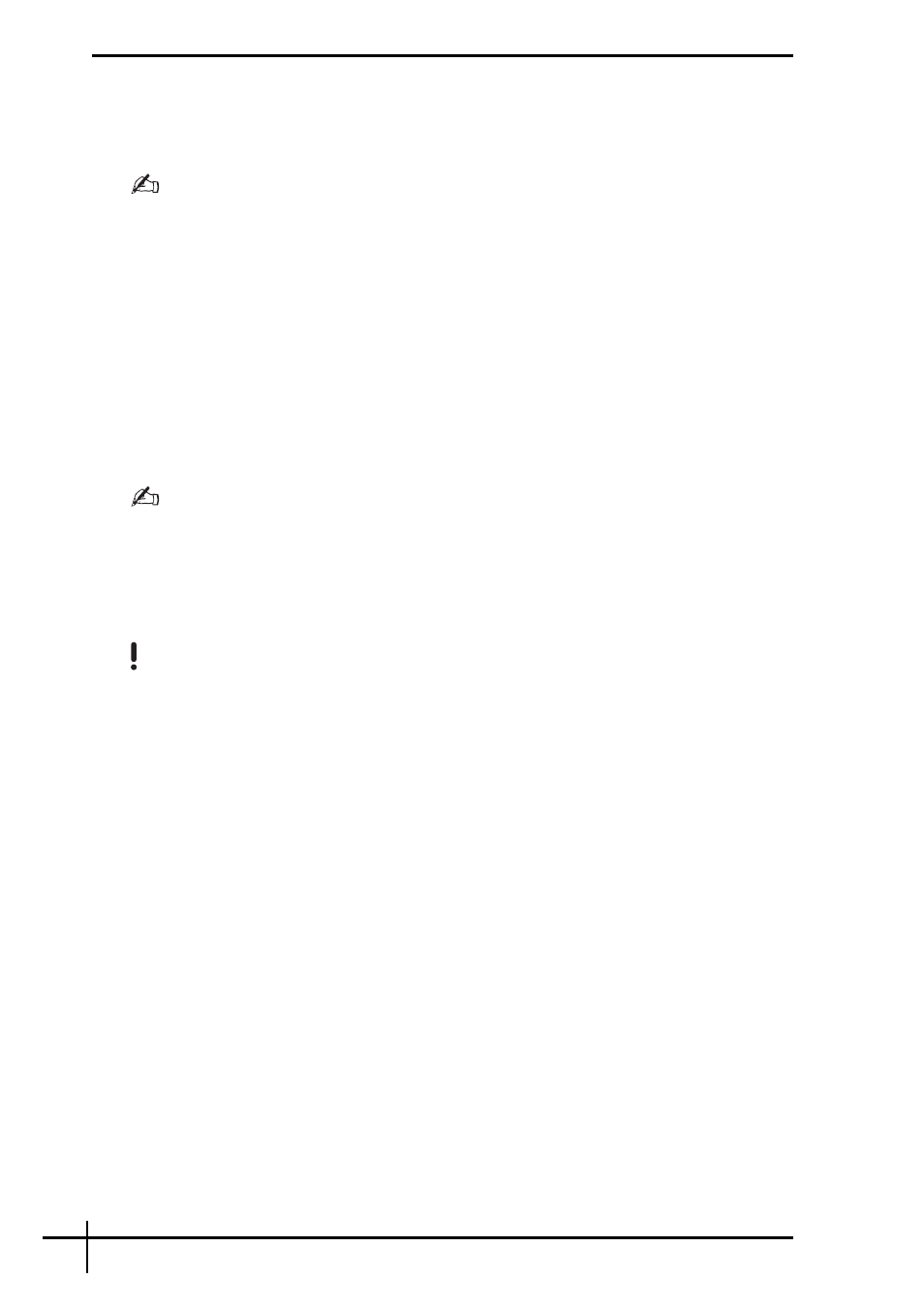
12
To start the rescue process
1
Insert a recovery disc to the drive while the computer is on, turn off your computer, and
turn on the computer again.
The System Recovery Options window appears.
If you have not yet created recovery discs, follow these steps:
1 Turn on your computer.
2 Press the F10 key (press and hold the Fn key and press the F10 key on VGN-UX series
models) when the VAIO logo appears.
If the Edit Boot Options window is displayed, press the Enter key.
3 Skip the following steps 2 to 4.
2
Select a keyboard layout and click Next.
3
Select an operating system and click Next.
4
Select VAIO Recovery Utility.
5
Click Rescue Data.
6
Follow the on-screen instructions.
It is recommended to select an external hard disk drive as a location to save rescued files if you
select Custom data rescue.
You may not be able to select a Blu-ray Disc as a location to save rescued files depending on your
computer. To find which types of media your optical disc drive supports, see the on-screen User
Guide.
The backup process automatically stops and your computer restarts if the process has not
completed within 64 hours. To resume the process, follow the steps 1 to 5, click to select the
Resume canceled process check box, and Next.
Do not disconnect an external hard disk drive or optical disc drive during the rescue process.
You may need to install a software driver if you select removal media, such as a Memory Stick
media, an SD memory card, or a USB flash drive, as a location to save rescued files. The software
driver is saved in the VAIO folder on each recovery disc. To install the software driver, click Install
Driver in the window to select a location to save rescued data.
Rescued files may be divided into two or more files and saved on a location to save the rescued
files or renamed depending on the location you selected. Use the VAIO Data Restore Tool
software to restore the rescued files.
You cannot use a DVD-R DL disc as a location to save rescued files. To find which types of media
your optical disc drive supports, see the on-screen User Guide.
Use an external hard disk drive or optical disc drive that supports the i.LINK or USB connections
to save rescued files.
You need to install a software driver if you use an external hard disk drive or optical disc drive
that does not support an i.LINK or a USB connection.
