Sony VGN-SZ5VWN User Manual
Page 20
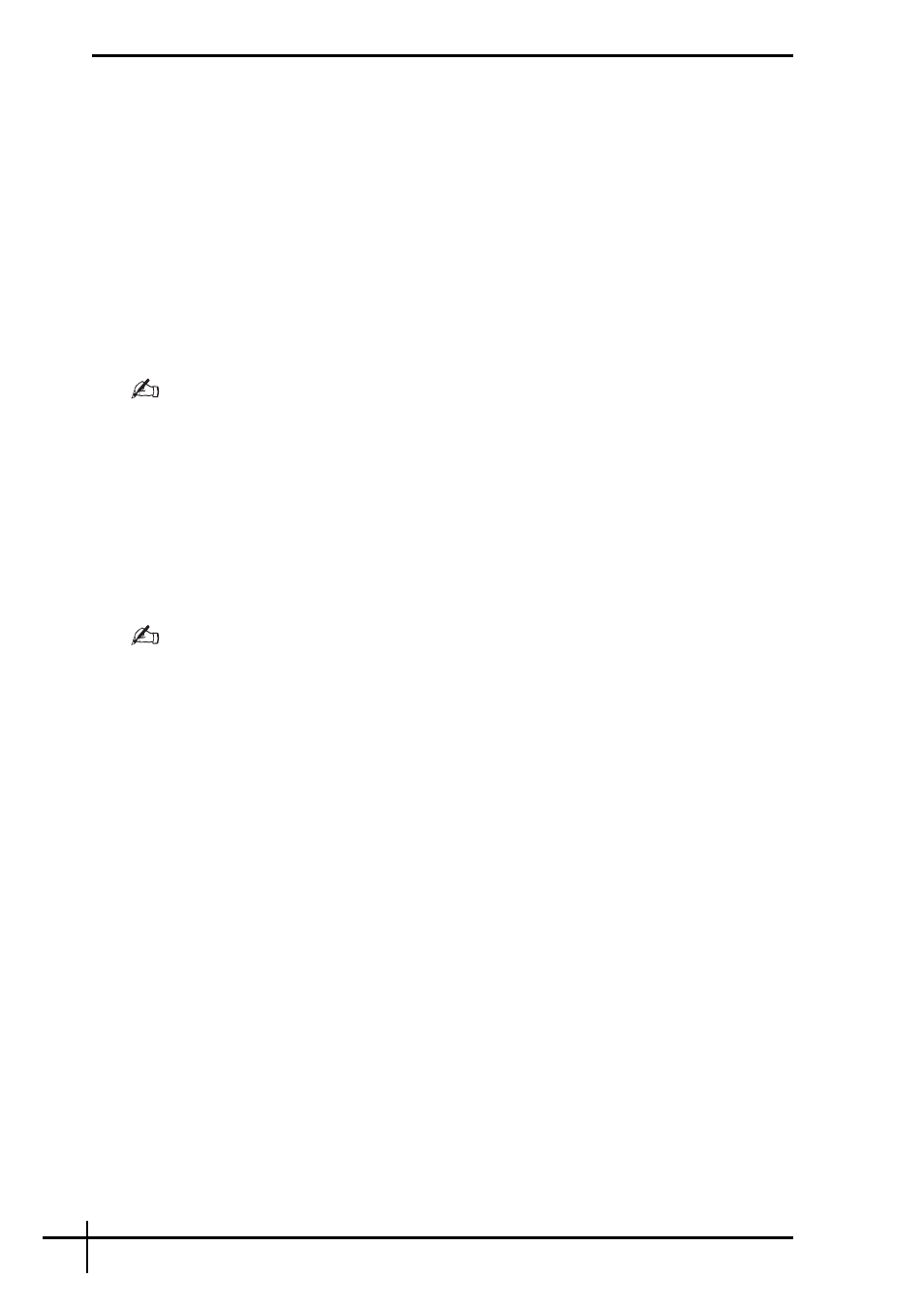
18
Recovering your VAIO system when you can start
Windows
You can recover your computer system from the hard disk if you can start Windows.
To recover your computer system from the hard disk, follow these steps. If you cannot start
Windows, see “Recovering your VAIO system when you cannot start Windows” on page 19.
1
Click Start, All Programs, VAIO Recovery Tool, and VAIO Recovery Utility.
The User Account Control window appears.
2
Click Continue.
If you are currently logged onto your computer as a standard user, enter an administrator name
and password and click Continue.
The main menu appears.
3
Select Recover your Computer and click OK.
If you want to use the Back Up Files wizard to make a backup copy of your data, click Backup
your data and OK.
4
Read the backup note and click Yes if you have already performed a backup of your
data.
The Recovery Wizard window appears.
5
Click Next, then read and accept the Sony End User License Agreement in the next
screen.
The Recovery Menu appears.
6
Select C Drive Recovery (Recommended) and click Next.
If you have changed partition sizes and created another partition other than the C drive on your
hard disk, the data on the partition will remain unchanged even after recovering your computer
system. For instructions on how to create a hard disk partition, see “Creating a hard disk
partition” on page 20.
If you select Change partition size before recovering, see “About hard disk partitioning” on
If you select Complete Recovery (Restore Recovery Partition), the current working partitions
are deleted and the hard disk is reset to its factory default state. Select this option to restore the
recovery partition or hard disk to its original size.
7
Follow the on-screen instructions.
You can still choose to abort at this time.
After completing the recovery process, restore your data from the backup copy you have
made. To restore the data from the backup copy, see “Backing up and restoring your data
using Backup and Restore Center” on page 5.
