Entering text, Basic rules of operation – Avaya T3 (IP) Comfort User Manual
Page 14
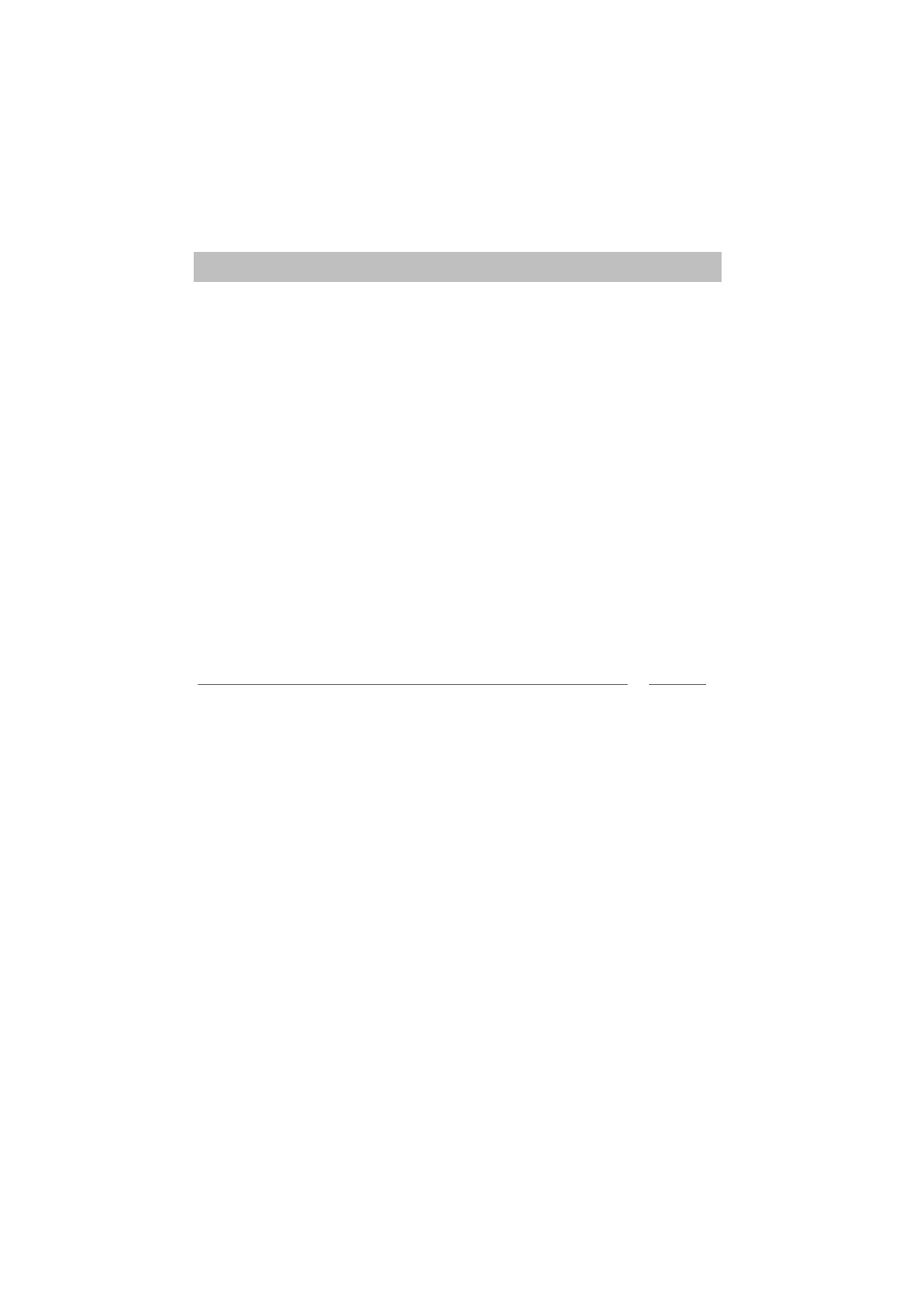
Basic rules of operation
14
Familiarize yourself with your telephone
Entering text
Your telephone has its own keypad with letter keys (
p. 9). The keys are arranged
in a similar manner to a computer keyboard.
The default layout corresponds to the letters printed in white on the keys.
• For upper case letters, the shift key (up arrow) must be held down.
• Special characters are shown in blue. For special characters, the Alt key must be
held down.
• Country-specific special characters can be created as follows: First select the
special diacritic character shown in blue (e.g. an accent). Then enter the normal
(unaccented) letter.
Example:
You want to enter the character Á.
• Press and hold the Alt key.
Press ´ (above the D) on the middle row of keys.
Release both buttons.
• Press and hold the Shift key.
Press the A key.
Release both buttons.
The letter Á will be shown in the display.
i
Note
• If you have a telephone with an unprinted alphanumeric keypad (
p. 115) you
must place a keypad template over the alphanumeric keypad. The appropriate let-
ters and symbols are printed on the template.
