Storing a chase, Storing a macro – elektraLite P100 Manual Part Two User Manual
Page 59
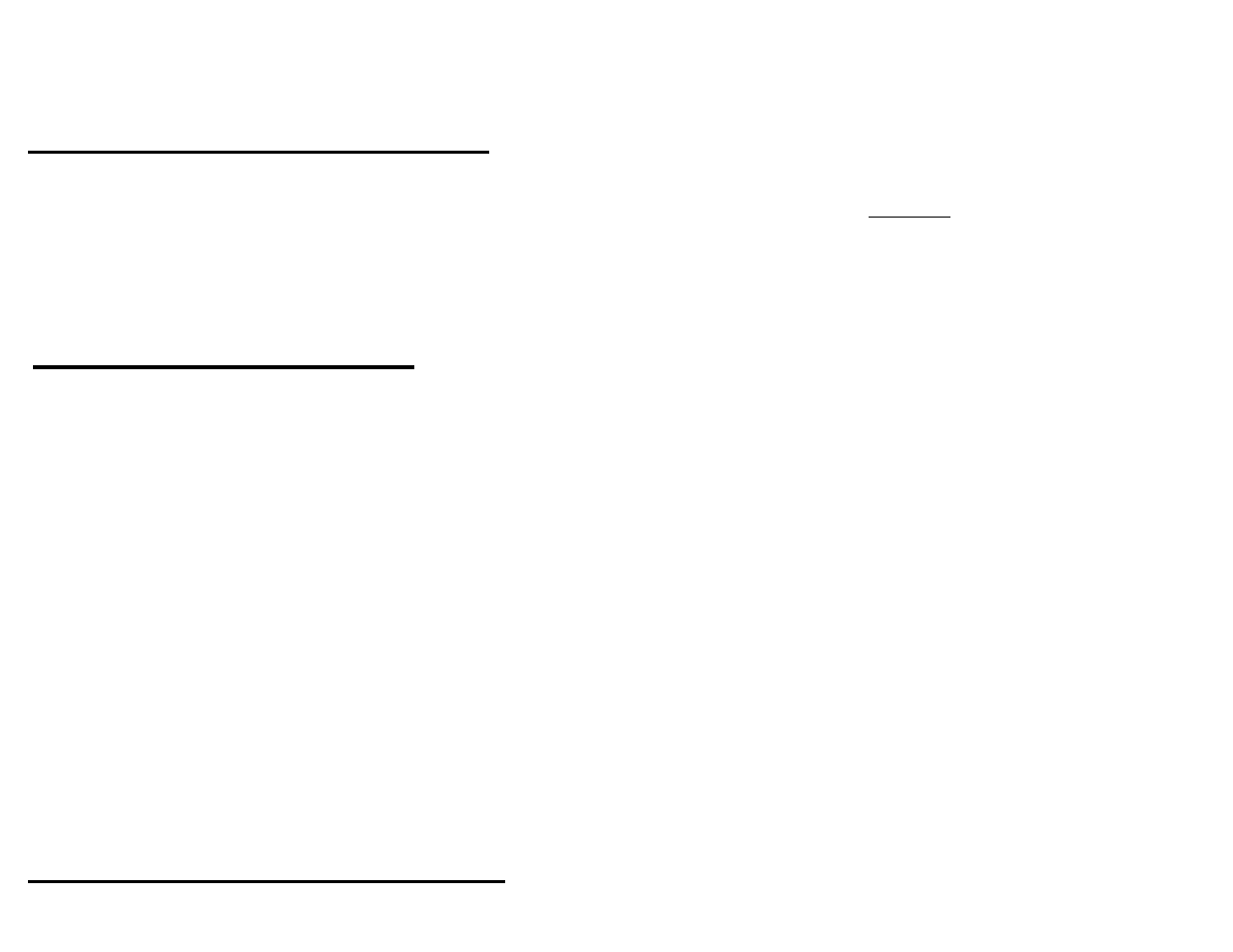
131
STORING A CHASE
(continued)
FUNCTION
FIRST BUTTON SEQUENCE
SECOND BUTTON SEQUENCE
NOTES
11. Storing the new adjusted
Press STORE CHASE ENTER
Remember if you change the Chase
chase speed and crossfade
speed or crossfade time, you must
store it back into the chase. Otherwise,
it is treated as only a "temporary"
change and will be lost when you
move from the chase editor.
STORING A MACRO
FUNCTION
FIRST BUTTON SEQUENCE
SECOND BUTTON SEQUENCE
NOTES
1. Choosing a macro to record
Press MACRO ENTER
You are now in the Macro Editor.
2. Moving around the Macro
Use the ^ or v keys to move you up
Use the < > keys to move through
Entries are just the name for cues or
Editor screen
and down the entry numbers.
Name, Macro “n”, Mode & Times
chases programmed in a set order.
The order you want a show to run
in, is what you are going to program in
a
Macro.
3. Clear any values in the Macro
Press CLEAR ALL ENTER
This will take any values still held in the
Editor prior to programming
Macro Editor out.
4. Enter a Macro Number
Use the < > keys to get you to
Press NUMBER ENTER
This will put the number you choose
[Macro number.:" "]
beside the word [Macro no.: " "].
5. Setting up
Use the < > keys to get you to
Use YES or NO buttons to scroll
You have 3 choices to run a standard
“Mode of operation”
[Mode:" "]. through the selection
Macro. Hold, Repeat, or Once.
Hold: holds the Macro at the first entry
until you manually release it or change
to a different mode.
Repeat:will repeat the Macro when it
comes to its last entry.
Once: one-time round all the entries &
then it goes into hold.
STORING A MACRO
(continued)
