Storing a chase – elektraLite P100 Manual Part Two User Manual
Page 58
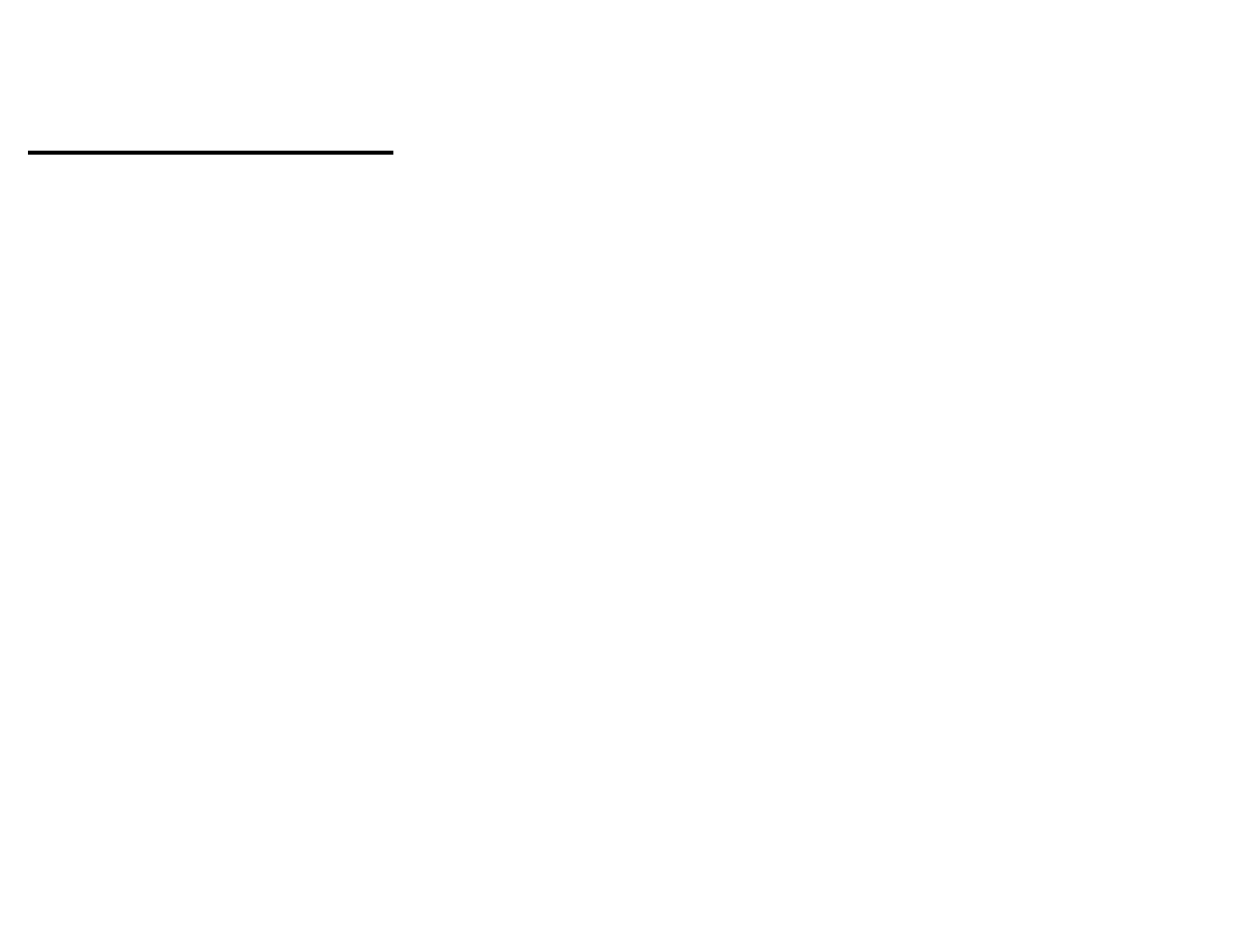
130
STORING A CHASE
FUNCTION
FIRST BUTTON SEQUENCE
SECOND BUTTON SEQUENCE
NOTES
1. Bring up the Chase Editor
Press CHASE ENTER
Use the cursor keys to move to the
You are now in the chase editor screen
"cue" field.
2. Start Recording the Chase
Press CHASE RECORD
This causes the Record led to flash.
3. Solo or not to solo
Press the SOLO button
If the led is on solo is on.
If you want to only have one cue per
step, then make sure the Solo button
is on. If the solo button is off then the
second cue will be added to that step.
This is the way to get multiple cues
on one step of the chase.
Caution
piling on cues in this way may result
in the output looking bizarre! See
"Solo or not to solo" under the
heading
"storing
a
cue".
4. Storing the first step
Press CUE "n" ENTER
First step is now recorded.
5. Storing the second step
Press CUE "n" ENTER
Repeat this process until you have
loaded
all
your
cues.
6. Storing a chase speed &
Use the cursor keys to get to the
Note: the Xfade time fader and the
If the chase speed is set at zero, then
Crossfade
time & Xfade fields then use the
Chase Speed fader could be used
you can manually operate the chase.
number keys to make the necessary as well to set up the correct values
changes.
7. Stop Recording the Chase
Press RECORD
The Record LED should stop flashing
8. Save the Chase
Press STORE CHASE "n" ENTER
This saves the chase that was in the
Chase Editor, to the number you
want. For example chase 15.
9. To see your Chase
Press CHASE "n" GO
If the Chase Speed is recorded at zero,
then use the enter key to play the chase.
10. Adjusting the Chase Speed &
Press CHASE ENTER (if you're
Use the cursor keys to get to the
Note the Xfade time fader and the
Crossfade for the chase steps
not already in the chase editor).
time and Xfade fields then the
Chase Speed fader could be used
number keys are used to make
to set up the correct values as well.
the necessary changes.
