Troubleshooting, Display, settings and power supply – Nikon P6000 User Manual
Page 204
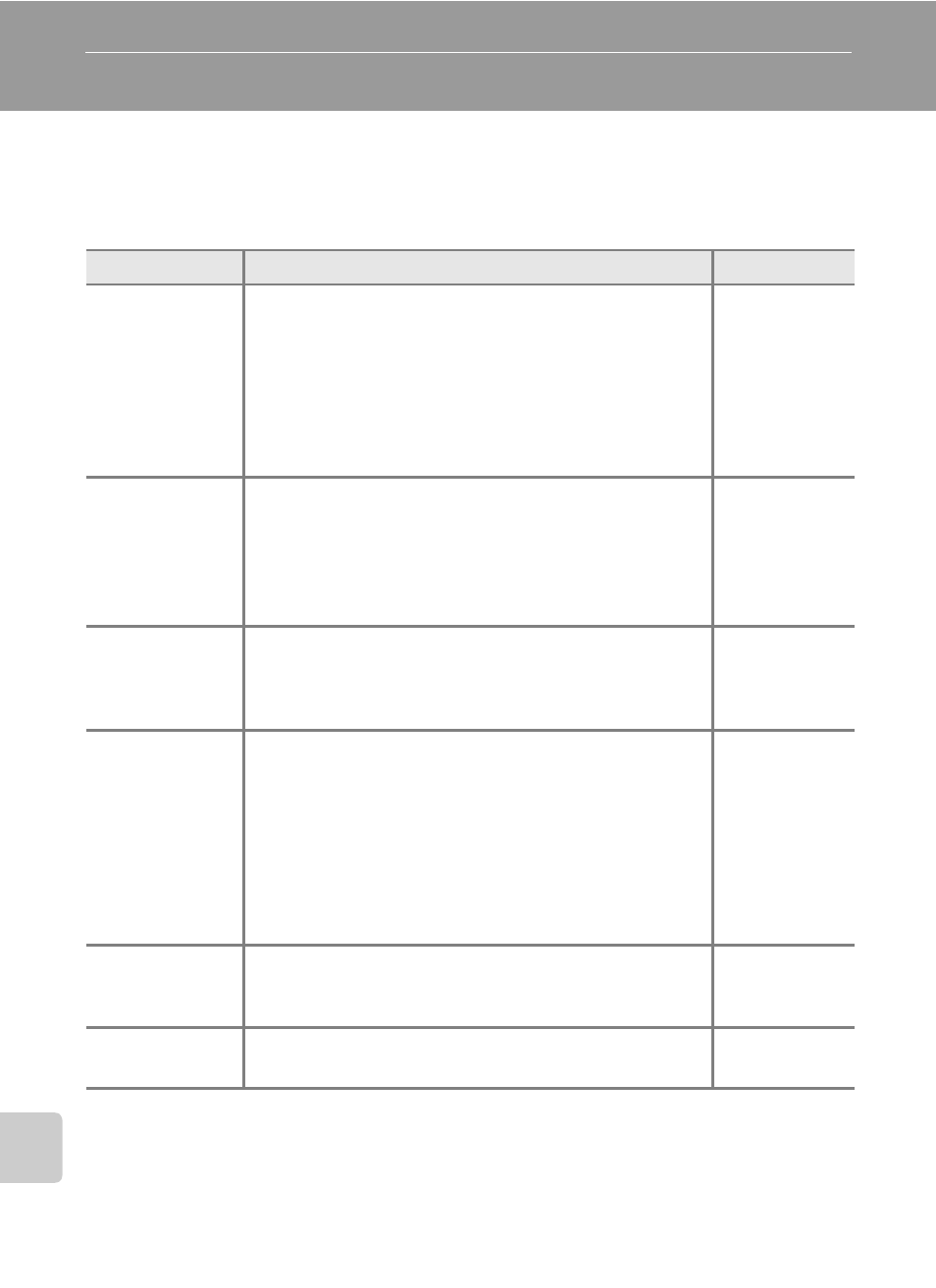
190
Te
ch
n
ic
a
l N
o
te
s
Troubleshooting
If the camera fails to function as expected, check the list of common problems
below before consulting your retailer or Nikon-authorized service representative.
Refer to the page numbers in the right-most column for more information.
Display, Settings and Power Supply
Problem
Cause/Solution
A
Monitor is blank.
• Camera is off.
• Battery is low.
• Standby mode for saving power. Press the shutter-release
button halfway.
• Monitor is turned off. Press the
x button to turn it on.
• Camera and computer are connected via USB cable.
• Camera and TV are connected via audio/video cable.
• Time lapse or interval timer photography in progress.
Monitor is hard to
read.
• Ambient lighting too bright. Use the viewfinder or move
to a darker location.
• Adjust monitor brightness.
• Monitor is dirty. Clean monitor.
• Monitor has dimmed to save power. Monitor brightens
when controls are used.
Camera turns off
without warning.
• Battery is low.
• Camera has turned off automatically to save power as no
operations have been performed for some time.
• Battery is cold.
Date and time of
recording are not
correct.
• If the date has not been set (“Date not set” indicator blinks
during shooting) pictures will have a time stamp of “00/
00/0000 00:00”; and movies and voice recordings will be
dated “01.01.08 00:00.” Set the correct date and time using
Date in the setup menu or Synchronize in the GPS
menu.
• The camera clock is not as accurate as a normal clock.
Checking the camera clock against normal clocks
regularly is recommended.
No indicators
displayed in
monitor.
Shooting data and photo information may be hidden. Press
the
x button until shooting data or photo information will
be displayed.
Date imprint not
available.
Date has not been set.
