Configuring a network profile, A109), Specify the camera’s ip address ( a105) – Nikon P6000 User Manual
Page 123
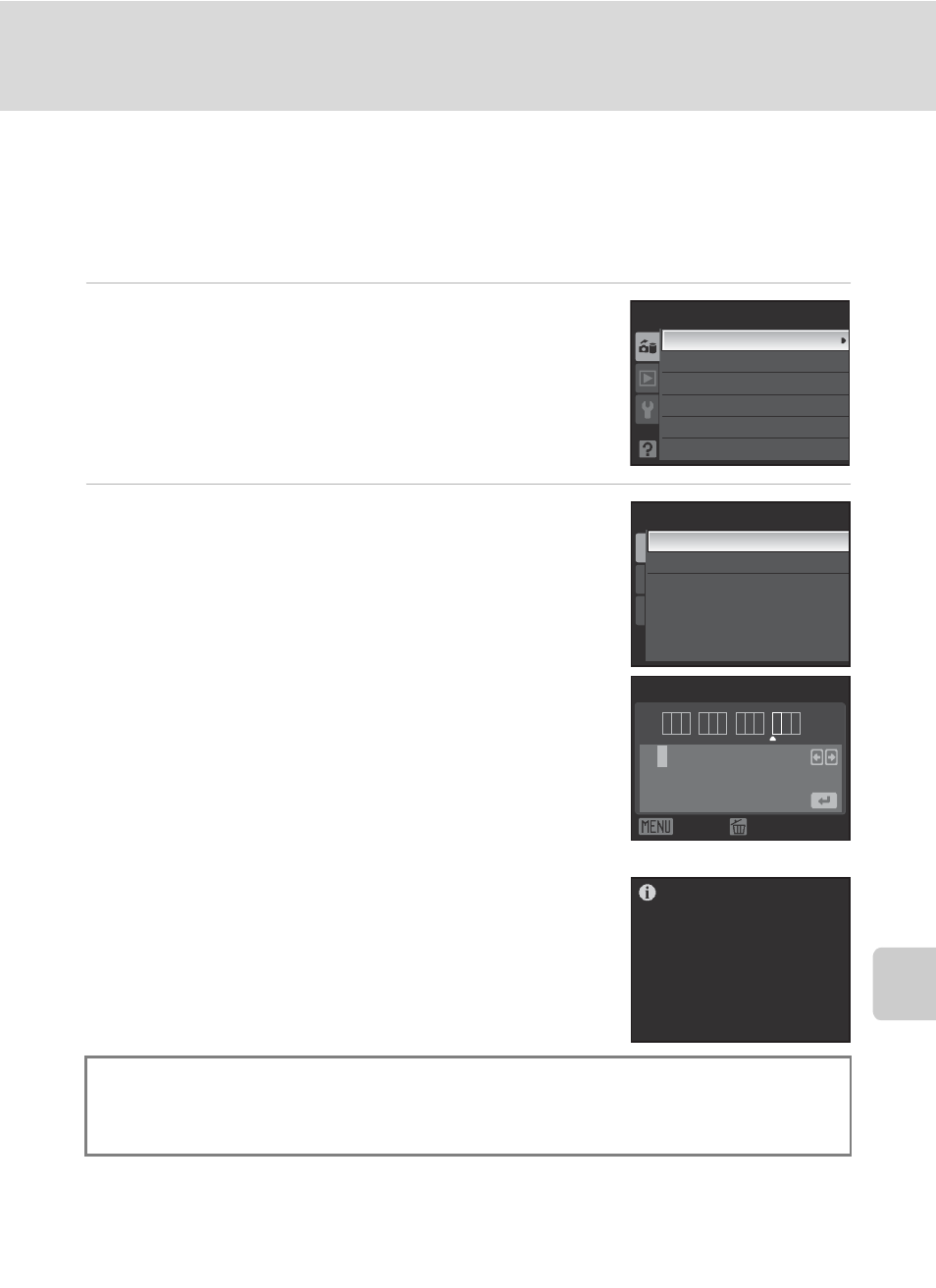
109
Settings from the Camera
U
p
lo
ad
in
g
P
ic
tures t
o
the
m
y P
ic
turetow
n
S
er
ver (
P
ic
ture
B
a
nk
)
Configuring a Network Profile
Enable connection of the camera to the Internet via a LAN access point. Enter the
same settings as the desired LAN network.
Configuring a Network Profile
1
Choose Network profile from the Network
settings menu (A107), and press the k
button.
2
Specify the camera’s IP address (A105).
• To acquire the IP address automatically, choose Auto
and press the
k button.
• To enter a fixed IP address, choose Manual and press
the
k button. Specify the IP address, Subnet mask,
Gateway, Primary DNS, and Secondary DNS
settings.
• When configuring IP address, Subnet mask,
Gateway, Primary DNS, and Secondary DNS
settings, enter each set of numbers so that they are
aligned to the right. Numbers must be entered correctly
for the settings to be properly applied.
• For information on entering text, see “Entering Text with
• Once all network settings have been configured, Done
will be displayed and the monitor display will return to
the network settings menu. Network profile
configuration is complete.
When setting up the LAN features of this camera for the first time, next enter the
information required for my Picturetown user registration. Proceed to “Entering
my Picturetown User Information” (
Sender
Picture Bank
Password
Key information
Reset
Network settings
Network profile
Configuration
Auto
Manual
1 2
9
0 1
0
. 1 6 8 .
.
0
1
2 3 4 5 6 7 8 9
IP address
Back
Delete
Done
