Print order (creating a dpof print order), A print order (creating a dpof print order), E73) – Nikon S6400 User Manual
Page 197: Creating a print order for one image
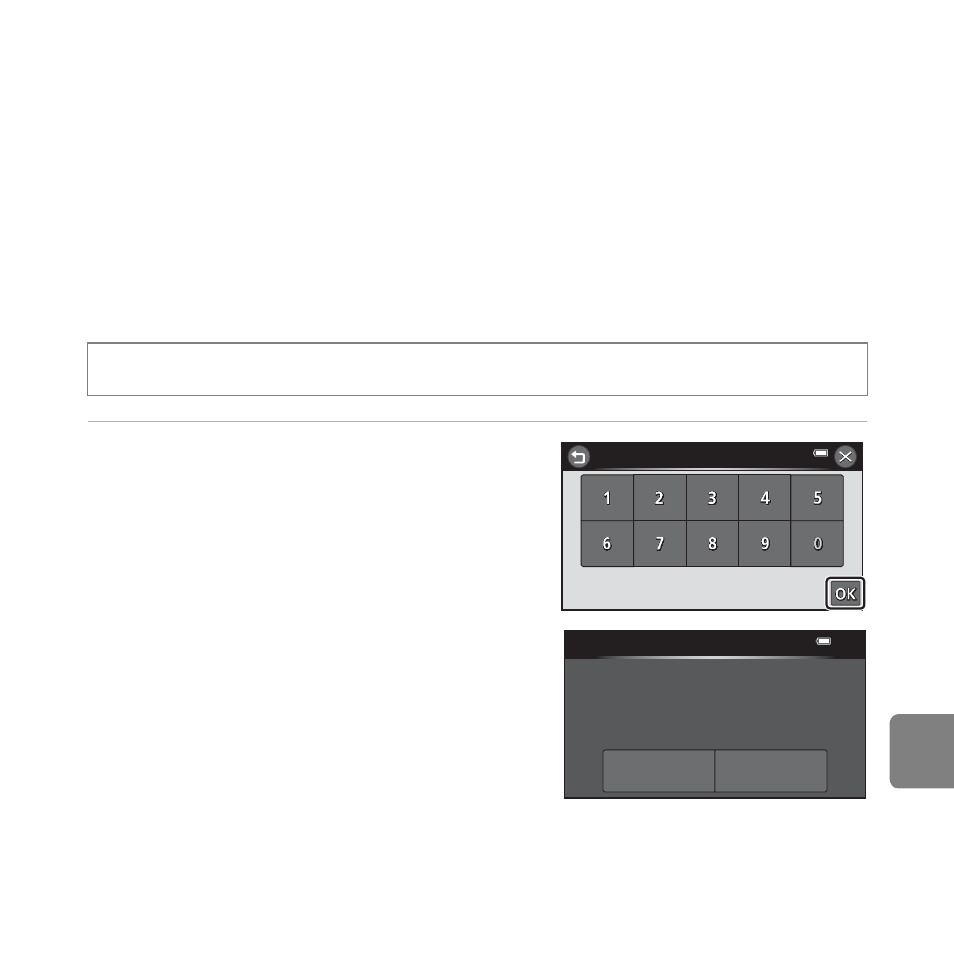
E
73
Refe
a Print Order (Creating a DPOF Print Order)
When printing images saved on the memory card using any of the following methods, the
Print order option in the playback menu is used to create digital “print orders” for printing
on DPOF-compatible devices.
• Inserting the memory card into a DPOF-compatible (
F22) printer’s card slot.
• Taking the memory card to a digital photo lab.
• Connecting the camera to a PictBridge-compatible (
F22) printer (E38). A print order
can also be created for images saved in the internal memory if the memory card is
removed from the camera.
• Images selected for printing are indicated by the w icon (
A8) during playback.
Creating a Print Order for One Image
1
Tap the desired number of copies (up
to nine) and tap I.
• To make a print order for another image, drag
the current image before tapping I.
• If the total number of images in a print order,
including images just added, exceeds 99, the
screen shown at right will be displayed.
- Tap Yes to remove images previously added
from the print order and restrict the print order
to images just marked.
- Tap Cancel to remove the images just added
from the print order and restrict the print order
to images previously marked.
Press the
c button (playback mode) M select an image M tap F M a Print order
Print order
Print order
Too many images selected.
Remove print marking from
other images?
Yes
Cancel
