Printing multiple images, E43), Tap paper size – Nikon S6400 User Manual
Page 167: Tap the desired paper size
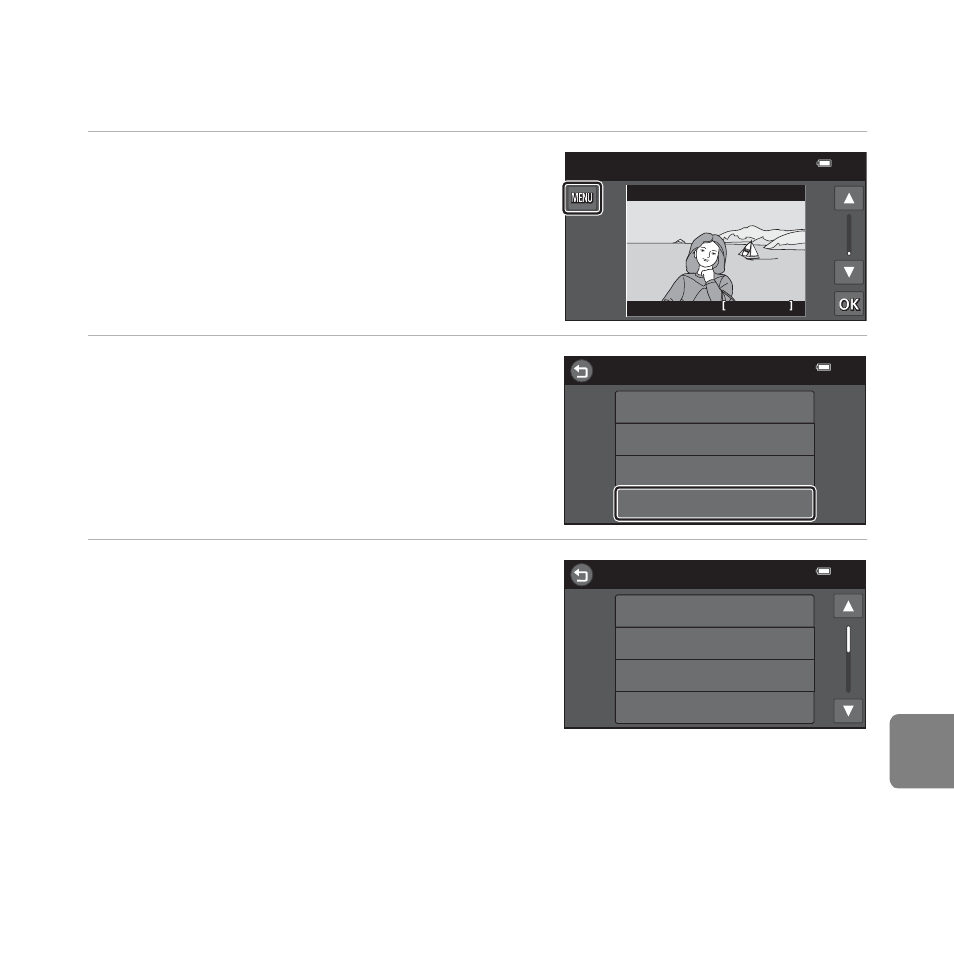
E
43
Refe
Printing Multiple Images
After properly connecting the camera to the printer (
E39), follow the procedures described
below to print multiple images.
1
When the Print selection screen is
displayed, tap F.
2
Tap Paper size.
• To exit the print menu, tap J.
3
Tap the desired paper size.
• Tap B or C to display the previous or next
page.
• To specify paper size using settings on the
printer, select Default in the paper size option.
15/11/2012
15/11/2012
15/11/2012
Print selection
20
20// 20
20
Print menu
DPOF printing
Print all images
Print selection
Paper size
Paper size
5×7 in.
3.5×5 in.
Default
100×150 mm
See also other documents in the category Nikon Cameras:
- D800 (38 pages)
- D800 (48 pages)
- D800 (472 pages)
- N80 (116 pages)
- n65 (116 pages)
- D300 (452 pages)
- D80 (162 pages)
- F100 (57 pages)
- D200 (221 pages)
- D200 (48 pages)
- D40X (139 pages)
- D100 (212 pages)
- D60 (204 pages)
- D40 (139 pages)
- Coolpix S3000 (184 pages)
- Coolpix L110 (156 pages)
- F3 (71 pages)
- F3 (3 pages)
- D50 (148 pages)
- D700 (472 pages)
- COOLPIX-P100 (216 pages)
- COOLPIX-S8100 (220 pages)
- D90 (300 pages)
- D90 (2 pages)
- D3000 (68 pages)
- D3000 (216 pages)
- D5000 (256 pages)
- D3100 (224 pages)
- D300s (432 pages)
- EM (34 pages)
- FG (34 pages)
- fe (49 pages)
- fe2 (66 pages)
- f2 (70 pages)
- n2000 (54 pages)
- COOLPIX P500 (252 pages)
- Coolpix S550 (2 pages)
- Coolpix 5400 (4 pages)
- Coolpix 775 (2 pages)
- Coolpix 2500 (120 pages)
- Coolpix S4 (8 pages)
- Coolpix S4 (28 pages)
- Coolpix S560 (172 pages)
- SQ (116 pages)
- Coolpix 990 (50 pages)
