Traction, Trim step, Reset – Spektrum SPM3200 DX3R PRO User Manual
Page 15
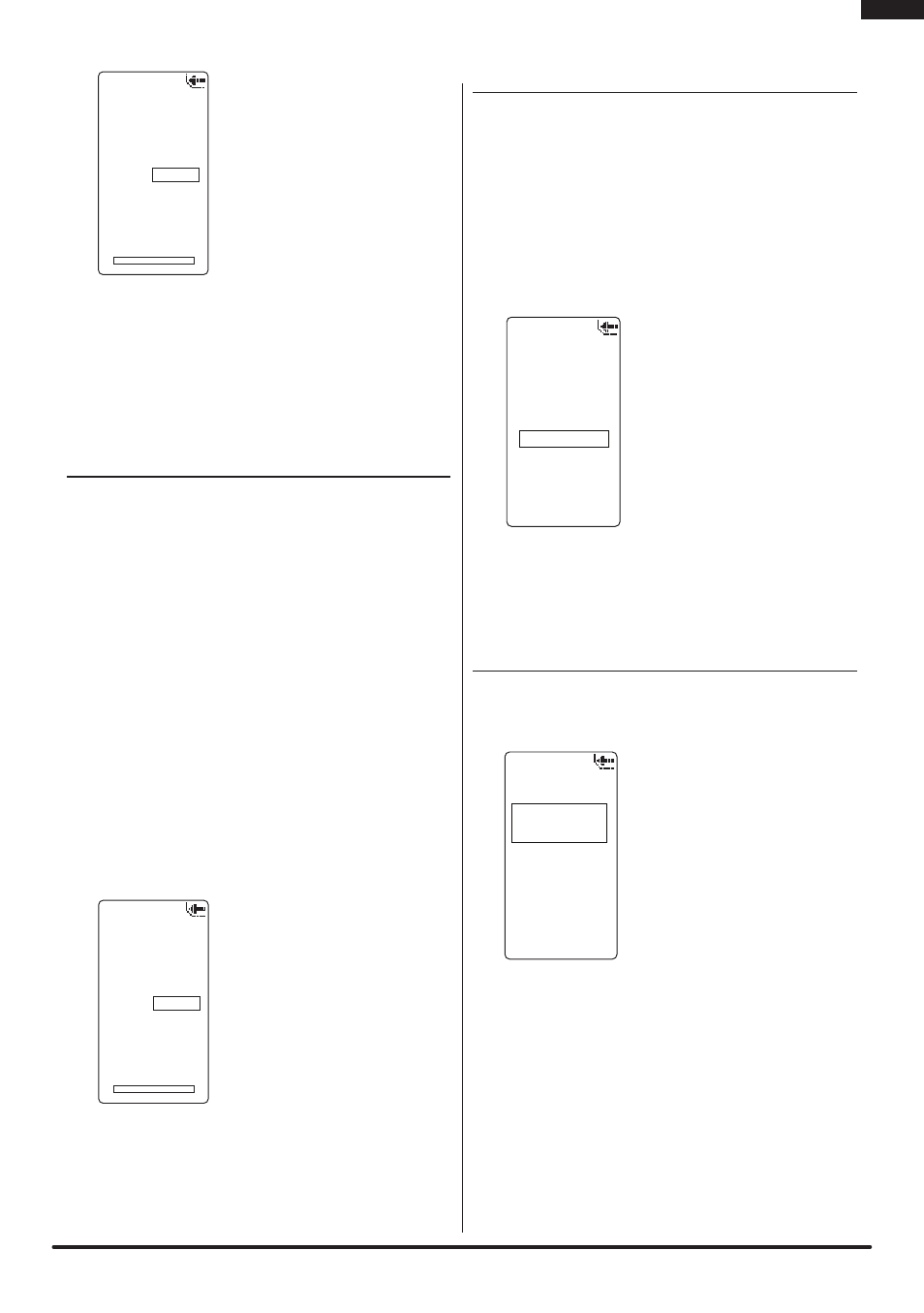
14
SPEKTRUM DX3R PRO USER GUIDE
EN
• In the List screen use the
roller to highlight the Idle Up
function.
• Press the roller to access the
Idle UP function. The Idle Up
screen appears.
• Use the roller to select the
Parameter you wish to adjust.
Press the roller to highlight that
Parameter. The associated box
will flash, then rotate the roller
to adjust that function.
Note: Idle Up must be assigned to a button in the
System Screen under Switch select in order to operate
the Idle Up function. (See page 15, 16 for more details)
TraCTION
Traction Control helps reduce wheel slippage and
improve acceleration by ramping the throttle. The
following adjustable throttle parameters can be
programmed:
State: Inhibit or Active
Point: The throttle position that traction control
disengages. (5 to 100, default is 50)
Step: The distance the throttle travels during the
reduced rate. (1 to 100, default is 1)
Delay: The time after pulling the trigger traction
control engages. (0 to 25, default is 0)
The graphic bar at the bottom of the screen graphically
displays the parameters and shows how traction
control will function.
Note: State must be Active to turn on the Traction
Control function.
• In the List screen use the
roller to highlight the Traction
function.
• Press the roller to access the
Traction function. The Traction
screen appears.
• Use the roller to select the
Traction parameter you wish to
adjust.
• Press the roller to highlight that parameter and the
associated box will flash. Rotate the roller to adjust
that function.
TrIm sTEP
The Trim Step function allows the user to adjust the
sensitivity of the steering and throttle/brake trims. Trim
Step affects the amount the servo travels with each click
of the trim but has no effect on the total trim travel. In
essence, Trim Step changes the number of trim steps
available within the trim stroke and has no effect on the
total trim travel. Trim Step allows the user to fine-tune
the steering, throttle and brake trims to meet the needs of
specific applications.
• In the List screen highlight the
Trim Step function.
• Press the roller to access the
Trim Step function.
• Select the channel you wish to
adjust.
• Press the roller to highlight that
channel and the surrounding
box will flash. Rotate the roller
to adjust
the Trim Step value. The adjustment range is from 1 to 20
(very fine to coarse trim steps). The default setting is 4.
rEsET
Model Memory and User Name: The Reset
function is used to reset the selected Model Memory
and the User Name back to the factory defaults.
• In the List screen use the roller
to highlight the Reset function.
• Press the roller to access the
Reset functions.
• Rotate the roller to select the
function you choose to reset.
• Press the roller to access the
selected reset function.
Model:
If you selected Model, the box around it should be
flashing indicating this feature is active. Use the roller
to select the model memory you wish to reset. Press
the roller to access the Confirm screen.
• Use the roller to highlight YES; then press the roller
to reset.
User Name:
If you selected User Name, you will see a Confirm
screen asking you to confirm the User Name Reset.
Press the roller to select Yes or No.
Traction
User Name
01: Model 01
◊
State: Active
Point: 50
Step: 1
Delay: 0
Idle Up
User Name
01: Model 01
◊
State Inhibit
Position 0
Alarm Active
User Name
01: Model 01
Trim Step
Steering 4
Throttle 4
Model
01: Model 01
Reset
User Name
Parameters
