Travel, Steering rate, Exponential – Spektrum SPM3200 DX3R PRO User Manual
Page 10: St th ax
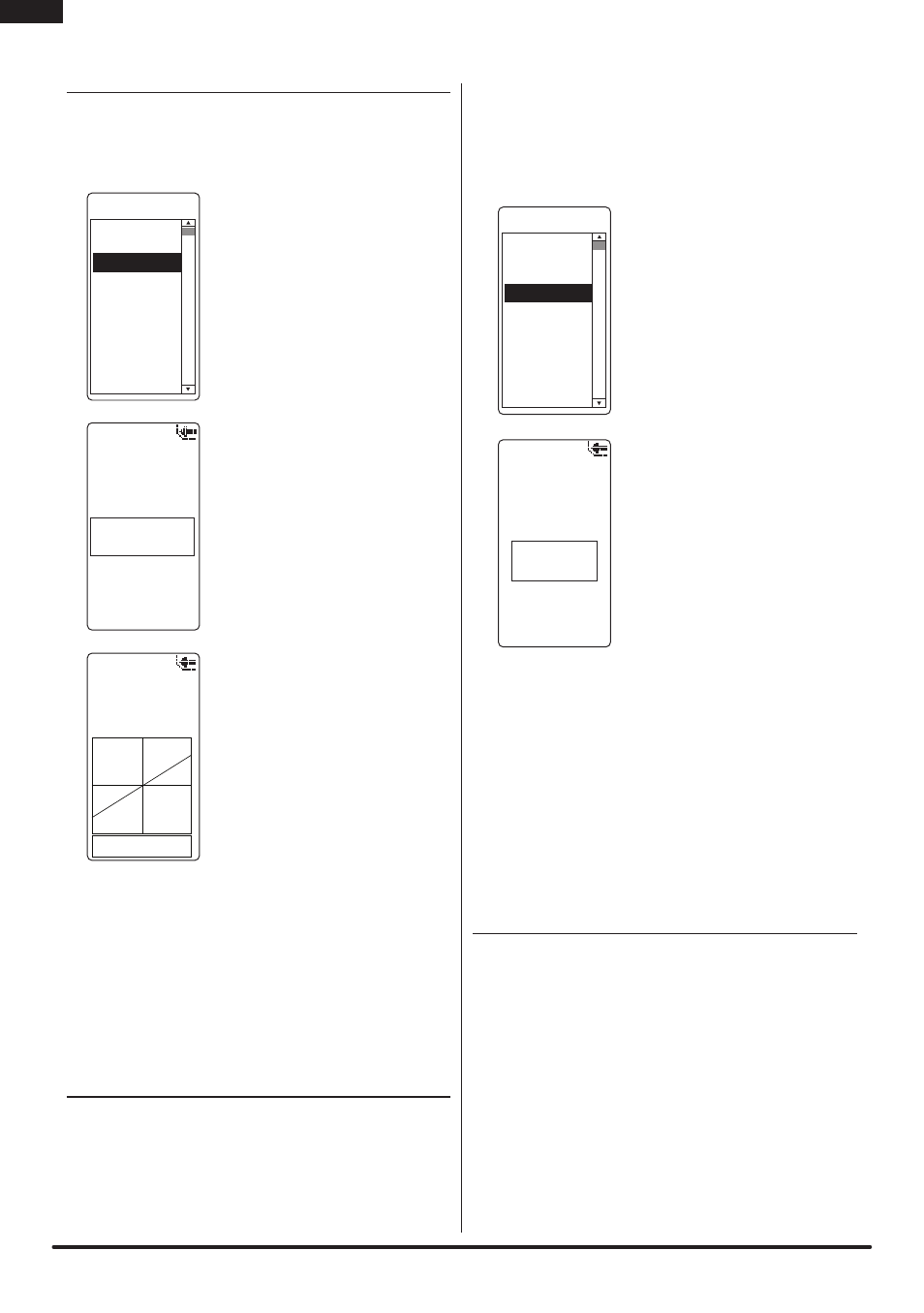
9
SPEKTRUM DX3R PRO USER GUIDE
EN
TravEl
The Travel screen (travel adjust or endpoints) allows
independent travel adjustment of the servo throw in
each direction of all three channels—steering, throttle
and auxiliary.
• From the list screen, highlight the
Travel function.
Changing Values Equally:
• Press the roller. The Travel screen
will display.
• Rotate the roller to highlight the
channel you wish to adjust.
ST= Steering
TH= Throttle and brake
AX= Auxiliary channel 3
• Press the roller to enter the
highlighted channel’s travel
function.
• Rotate the roller to highlight the
values at the bottom of the screen.
Press the roller to select both.
The boxes highlighting the values
should be flashing.
• Rotating the roller wheel will
now adjust both the right and left
values simultaneously.
• Press the roller to set the desired
value.
Changing Values
Independently:
• To adjust the right or left values
independently, rotate the wheel
left or right for steering and aux,
or move the trigger forward or backward for throttle.
The left and right values can now be adjusted
independently.
• To highlight both values again, press the roller once
and both values will be highlighted.
sTEErINg raTE
Steering rate (dual rate) allows you to make on-
the-fly steering travel adjustments using any of the
programmable grip trimmers (A, B, C, D or E). The
Steering Rate screen also offers a Steering override
function that allows you to access a second steering
rate (normally 100%) at the touch of a button or
trimmer. This is especially helpful for oval racers
that program minimal steering throw to desensitize
steering during racing but require maximum steering
angle to drive out of a crash or get turned around on
the track. The user name, model number and model
name are also displayed in this screen.
• From the List screen, highlight
the Steering Rate function.
• Press the roller to access.
• Use the roller to select the S/R
function or the S/R Override
function by placing the box
around the desired function.
• Press the roller to access S/R
or S/R Override; then use the
roller to change to the desired
Steering rate value.
• Press the roller to set the value.
Note: You can assign the
adjustable S/R to any of the
trimmers (A, B, C, D and E).
It defaults to trimmer D. This
trimmer works in unison with
the S/R Rate screen. You can
adjust the value using the assigned trimmer from
either the S/R Rate screen or the Main screen. If
you don’t want an on-the-fly adjustable Steering
rate, you can inhibit the S/R trimmer. See Switch
Select on page 15 for more details.
Note: In order for the S/R Override to operate,
you must assign it to a switch or trimmer. The
default position for this function is inhibited.
Seee Switch Select on page 15, 16.
ExPONENTIal
With Exponential you can affect the response rate
of the steering, throttle and/or brake.
Typically positive Exponential is used for steering,
reducing steering sensitivity around neutral and
making it easier to drive the car at high speeds in
a straight line. But exponential still allows for the
maximum turning radius.
The DX3R PRO’s Exponential function (Expo for short)
allows independent Expo values in each direction
of all three channels—steering, throttle and
auxiliary. A graphic illustration displays the effect
of exponential adjustment.
User Name
01: Model 01
L 100%
R 100%
H 100%
L 100%
H 100%
L 100%
ST
TH
AX
Travel
01: Model 01
Steering
100% 100%
Travel
List
Model
Travel
Steer Rate
Exponential
Reverse
Sub Trim
Timer
Bind
Frame Rate
Main
01: Model 01
Steer Rate
User Name
S/R
100%
S/R Override
INHIBIT
List
Model
Travel
Steer Rate
Exponential
Reverse
Sub Trim
Timer
Bind
Frame Rate
Main
