Loading software – Allied Telesis AR400 Series Router User Manual
Page 38
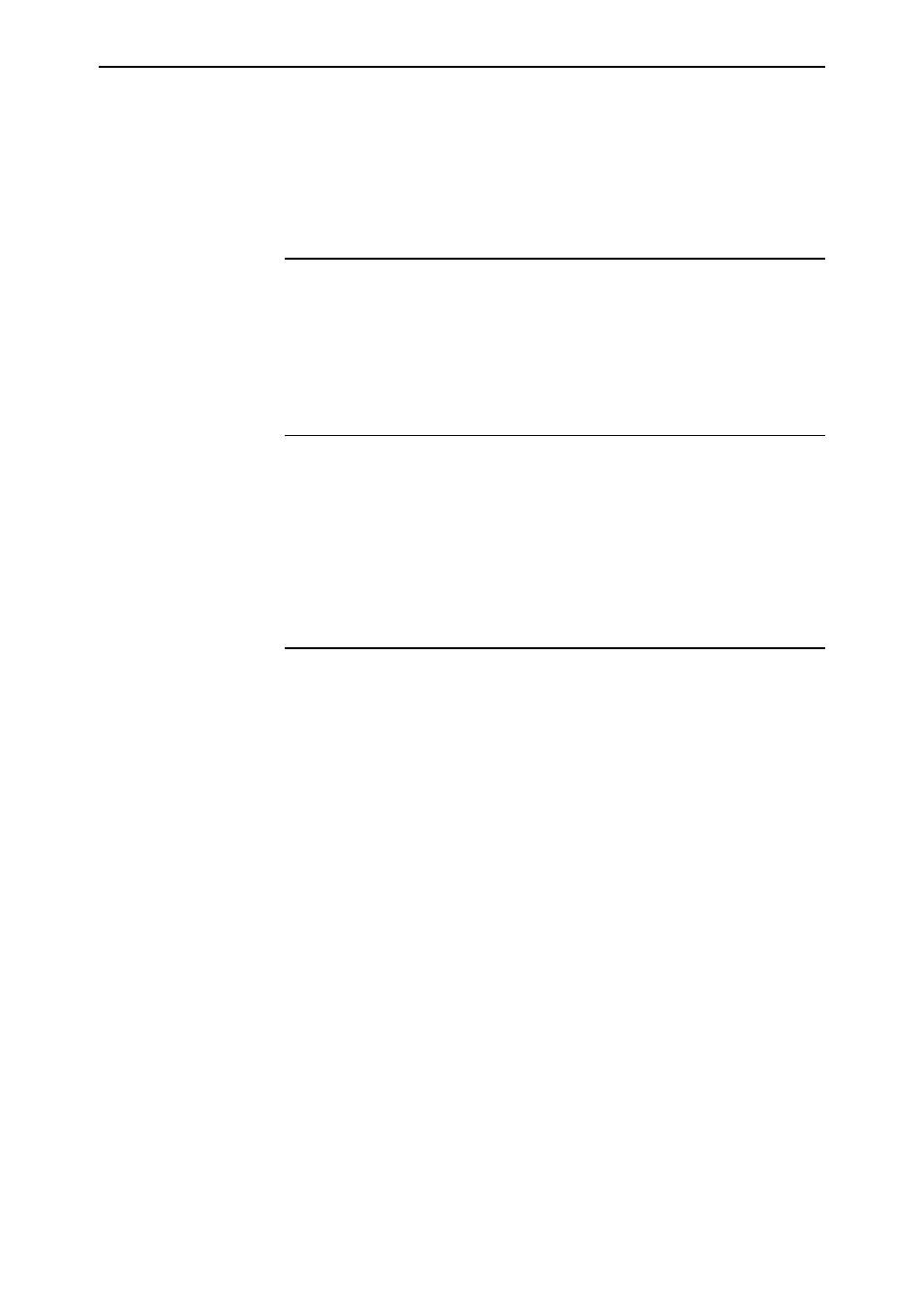
38
AR400 Series Router User Guide
Software Release 2.5.2
C613-02034-00 REV A
■
Check that the NTP peer can reach the router, by pinging the router from
the NTP peer. Note that you will not get a response if Respond to ping is
unchecked on the Firewall Policy Options page (Configuration > Firewall >
Interfaces > Policy options tab). This option is checked by default.
■
Check that the router’s link to the LAN is functioning. See “Traffic Flow and
Network Address Translation (NAT)” on page 33.
Problem
The router’s clock does not synchronise with the NTP peer.
Solution
■
The router’s clock can only synchronise with the NTP peer if its initial time
is similar to the NTP peer’s time (after setting the UTC offset). Manually
set the router’s time so that it is approximately correct, and enable NTP
again.
■
Check that the UTC offset is correct.
Problem
The router’s time is incorrect, even though it assigns the correct time to
devices on the LAN.
Solution
The UTC offset is probably incorrect, or needs to be adjusted for the beginning
or end of summer time. To correct this, select Configuration > System > Time
tab and enter the correct offset.
Loading Software
Problem
You have attempted to load a new release file onto the router, but the load
has failed and you cannot access the router through the GUI.
Solution
1.
Access the router’s CLI (see “Connecting a Terminal or PC” on page 14).
If the router has been switched off or has rebooted since you attempted to
load the release file, it will boot up with the default installation. This
contains the commands you require to load a file.
Log into the router using the manager account and password.
2.
Download the release file to the router. See “Example: Upgrade to a New
Software Release Using TFTP” on page 53 for an example.
