Changing the password – Allied Telesis AR400 Series Router User Manual
Page 29
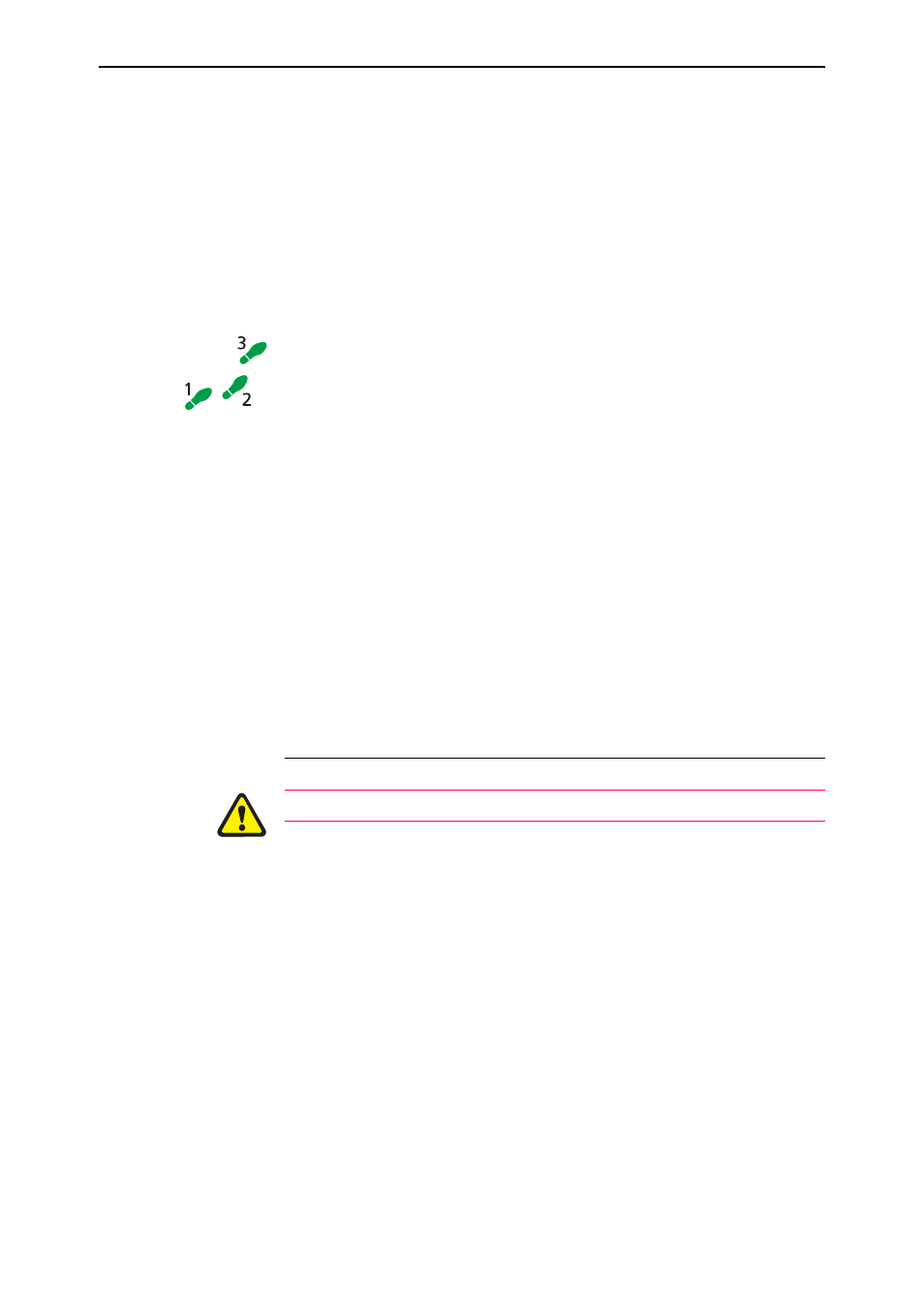
Getting Started with the Graphical User Interface (GUI)
29
Software Release 2.5.2
C613-02034-00 REV A
4.
Give the router a route to the PC you wish to browse from, using the
command:
ADD IP ROUTE=PC-subnet INTERFACE=vlan1
NEXTHOP=gateway-ipaddress
where:
•
PC-subnet is the IP subnet address of the PC. For example, if the PC has
an IP address of 192.168.6.1 and a mask of 255.255.255.0, its subnet
address is 192.168.6.0.
•
gateway-ipaddress is the IP address of the gateway device that connects
the PC’s subnet with the router’s subnet (Figure 4 on page 28).
Browse to the GUI from the desired PC
Once you have configured the router’s IP settings, as described in the
previous section, you can use the GUI to configure the router.
1.
If you access the Internet through a proxy server (see “HTTP Proxy Servers” on
page 26), set your browser to bypass the proxy for vlan1’s IP address.
See your network administrator for information about bypassing the proxy
on your system.
2.
Point your web browser at vlan1’s IP address.
3.
At the login prompt, enter the user name and password.
User Name: manager
Password: friend
The System Status page is displayed. Select options from the sidebar menu
to configure and manage the router.
Changing the Password
As a security precaution, change the password as soon as possible.
To change the password of the default Manager account, select Management >
Users from the sidebar menu. Select the Manager account and click Modify.
For information about passwords, see “Changing a Password” on page 17.
