Configuring the router to access the gui, Http proxy servers – Allied Telesis AR400 Series Router User Manual
Page 26
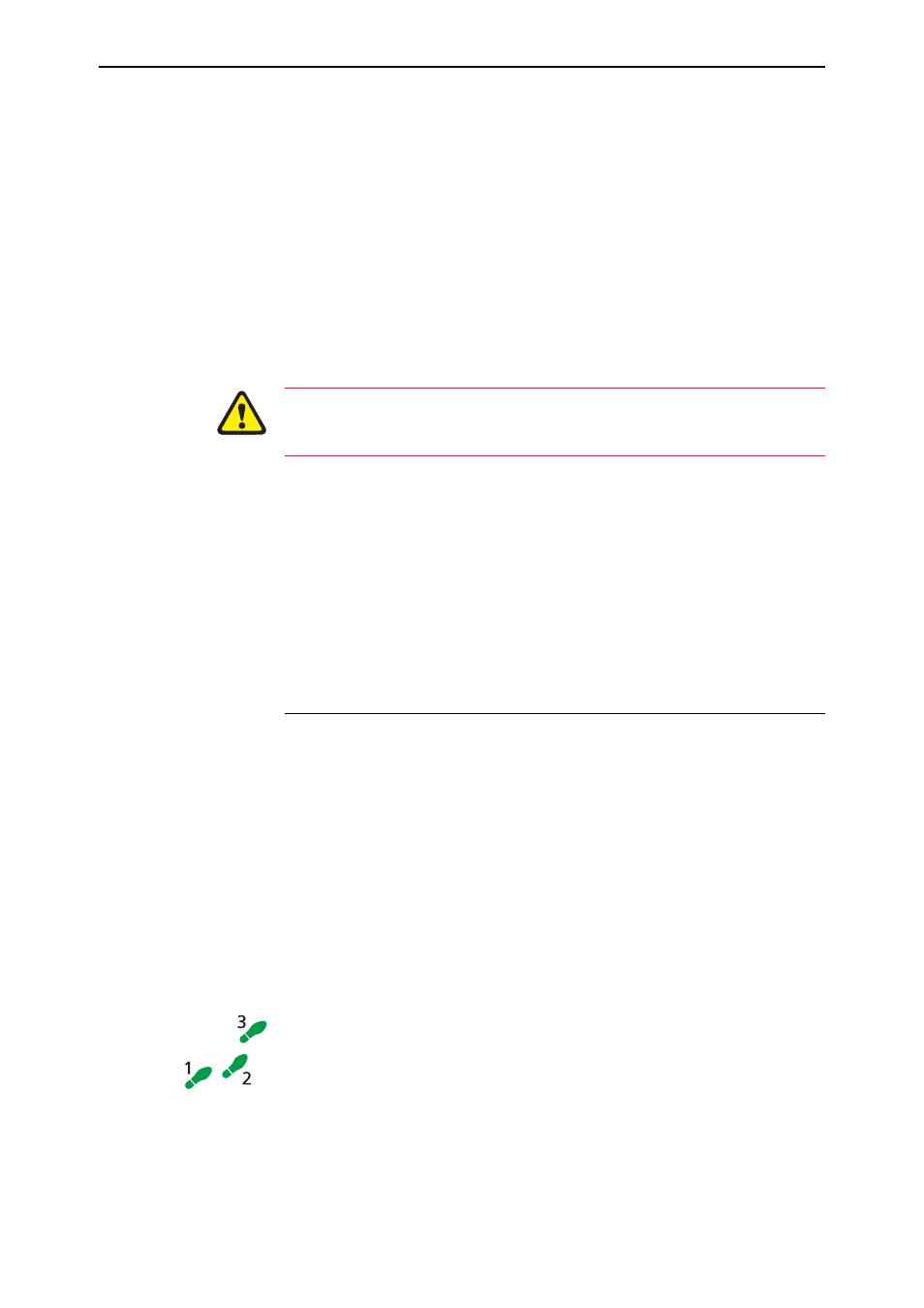
26
AR400 Series Router User Guide
Software Release 2.5.2
C613-02034-00 REV A
HTTP Proxy Servers
An HTTP proxy server is a server which provides a security barrier between a
private network’s PCs and the Internet. The PCs send HTTP requests (and
other web traffic) to the server, which then forwards the requests to the
appropriate next device. Similarly, the server receives incoming HTTP traffic
which is addressed to a PC on the private network, and forwards it to the
appropriate PC. Proxy servers can be used to block traffic from undesirable
websites, to log traffic flows, and to disallow cookies.
You cannot browse to the GUI through a proxy server. If your browser is set to
use a proxy server, you will need to set the browser to bypass the proxy for the
GUI’s IP address (see “Configuring the router to access the GUI” on page 26 for
information about giving the browser an IP address).
To ensure that your network’s security settings are not compromised, see your
network administrator for information about bypassing the proxy on your
system.
To bypass the proxy on Internet Explorer version 5, if your browser
administration does not use a script, and the PC and the browser are in the
same subnet:
1.
From the Tools menu, select Internet Options.
2.
Select the Connections tab and click the LAN Settings button.
3.
Check the “Bypass proxy server for local addresses” checkbox.
Configuring the router to access the GUI
You can use any VLAN or ETH port on the router to configure it via the GUI.
You must first give that VLAN or ETH port an IP address. If your router is not
in the same subnet as the PC from which you will browse to the GUI, you must
also configure routing information. For more information about IP
configuration, see the Internet Protocol (IP) chapter in the AR400 Series Router
Software Reference.
The following instructions show how to configure the router through vlan1.
The router’s five switch ports all belong to vlan1 by default. You can connect
one of the router’s switch ports directly to the Ethernet card of a PC, to
configure the router from that PC (Figure 2 on page 27). Alternatively, you can
connect one of the router’s switch ports to a device on your LAN (for example,
a hub, router or switch), and configure the router from any PC on your LAN
(Figure 3 on page 27).
To access the GUI from a PC directly connected to the router through the
PC’s Ethernet card (Figure 2 on page 27):
1.
Plug the router in and access its command line interface.
Use a patch cable to connect any one of the router’s switch ports directly to
the Ethernet card of a PC.
Access the CLI from this PC, as described in “Connecting a Terminal or
PC” on page 14.
