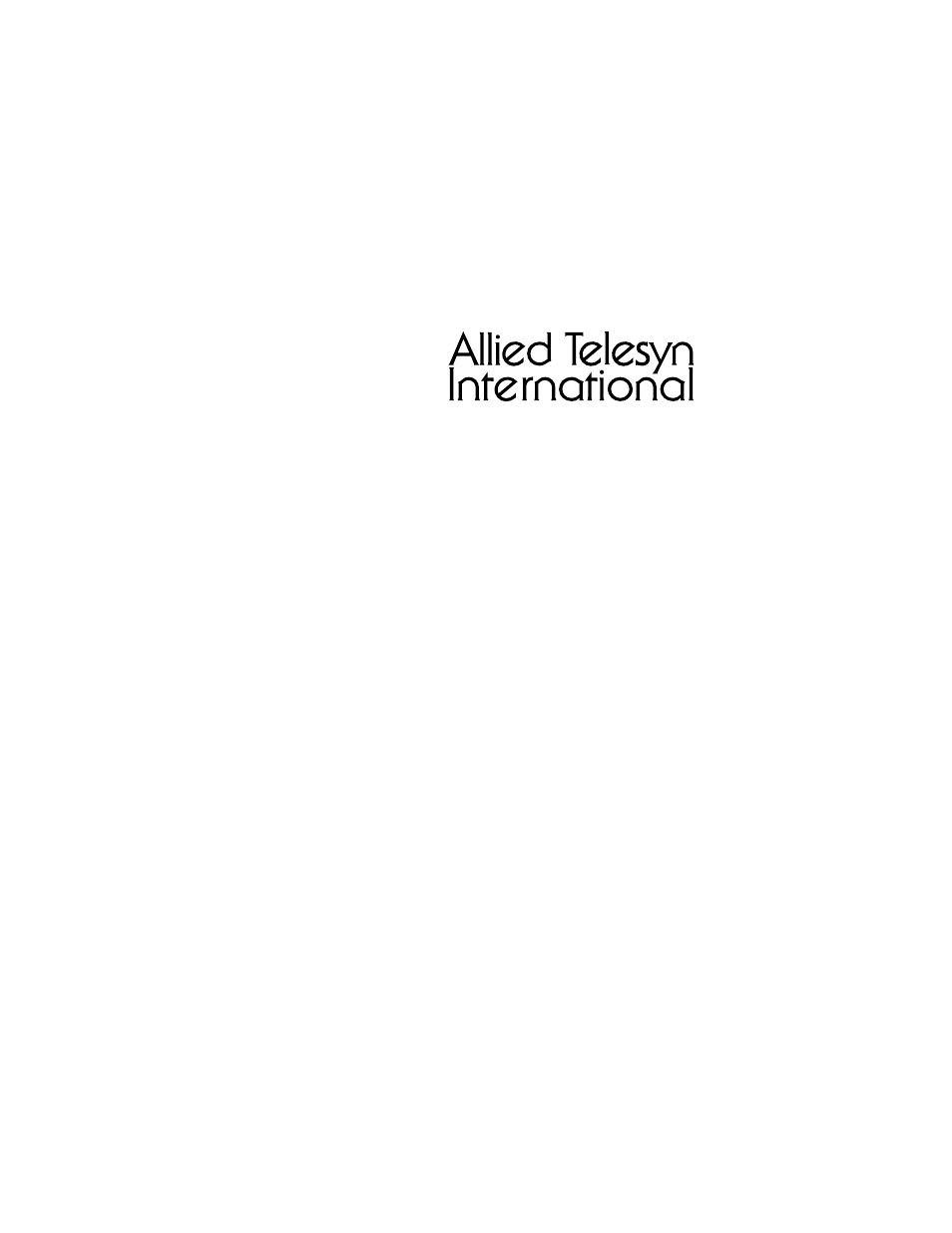Allied Telesis AT-MR815T User Manual
Installation guide
This manual is related to the following products:
Table of contents
Document Outline
- CentreCOM
- AT-MR415T AT-MR815T
- Electrical Safety and Installation Requirements
- U.S. Federal Communications Commission
- Canadian Department of Communications
- Table of Contents
- Chapter1
- Product Description
- Installation
- AT-MR415T-10
- North America
- 90/120 VAC
- AT-MR815T-10
- North America
- 90/120 VAC
- AT-MR415T-20
- Europe/Asia
- 200/240 VAC
- AT-MR815T-20
- Europe/Asia
- 200/240 VAC
- AT-MR415T-30
- United Kingdom
- 200/240 VAC
- AT-MR815T-30
- United Kingdom
- 200/240 VAC
- 1
- Unshielded Untwisted
- N/A
- CCITT
- None
- NO!
- 2
- Individual UTP
- 100 W ± 30 W
- RS232 1BASE5 AT&T PDS
- None
- NO!
- 3
- Typical Individual UTP
- 100 W ± 15 W
- T1, AT&T ISDN 10Base-T IBM Type 3
- 3-5
- YES
- 4
- Enhanced Individual UTP
- 100 W ± 30 W
- EIA, TIA 10Base-T NEMA
- 5-8
- YES
- 5
- Individual STP
- 100 W ± 30 W
- EIA, TIA 10Base-T
- 8-10
- YES
- Hub to MAU Wiring
- 1. Carefully unpack your AT-MR415T/AT-MR815T Micro...
- 2. Place the AT-MR415T/AT-MR815T Micro Repeater in...
- 3. Attach the power cable from your AC adapter int...
- 4. Apply power to the AC adapter by plugging it in...
- 5. Attach your 10Base-T UTP cables, with RJ-45 con...
- Table 3: IEEE 802.3 Network Specifications
- Media
- Unshielded Twisted Pair
- Topology
- Star, Tree
- External Devices
- Network Adapter Card
- Maximum Segment Length
- 100 meters (328 ft.)
- Maximum Devices per Segment
- 12
- Maximum Devices per Network
- 1024
- 1. Check the LINK ON LED on the front panel for th...
- 2. After a successful connection, disconnect the a...
- 3. Establish a connection from a device connected ...
- 4. Once the connection between devices attached to...
- 5. If all ports test successfully, install the res...
- Figure6: AT-MR415T Horizontal Mounting
- 1. Remove all equipment from the box. Store the bo...
- 2. Place the DC plug of the AC adapter into the DC...
- 3. Plug the AC adapter plug into an electrical out...
- 4. Plug all 10Base-T cables into the 10Base-T netw...
- 5. Plug the opposite end of the 10Base-T cables in...
- 6. Perform the following to cascade two AT-MR415T/...
- Figure7: LAN Connectivity
- Figure8: LAN Expansion
- Figure9: LAN Connectivity
- Figure10: Invalid LAN Connectivity
- Chapter3
- Troubleshooting
- Figure11: AT-MR815T Connection Test
- 1. Connect port 1 and port 2 of a single AT-MR415T...
- 2. Check to make sure the LINK ON lamps of both po...
- 3. Using your own software, confirm proper communi...
- 4. After confirming that port 1 and port 2 are ope...
- 5. Verify the connection in each port by checking ...
- 6. Once each port of a single AT-MR415T/AT-MR815T ...
- 1. Problem 1:
- 2. Problem 2:
- 3. Problem 3:
- Figure11: AT-MR815T Connection Test
- AppendixA