2 personal mib tree, 3 target device, 2 personal mib tree 3.1.3 target device – Allied Telesis AT-VIEW PLUS 3.1 AMIGO User Manual
Page 20: Personal mib tree, Target device
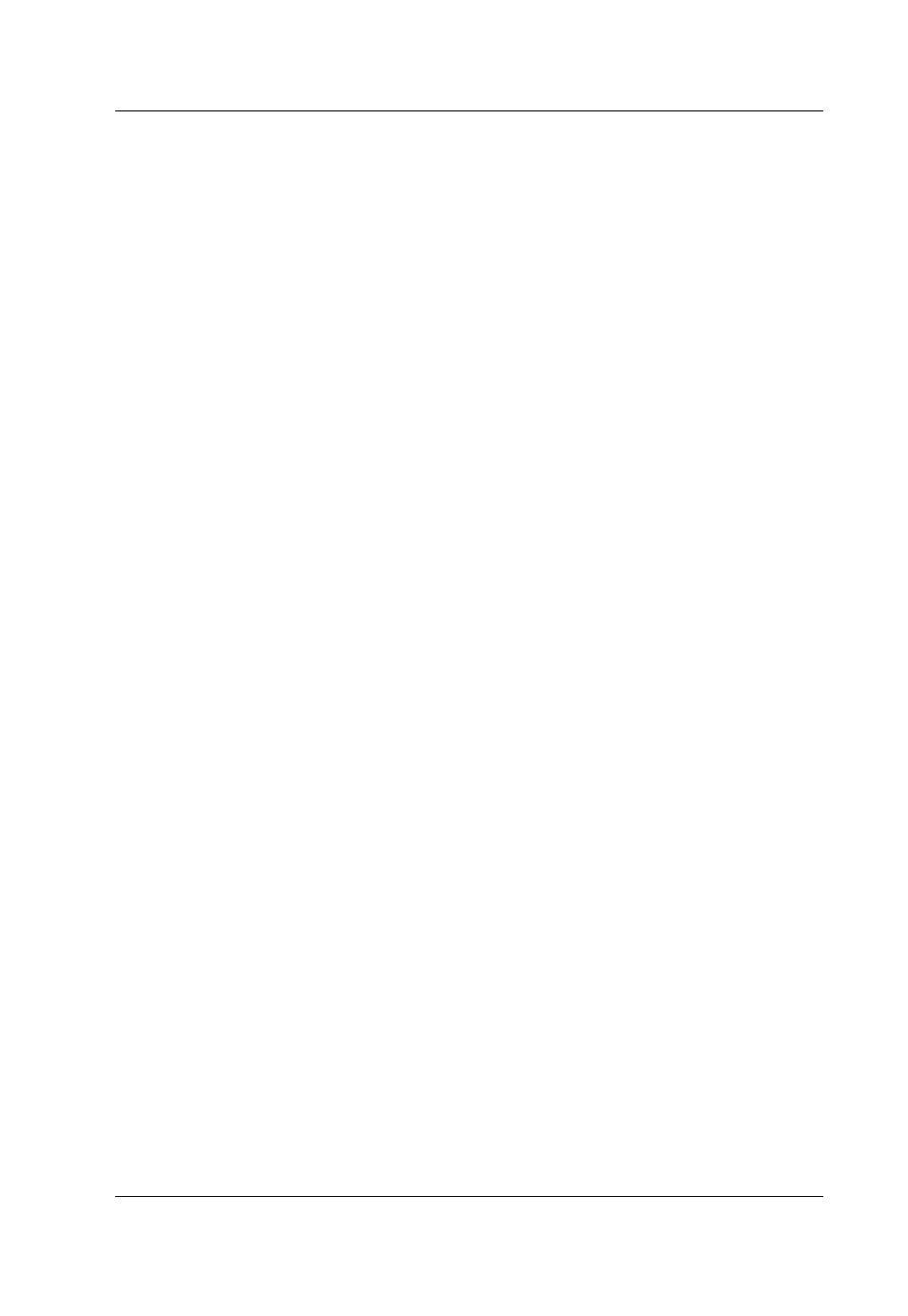
Allied Telesyn
AT-VIEW PLUS
AMIGO
3.1.2 Personal MIB Tree
The Personal MIB tree is a customizable tree of your own. This tree can be
constructed from any subtree of an existing MIB or any leaf objects copied from
the General MIB tree. Using the Personal MIB tree, you can create a tree
containing only objects that you want to monitor.
When you first run AMIGO, the Personal MIB tree is empty (root node only). To
create your own tree, follow the steps below.
1. On the General MIB tree tab, copy MIB objects to the clipboard by
selecting Edit > Copy. Select multiple objects by using the Shift or Ctrl
keys.
2. On the Personal MIB tree tab, click the place where you want to insert the
copied objects.
3. Paste previously copied objects by selecting Edit > Paste.
Copy and Paste operations can also be done using the toolbar buttons.
To delete MIB objects from the Personal MIB tree, follow the steps below.
1. Select the MIB object(s) to delete on the Personal MIB tree.
2. Select Edit > Delete.
Note
- You cannot paste or delete objects on the General MIB tree. You can only
copy objects.
3.1.3 Target Device
You can add target devices to the General MIB tree. To add a target device, open
the "Setting target devices" window by selecting File > Target Device. Enter the
host name, then click Add to include the new target device in the General MIB
tree.
Note
- You can also add a target device to the General MIB tree by selecting File
> Property. This opens the "Setting environment for Amigo" window. Click the
"Setting target devices tab" and add the new target device.
PN 613-50662-00 Rev B
Page 20 of 48
