Verifying the driver installation – Allied Telesis AT-WCC201G User Manual
Page 25
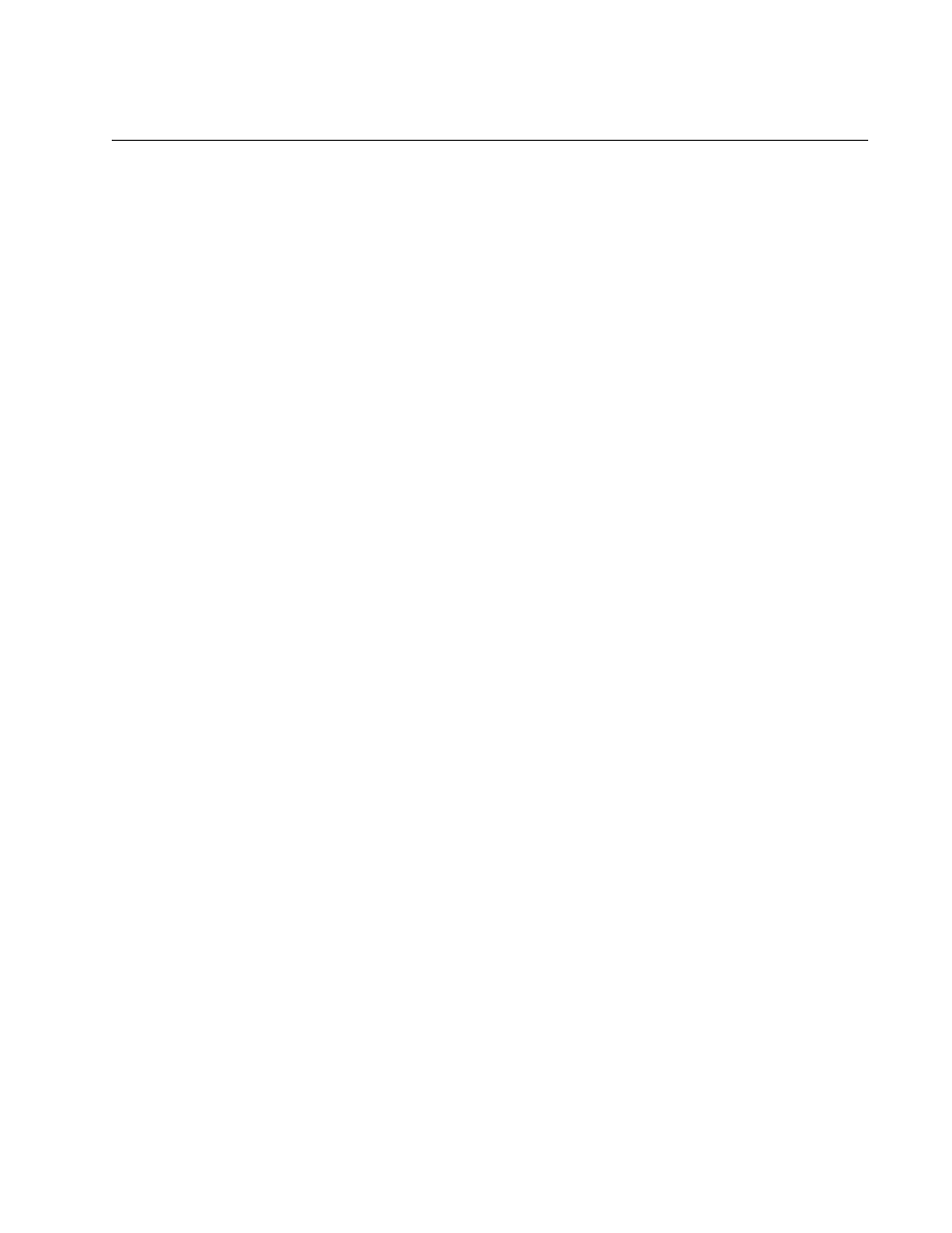
AT-WCC201G Wireless Adapter Card Installation Guide
25
Verifying the Driver Installation
To verify that the driver was correctly incorporated into the Microsoft
Windows operating system, perform the following procedure:
1. Open the Control Panel.
2. Double-click on System.
The System Properties window with the General tab is shown in Figure
5 on page 20.
3. Click the Hardware tab.
The Hardware tab is shown in Figure 6 on page 21.
4. Click Device Manager.
The Device Manager window is shown in Figure 7 on page 22.
5. Expand Network adapters by either double-clicking on it or by clicking
once on the expansion box next to it.
The selection expands to display the network adapter cards installed in
the system. An example is shown in Figure 8 on page 22.
If the Network Adapters selection does not include your new adapter,
be sure that the adapter is securely connected to the USB port on the
computer.
6. Double-click on Allied Telesyn AT-WCC201G Wireless Adapter.
The Properties window of the adapter is shown in Figure 9 on page 23.
7. Verify that the Device Status contains the following: “The device is
working properly.”
