2 configuring a new nms with new devices, 2 configuring a new nms with new devices -2 – Allied Telesis Telesyn AlliedView NMS System 9.0 User Manual
Page 50
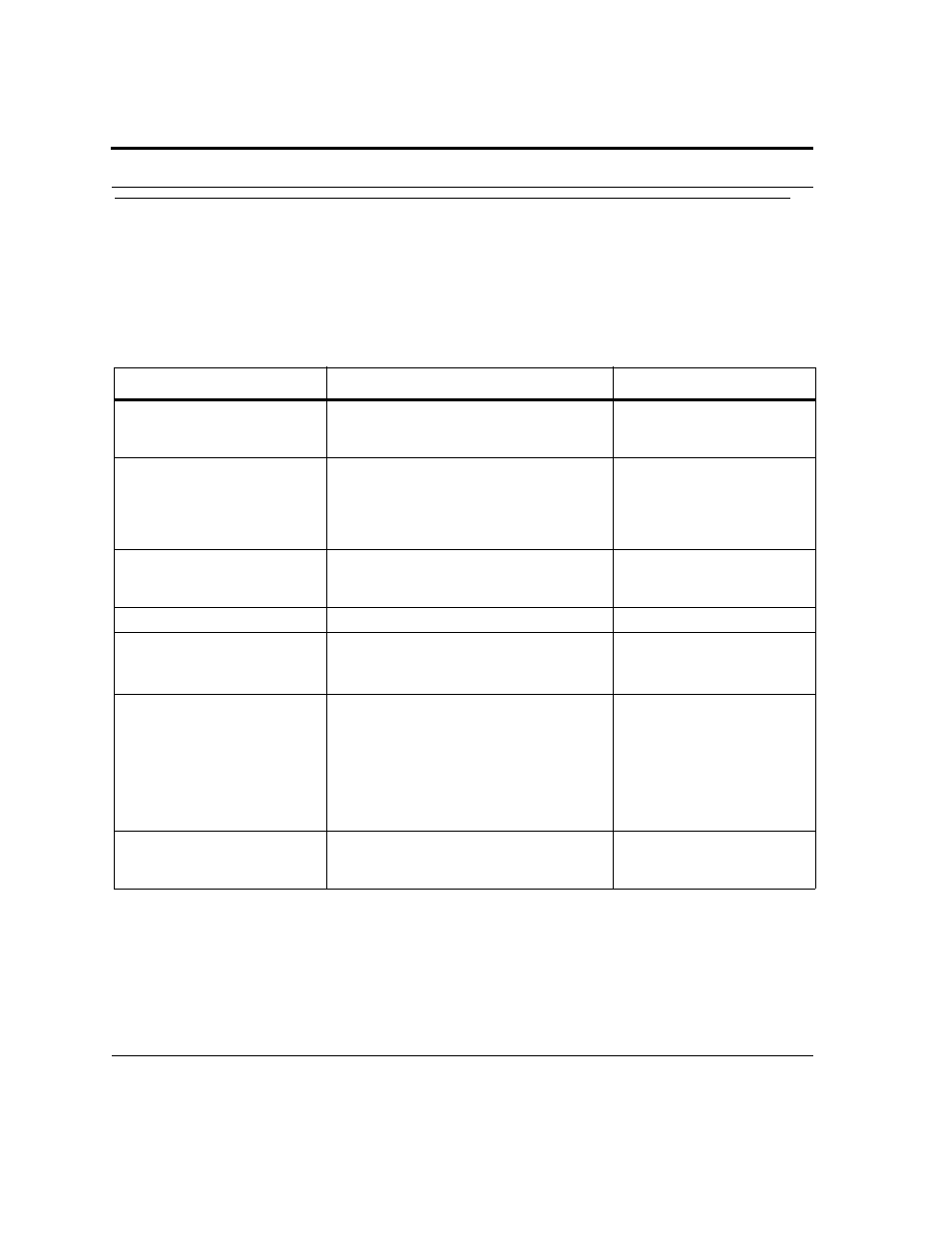
Configuring a New NMS with New Devices
AlliedView NMS Installation Guide (Installation Steps - Overview)
9-2
9.2 Configuring a New NMS with New Devices
If the AlliedView NMS is being installed for the first time and a new network is being configured, the network,
the devices, and the network interface to other networks need to be configured, as well as the AlliedView NMS.
Caution: Ensure the AlliedView NMS and the devices have layer 3 connectivity; if this is not
done, the devices will not be able to communicate with the AlliedView NMS server.
TABLE 9-1
Steps for a New AlliedView NMS with New Devices
Step
Details / Reference
Notes
1.
Evaluate Network Config-
uration Requirements
Ensure all network configuration information is
recorded and what changes (such as Network
VLANs) will be required
2.
Install the AlliedView
NMS on the Server
Refer to Section 2.
For the latest version of a
AlliedView NMS release, the
CD may contain a Service Pack
that must be installed as well.
Refer to Section 3.
3.
Confirm the telnet server is
working
This must be done for each device
For Rapier devices, the default is
on. For iMAP devices, use
>enable telnet
.
4.
Start up the SNMP agent
This must be done for each device
5.
Physically connect the
AlliedView NMS to the
network
For any issues specific to Windows or Solaris,
refer to their connectivity Guides.
6.
Start the AlliedView NMS
On the NMS, select
Start ->
-> Start Client
. (If you did not set the NMS
server as Autostart, you will have to select
Start Server
first.)
When the NMS GUI appears, the only network
that appears is the one the server is a member
of.
Be sure the default user id and
password for Rapier devices
(friend, friend), iMAP devices
(officer, officer) and the NMS
(root, public) is changed.
7.
Use the CLI Login Man-
ager
Set up the global CLI user names and pass-
words. Refer to the Administration Guide, Sec-
tion 3.3
