Overview, Guidelines, Installing the driver using device manager – Allied Telesis AT-2701 Series Adapters User Manual
Page 34
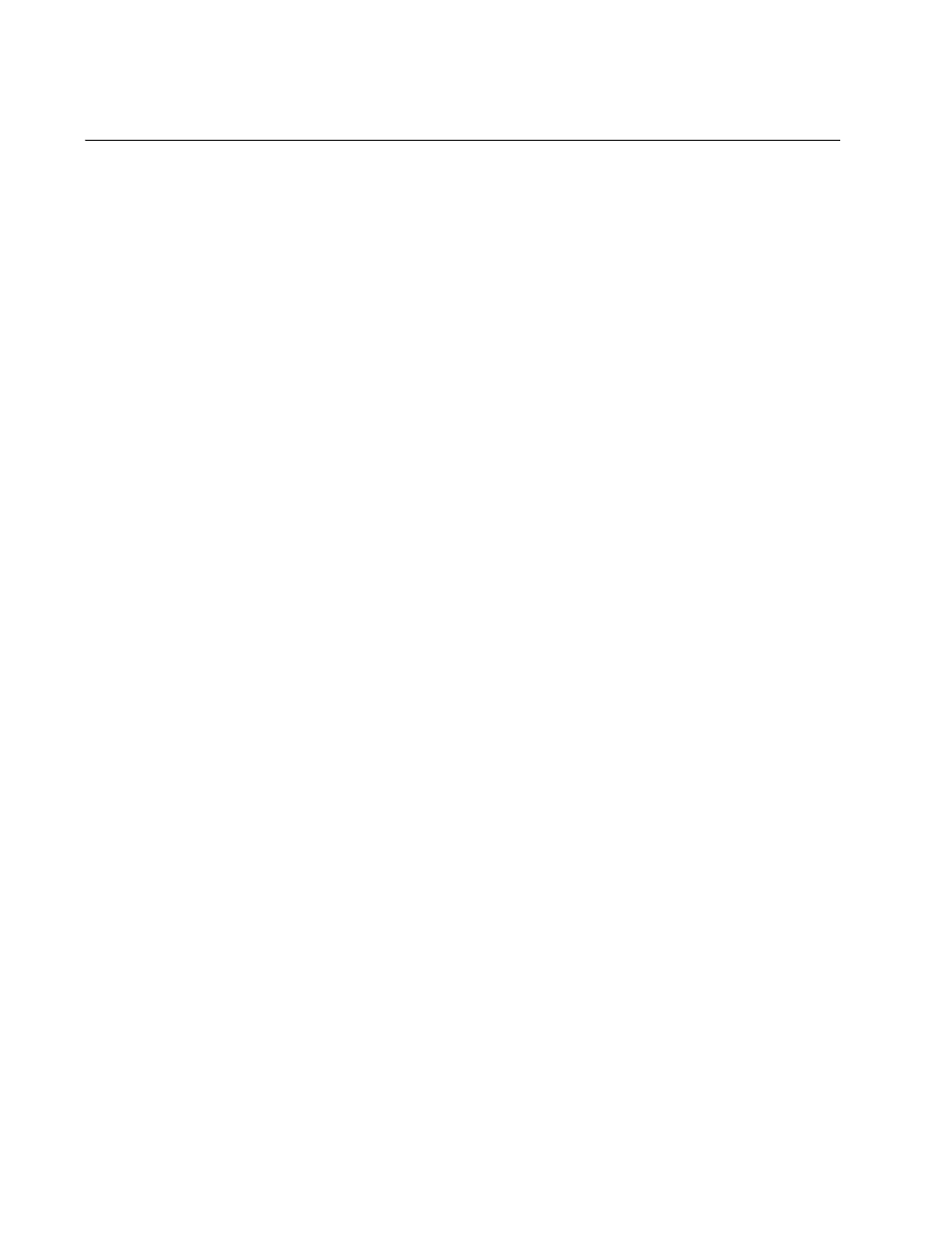
Installing the Driver Software for Windows
34
Overview
When you install the AT-2701 series adapter on your computer, your next
step is to install driver software for the adapter onto your Windows
operating system. You can install driver software using Device Manager or
using the silent installation method.
When you install deriver software using Device Manager, the dialog boxes
guide you through the installation process. On the other hand, using the
silent installation method, you can install software without constant
interactions by suppressing dialog boxes.
Guidelines
Here are the guidelines for installing and updating the driver software on
your operating system:
To install or update the driver software, you must have
administrative privileges.
When you install the AT-2701 series adapter on your computer
and start the system, the Windows system automatically installs
the Realtek inbox driver. You must update the driver software for
the AT-2701 series adapter. See “Installing the Driver Using
Device Manager”, or “Installing the Driver Using the Silent
Installation Method”.
Installing the
Driver Using
Device Manager
To install or update the driver software from Device Manager, follow the
steps below:
“Downloading the Driver Software for Windows” on page 35
“Accessing the Device Manager” on page 37
“Installing the Driver Software for Windows” on page 40
Or
“Updating the Driver Software for Windows” on page 46
Installing the
Driver Using the
Silent Installation
Method
To install or update the driver software using the silent installation, follow
the steps below:
“Downloading the Driver Software for Windows” on page 35
