Add, edit, and erase to-do list tasks, Alarm clock – Samsung SCH-A570ZSVXAR User Manual
Page 122
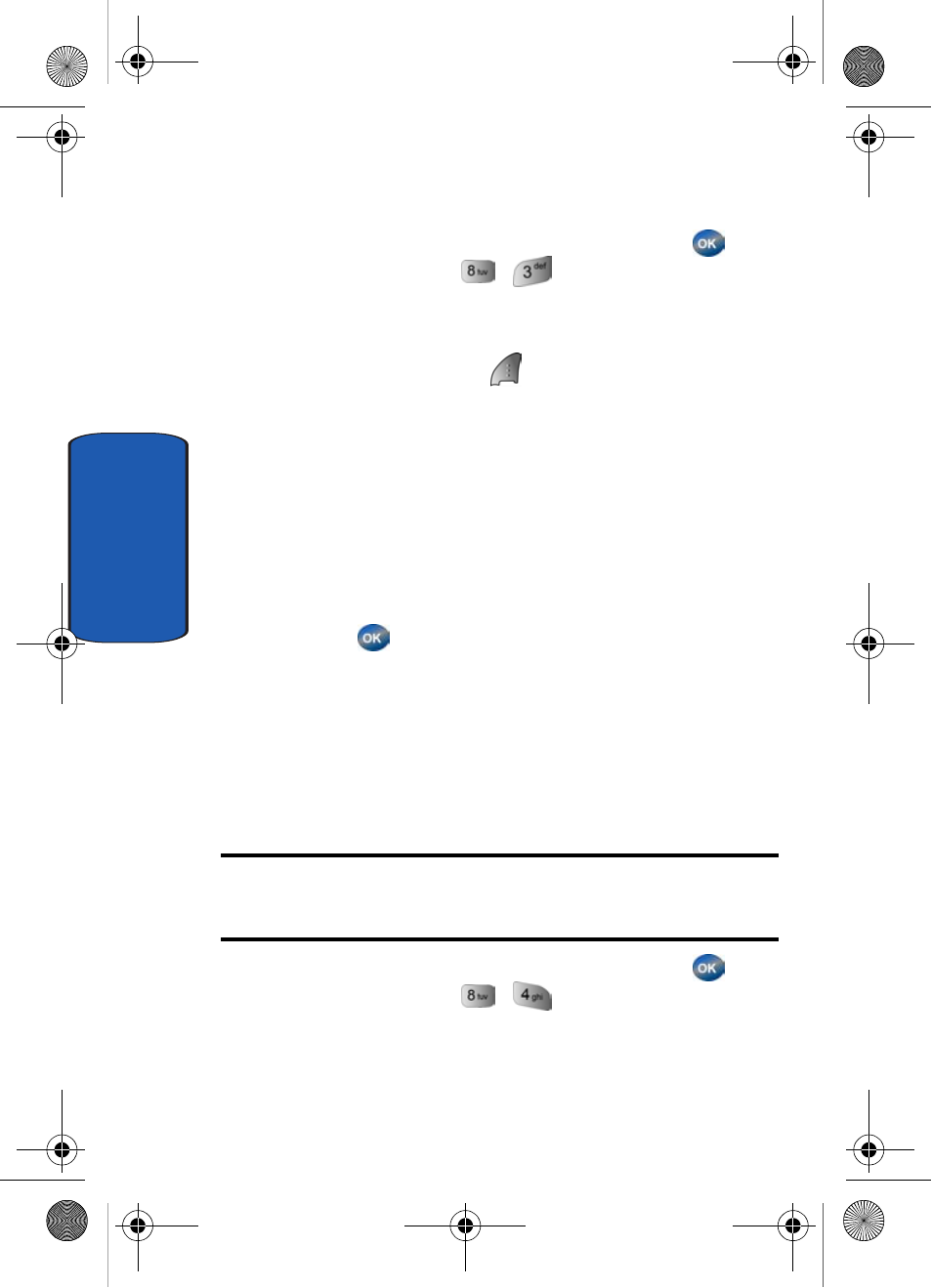
122
Section 9
Add, Edit, and Erase To-Do List tasks
1. In standby mode, press the center select key (
)
Menu, then press
,
for To Do List.
2. Use the navigation key to browse tasks in your To Do
List. Events are presented in order of priority.
3. Press the left soft key (
) Option while viewing your To
Do List. A pop-up menu with the options listed appears
in the display.
• Add new: Add new task to the To Do List.
• Edit: Edit the task currently appearing in the display.
• Erase: Erase the task currently appearing in the display.
• Erase All: Erase all tasks from your To Do List.
4. Use the navigation key to highlight an option.
5. Press
to perform the function for the highlighted
option.
Alarm Clock
Your phone has an alarm clock that can be set to go off
once, or daily at a specified time. Once set, the alarm clock
is easy to change or turn off completely.
Note: The alarm doesn’t function when the phone is turned off. If the time
for an alarm that was set for Once has elapsed and the phone is off, the
alarm occurs at the same time on the following day.
1. In standby mode, press the center select key (
)
Menu, then press
,
for Alarm Clock. The
following options appear in the display.
• Alarm Clock 1
• Alarm Clock 2
Template.book Page 122 Friday, April 15, 2005 12:36 PM
