Samsung SM-P605VZKEVZW User Manual
Page 76
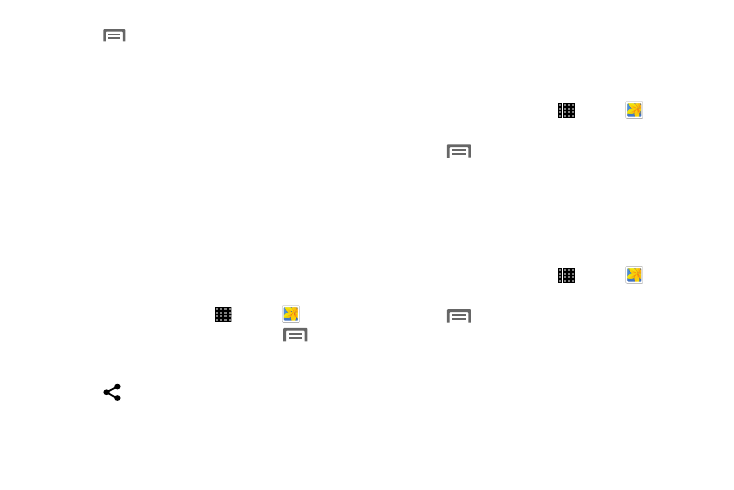
Applications 69
6. Touch
Menu to access the following options:
• Select image: Select a new image for editing.
• Take picture: Activate the camera and take a new
image for editing.
• Share via: Select a sharing method to share your
saved photo and follow the onscreen instructions.
• Set as: Assign the image as a Contact photo, Home
and lock screens wallpaper, Home screen wallpaper,
Lock screen wallpaper, or to Wallpaper.
• Save as: Rename your current image and save it to
your gallery.
Sharing Pictures and Video
You can share pictures and videos via Email, Messaging,
Bluetooth, or popular sharing services.
1. From a Home screen, touch
Apps ➔
Gallery.
2. Touch an album to display preview. Touch
Menu
➔ Select item, and then touch previews to mark them
for sharing.
3. Touch
Share via and follow the prompts.
Setting a Picture as a Contact Photo
Set a picture as a contact’s photo. The contact’s photo
displays with notifications to calls or messages from the
contact.
1. From a Home screen, touch
Apps ➔
Gallery.
2. Touch a category, and then touch a picture to select it.
3. Touch
Menu ➔ Set as ➔ Contact photo.
4. Select a contact, or create a new contact, with the
selected picture as the contact’s photo.
Setting a Picture as Wallpaper
Set a picture as the wallpaper for the Home and Lock
screens.
1. From a Home screen, touch
Apps ➔
Gallery.
2. Touch a category, and then touch a picture to select it.
3. Touch
Menu ➔ Set as.
4. Select an option, from Home screen, Lock screen, or
Home and lock screens wallpaper. Use the crop tool to
edit the picture. Touch Done.
