Samsung SM-P605VZKEVZW User Manual
Page 130
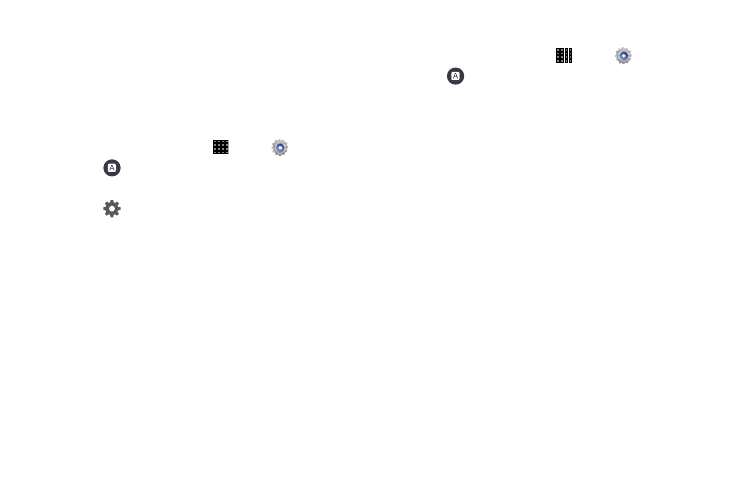
Settings 123
Google Voice Typing Settings
Google voice typing allows you to speak your entries. When
you enable Google voice typing, it’s available for use when
you touch a field to enter text.
For more information, see “Using Google Voice Typing” on
page 36.
1. From a Home screen, touch
Apps
➔
Settings.
2. Touch
Language and input.
3. Touch the Google voice typing check box to enable it.
4. Touch
beside
Google voice typing for options:
• Choose input languages: Select languages for Google voice
typing. Select Automatic to use the Default language
exclusively, or choose other language(s).
• Block offensive words: Hide words many people find
offensive are in results of Google voice searches. Offensive
words are replaced in results with a placeholder (####).
• Offline speech recognition: Download and install speech
recognition engines, to allow you to use voice input while not
connected to the network, such as during Airplane mode.
Voice Search Settings
1. From a Home screen, touch
Apps
➔
Settings.
2. Touch
Language and input
➔
Voice search for
options:
• Language: Choose a language for voice searching.
• Speech output: Set whether search results use speech output
Always, Informative only, or Hands-free mode only.
• Block offensive words: Hide words many people find
offensive from the results of Google voice searches. Offensive
words are replaced in results with a placeholder (####).
• Hotword detection: Launch a voice search by saying the
word “Google.”
• Offline speech recognition: Install a language module for
offline speech recognition.
• Personalized recognition: Allow your tablet to improve
recognition based on your speech. (This option is only available
when you are signed in to a Google Account.)
• Google Account dashboard: View and manage your collected
data.(This option is only available when you are signed in to a
Google Account.)
• Bluetooth headset: Record audio through an optional
Bluetooth headset (not included).
