Samsung SM-P605VZKEVZW User Manual
Page 113
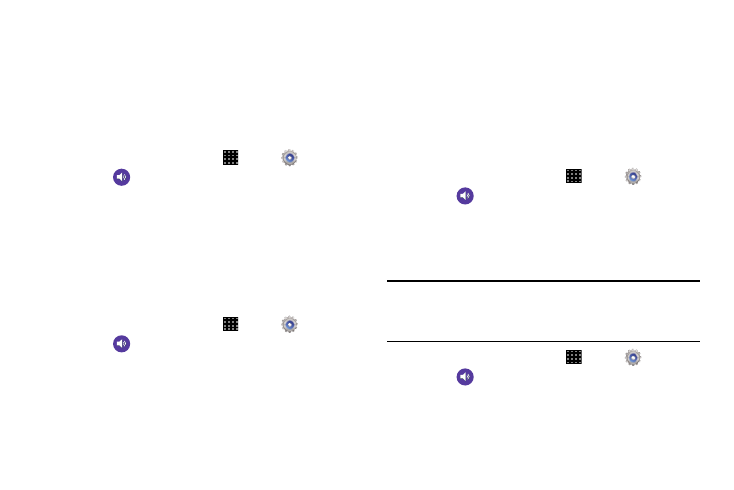
106
Pen Attach/Detach Sound
Set the sound that is made when the pen is attached or
detached from your tablet.
Samsung Applications
These menu options provide a shortcut to the sound
configuration screens for the listed applications.
1. From a Home screen, touch
Apps
➔
Settings.
2. Touch
Sound.
3. Tap an available on-screen application to be taken
directly to its sound menu screen.
4. Make adjustments to the application’s sound
parameters as needed.
Samsung Keyboard
These options are used when you use the on-screen keypad.
1. From a Home screen, touch
Apps
➔
Settings.
2. Touch
Sound.
3. Tap Sound when tapped to activate a tone when you
use on-screen keys. A check mark displayed next to
this features indicates active status.
4. Tap Vibrate when tapped to activate the a vibration
when you press on-screen keys. A check mark
displayed next to the feature indicates this feature is
active.
HDMI Audio Output
Set the HDMI (High-Definition Multimedia Interface) audio
setting.
1. From a Home screen, touch
Apps
➔
Settings.
2. Touch
Sound.
3. Touch Audio output and select Stereo or Surround.
Adapt Sound
Find the best sound for you during calls and media playback.
Note: This setting uses earphones to ensure the best sound
during setup. You must connect optional earphones
(not included) to the tablet to configure this setting.
1. From a Home screen, touch
Apps
➔
Settings.
2. Touch
Sound
➔
Adapt Sound.
3. Read the information about Adapt Sound and connect
optional earphones (not included).
4. Touch Start, and then follow the prompts.
