Samsung SM-P605VZKEVZW User Manual
Page 73
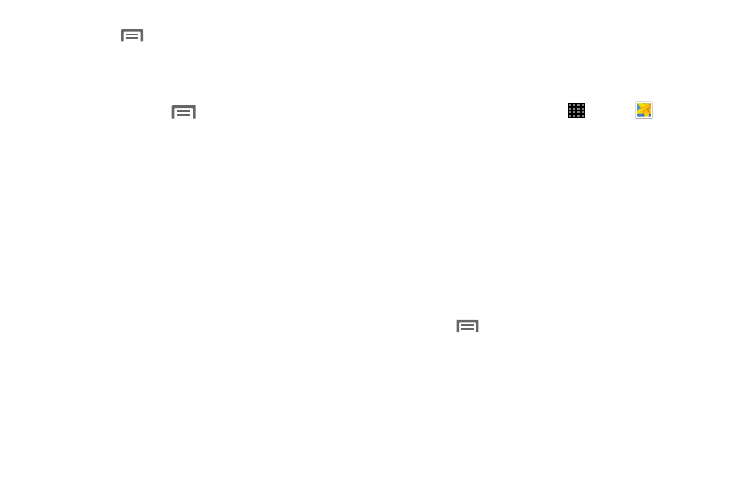
66
• Touch
Menu for Gallery options. Options may vary
depending on the view:
–
Select album/Select item: Depending on the view,
touch albums or items to select them. After selection,
you can touch
Menu again for options you can
use with the selected item.
–
Slideshow: Choose options to create a slideshow for
viewing your pictures and videos.
–
Sort by oldest/latest: Sort items by date.
–
Scan for nearby devices: Scan for Wi-Fi devices to
share photos and videos.
–
Settings: Configure Gallery settings.
–
Help: Get help using Gallery.
View Photos and Videos
After selecting an album from the Albums tab, you can
browse the photos and videos of that album. Touch a photo
or video to view it fullscreen.
1. From a Home screen, touch
Apps ➔
Gallery.
2. Touch a thumbnail to view the photo or video. While
viewing, you can use these options:
• Select device: Send the photo or video to a nearby
device.
• Share via: Choose an option for sharing the photo or
video.
• Trim: Remove the beginning and ending frames of a
video.
• Delete: Delete the photo or video.
• Camera: Launch the Camera app.
3. Touch
Menu for more options. Options may vary
according to item being viewed:
• Edit: Edit the photo.
• Favorite: Mark the photo or video as a favorite.
• Slideshow: View a slideshow of your photos and
videos.
