Default applications, Multi user mode, Default applications multi user mode – Samsung SM-P605VZKEVZW User Manual
Page 120
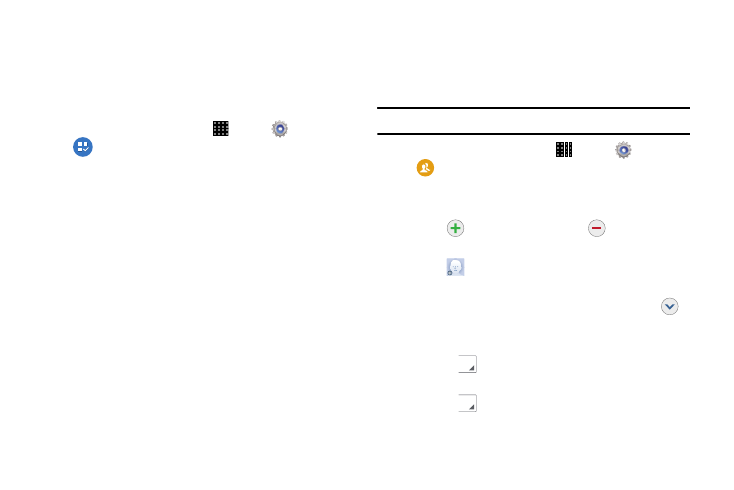
Settings 113
Default Applications
This option allows you to both quickly view and access the a
listing of current functions being defaulted to particular apps.
From this menu you can also change the default
assignments.
1. From a Home screen, touch
Apps
➔
Settings
➔
Default applications.
2. Tap an available on-screen category entry.
3. Follow the on-screen prompts to select a different
default application. Ex: changing Message default
functionality from Messages to Hangouts.
Multi User Mode
This menu allows you to add additional user profiles to your
device. The new user account can have either full or
restricted access.
Note: Up to 8 profiles can be enabled on the tablet.
1. From a Home screen, touch
Apps
➔
Settings
➔
Users.
2. Touch an existing user profile to alter the associated
profile properties.
3. Touch
to add another entry, or
to remove an
entry.
4. Touch
Photo ID to choose a picture to identify the
contact.
5. Touch Name to enter a name for the contact. Tap
for additional name fields.
6. Touch Phone number to enter a phone number, and
then tap
to choose a label.
7. Touch Email address to enter an email address, and
then tap
to choose a label.
